Linux is a very stable system, but not perfect. Because of this, there may be some bugs that need to be worked out. One of the bugs is with the network and can be solved by restarting it. So, today, you will learn how to restart the network in Ubuntu 22.04.
Does reboot the network work?
Some connection problems are serious and require more tweaks and some tricks, but it’s surprising how many times rebooting the network can resolve problems.
So don’t despair, if you experience any connection issues, then restarting the network can help you solve them.
Reboot the network in Ubuntu 22.04
Thanks to the versatility of Linux, you can accomplish the goal of this post in several ways. All of them are simple, but they depend on the use of the system and if you have the right tools.
Restarting the network using the terminal
The most practical solution is to use the terminal. This way, the process is fast and can even help with installation scripts or configurations.
First, open a terminal from the main menu or by using the CTRL + ALT + t keys.
Then, you can restart the network with the command systemctl.
sudo systemctl restart NetworkManager.serviceFor a few seconds, you will not have access to the network in any way, but then it will be available for you to use it again.
Another command with which you can restart the network is nmcli. This command is used to perform various operations on the network, and this includes restarting it.
So, you can shut down the network
sudo nmcli networking offThen you can start it again.
sudo nmcli networking onThis restarts the network with nmcli.
Finally, you can use the commands ifdown and ifup which can be combined to disable and enable all network interfaces. As a result, the network in general will be restarted.
To use them, you can then run
sudo ifdown -a && sudo ifup -aRestart the network using the Ubuntu graphical interface
As we all know, Ubuntu uses GNOME as its default desktop environment. Gnome is very complete and provides any user with a modern and easy to use interface.
To restart the network, you will have to check the network icon and on the Wi-Fi or Ethernet interface turn the network off and on again.
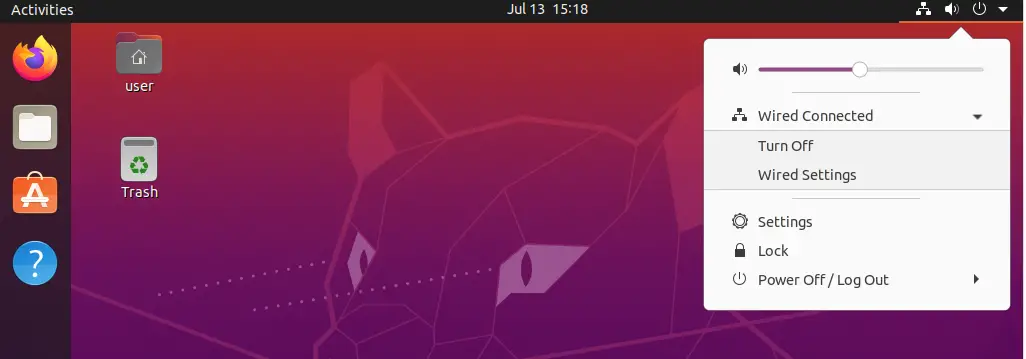
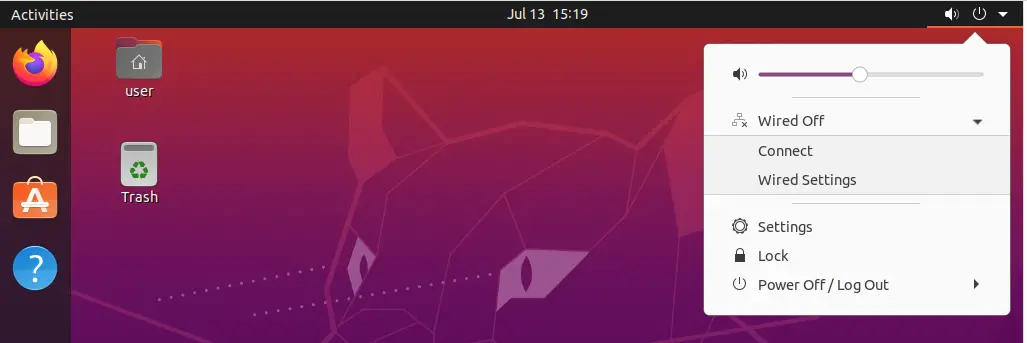
In this way, and using the GNOME graphical interface, you will be able to reboot the network.
Conclusion
Restarting the network in Ubuntu can help you to solve network related problems. However, it will not always work, but it is a good first method to try to solve it.
I hope you liked this post and can share it with all your friends.
