The Linux terminal is one of the most used tools of the system. In it, we will be able to do any kind of task in a fast and often easier way. But many users new to Linux do not know how to use it or even open it. Therefore, we have prepared this post for you to learn how to open a terminal in Linux Mint.
How to Open a Terminal in Linux Mint
Linux Mint has several methods to open a terminal. These methods are quite simple to use, but are most useful when we know when to use them.
Method 1: Using the keyboard shortcut
One of the main advantages of Linux Mint is that it is a novice-oriented system. This causes it to have key combinations aimed at improving productivity.
That is why when the system has started, and you see the desktop, you just have to press the key combination CTRL + ALT + T and you will be shown the terminal.
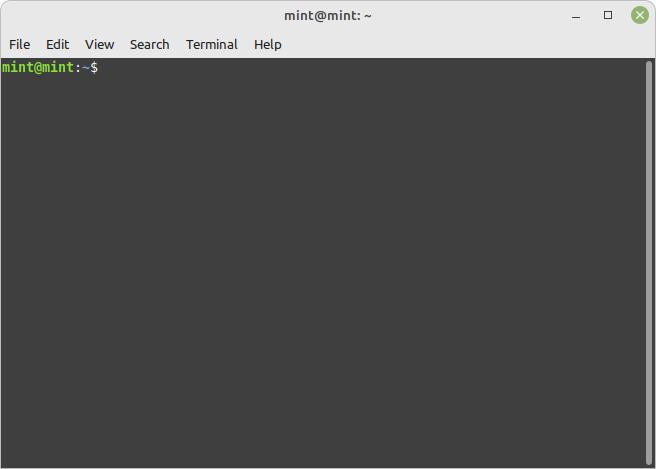
You can also use this key combination when you are using the system in other tasks, such as using the web browser and so on.
This method is widely used by everyone who likes productivity and keyboard shortcuts. In addition to this, you can use it to save time while using the same keyboard.
Method 2: From the main menu
Although the other method is quick and easy, we might be using the mouse a lot, and therefore it is not convenient to use it.
For this, we can open a terminal using the main menu. In the case of Linux Mint, we can do it immediately when we open it since it is hosted in the favorites section.
But the actual location in the menu is from Administration > Terminal, clicking on this item will start the terminal.
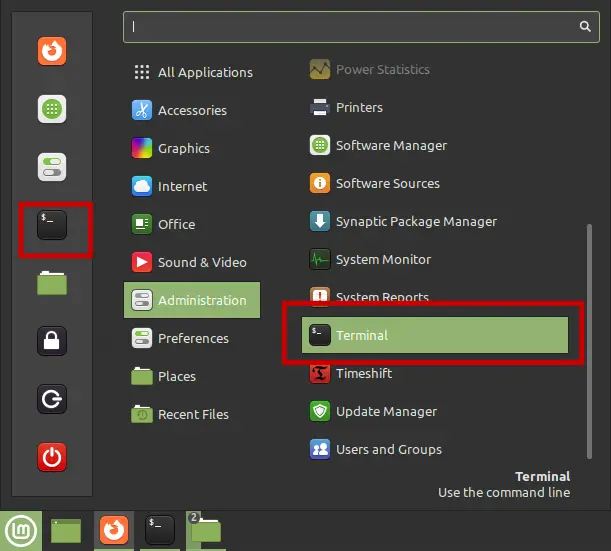
Method 3: Using the launcher in the panel
If you are running a clean or uncustomized installation of Linux Mint, then on the bottom panel you can find a launcher with a terminal icon.
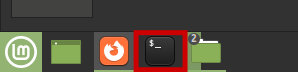
If you click on it, then the terminal will be launched.
Conclusion
As you can see, we have several ways to open a terminal in Linux Mint. This process although easy can be confusing for newbies and newcomers.
I hope you liked this post and help us to grow.
Also read
