The message rm: remove write-protected regular empty file typically appears when you try to remove a write-protected (read-only) file using the rm command in a Unix-like operating system (like Linux). It’s the system’s way of asking you if you’re sure you want to delete a file that’s been marked as read-only.
Let’s reproduce the error.
Create a file and make it read only.
touch data.txt chmod 0000 data.txt
Next, remove file using rm command and see what happens,
rm data.txt
rm: remove write-protected regular empty file 'data.txt'?
Linux Terminal ask if you want to remove the write protected empty file as shown below.
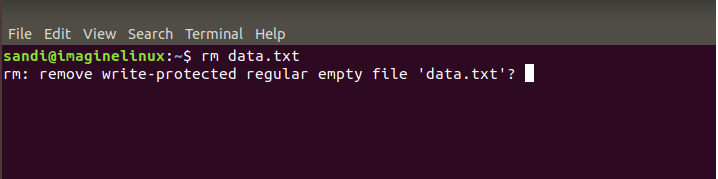
This is not error.
Beginners to Linux may get confused with the message. Let’s deep dive further and learn more about this error.
rm: remove write-protected regular empty file and solution
Here’s how you can handle this situation.
1. Confirm Deletion (y/n)
You can simply type y and press Enter to confirm the deletion of the file or n to cancel when you get the message.
Let’s see how.
rm data.txt
rm: remove write-protected regular empty file 'data.txt'? y
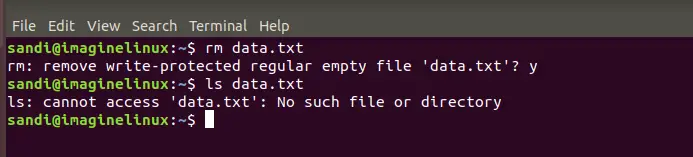
2. Force Deletion with -f option
You can use the -f (force) option with rm to forcibly remove a file. This will not ask for confirmation and simply remove file.
rm -f data.txt
Note: Linux command by default do not provide feedback. If you do not get any error on terminal, that means command exceution is successful.
3. Change File Permissions using chmod
Before removing the file, you can change its permissions to make it writable. This way, when you use rm next, you won’t get prompt.
chmod +w filename
Now, remove file.
rm filename
You can confirm file remove using ls command.
ls data.txt
4. Check File Ownership using ls
Sometimes the file might be owned by a different user or system account. In such cases, you might need superuser privileges to remove the file. Use ls -l filename to check the ownership and permissions of the file. If necessary, you can use sudo to remove the file:
sudo rm data.txt
Note: Be very careful when using sudo as it grants you elevated permissions, and you can accidentally cause damage to the system if you’re not careful.
Always remember to double-check the filenames and paths before executing the rm command, especially with options like -f or when using sudo, to avoid unintentional deletion of important files.
Summary
To conclude, encountering the message rm: remove write-protected regular empty file indicates that you’re trying to delete a write-protected file on a Unix-like system. While the system provides this prompt as a safeguard, you have various methods at your disposal to proceed with the deletion.