Linux Mint is an ideal operating system for many kinds of users, such as enthusiasts and developers. That’s why it has become one of the most popular in all of Linux, thanks to its ease of use and robustness. In it, we can install all kinds of tools such as programming languages and thus be useful to professional developers. An example of this is that we can install GNU Octave on Linux Mint without too many problems. This is the aim of our post.
GNU Octave: an alternative to MATLAB
Octave is a high-level language for performing numerical computations on the computer, and it is also a program capable of interpreting this language and performing the computations. Octave offers an interactive, command-line oriented user interface, but can also be used in non-interactive mode, by reading its commands from a file.
Some features of GNU Octave are
- Powerful mathematically oriented syntax with integrated 2D/3D plotting and visualization tools
- Open Source and cross-platform. Runs on GNU/Linux, macOS, BSD, and Microsoft Windows.
- Compatible with many Matlab scripts.
- It is an interpreted language.
- Does not allow arguments to be passed by reference. They are always passed by value.
- It does not allow pointers.
Octave syntax is largely compatible with Matlab syntax. You can run the Octave interpreter in GUI mode, as a console, or invoked as part of a shell script.
Another important aspect of Octave is that it is well documented, which makes it easy for novices to understand.
Install GNU Octave on Linux Mint
Normally, GNU Octave is present in the repositories of the major GNU/Linux distributions and in this case, Linux Mint is no exception. Sources are also available to compile the program directly, but this process requires some previous experience compiling applications.
So in this post, we will focus on the version included in the repositories.
First, open a terminal from the main menu.
Once it’s open, try updating the operating system
sudo apt update
sudo apt upgradeNext, you can install GNU Octave on Linux Mint by executing the following command
sudo apt install octaveNow you can start the graphical interface of the interpreter from the main menu.
Optional: Get the latest stable version of GNU Octave
If you need to have the latest version of Octave, then using Flatpak is a good idea. Regarding Linux Mint, Flatpak and Flathub are already configured, so the installation comes down to this.
flatpak install flathub org.octave.OctaveThen, you can run it from the main menu or by running this command
flatpak run org.octave.OctaveGNU Octave: The graphical interface
Once you run it, you will see a welcome screen. It will also tell you where the configuration file is located.
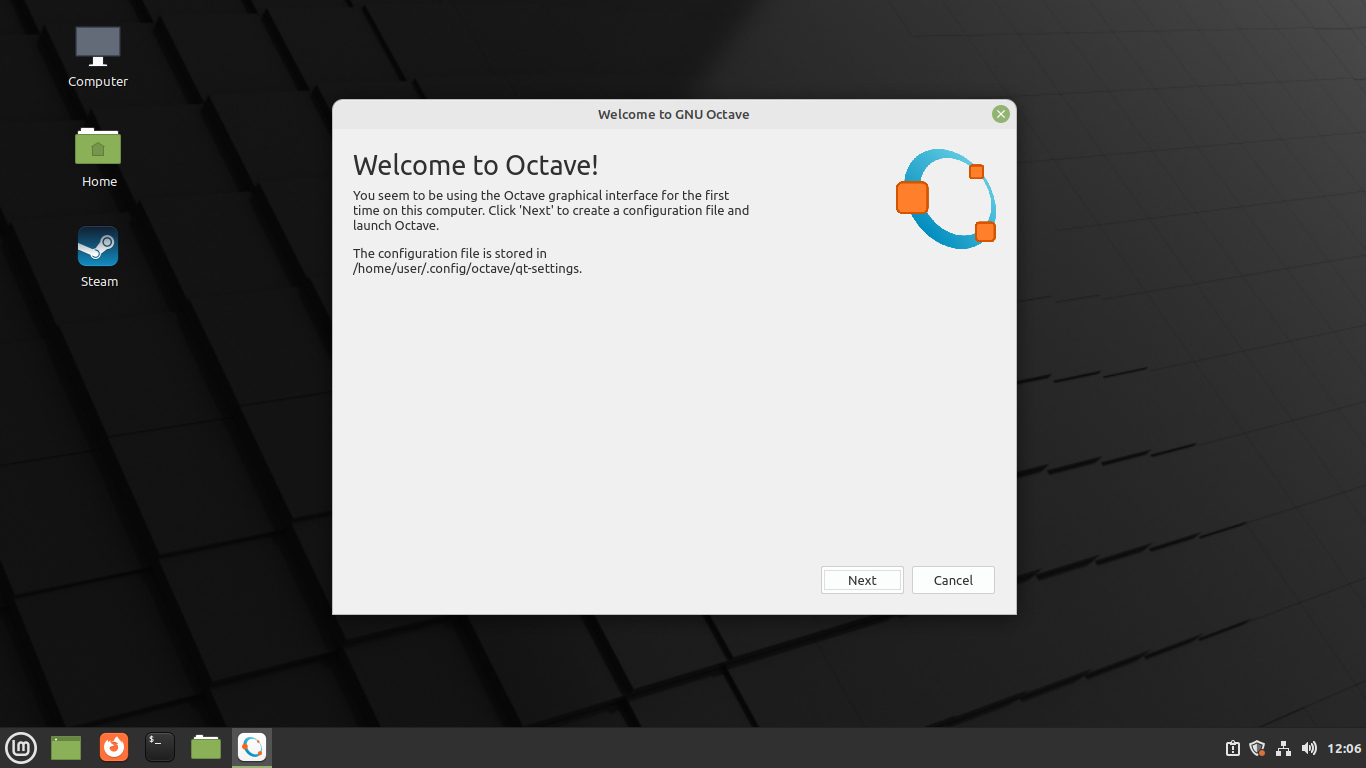
Then, you will be asked if you want to contribute to the project and finally, you will be able to use GNU Octave.
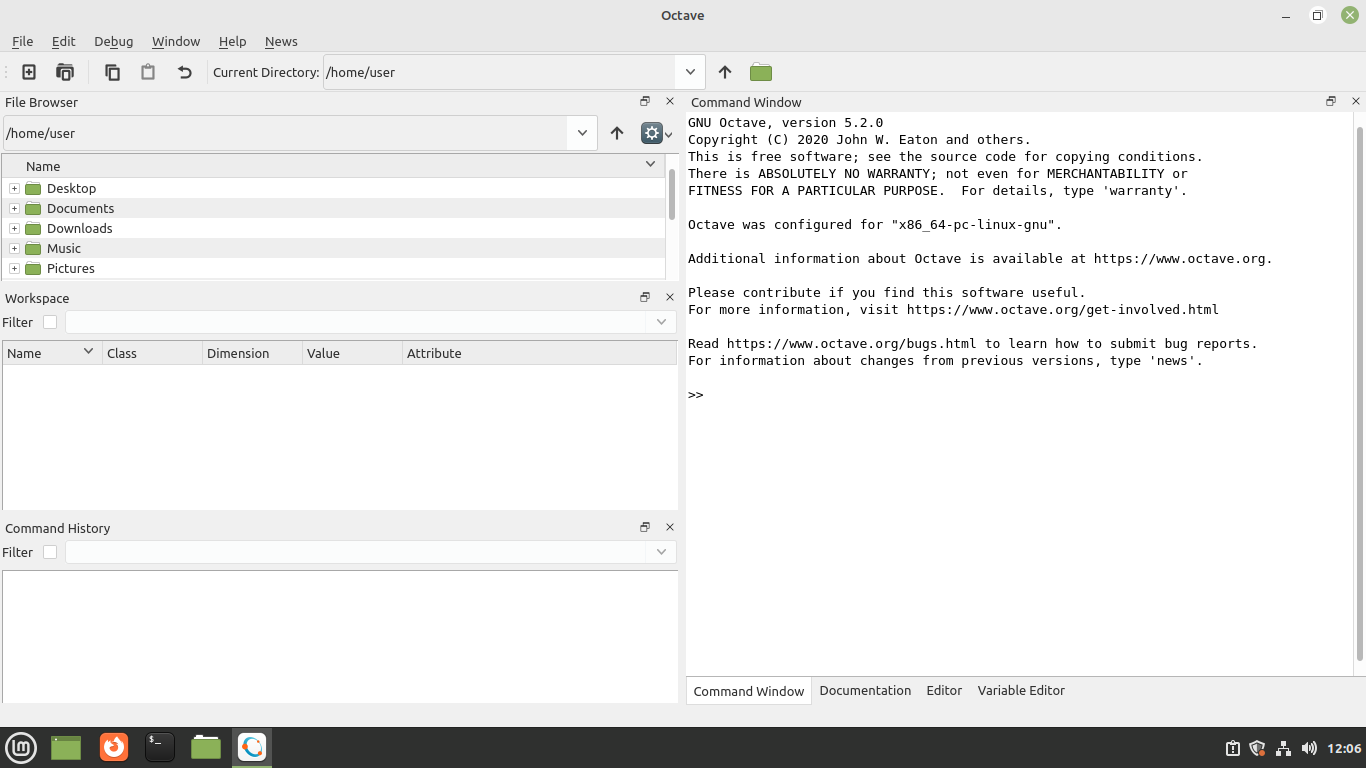
All that remains is for you to use it for your projects.
Uninstalling GNU Octave in Linux Mint
If you no longer want to use the application, then you should uninstall it from your system. First, if you installed Octave using APT, then you have to run.
sudo apt remove octaveIf you chose to use Flatpak, then the command is as follows
flatpak uninstall flathub org.octave.OctaveIn either case, you will no longer have Octave on your system.
Conclusion
Octave is a programming language oriented to make specific applications in numerical analysis and being compatible with MatLab we can get a great support.
I hope you liked this post, and you can share it with all your friends.