On Linux and in any operating system, productivity-focused tools have a well-earned place in them. Especially when they are lightweight and terminal oriented, making them flexible and fast to use. Today, you will learn how to install Todoman on Debian 11.
What is Todoman?
Todoman is a simple, standards-based task manager. Todoman is easy to use and manipulate and has a CLI that makes it ideal in many situations.
From a technical perspective, it is built in Python and is open source. Being built in Python, we can expect speed and compatibility with many systems; being Open Source, we can use it in many projects and circumstances.
Some of its features are:
- List, edit and create all.
- All are read from individual ics files in the configured directory. This matches the vdir specification.
- For now there is support for the most common TODO features (summary, description, location, expiry date and priority).
- Todoman should work on any major operating system (except Windows).
- Unsupported fields may not be displayed, but are never deleted or altered.
One last point to note is that Todoman is for BSD, Linux, and macOS systems and has no support for Windows.
Installing Todoman on Debian 11
Thanks to the developers of the application, Todoman is present in the official Debian 11 repositories, so we can get it without too many problems.
First, open a terminal and connect via SSH to the server and update it
sudo apt update
sudo apt upgradeNow you can install Todoman using the following command
sudo apt install todoman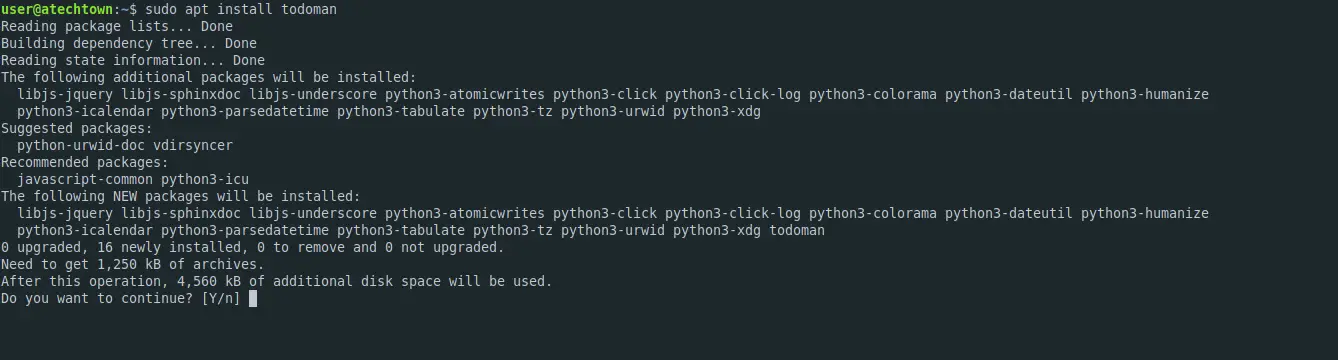
Then you can check the installed version
todoman --version
todoman, version 3.9.0Configuring Todoman before using it
Before we can use Todoman, we need to configure it properly.
For this, the configuration file has to be in the following path ~/.
nano config.pyAnd add the following configuration, which you can always modify.
[main]
path = "~/.local/share/share/calendars/*"
date_format = "%Y-%m-%d"
time_format = "%H:%M"
default_list = "Personal"
default_due = 48In this file, you define that the calendars to be taken are in the path ~/.local/share/calendars/.
Save the changes and close the editor.
All that remains is to run it with the following command
todomanAlso, you can specify one configuration using the -c option.
todoman -c [config-file-path]
Uninstall Todoman in Debian 11
If you would rather not use Todoman anymore, then the best thing to do is to remove it from the system. To do so, just run the following command:
sudo apt remove todomanThis is enough.
Conclusion
Todoman is a tool that we can use in the terminal and that will help us to keep our productivity high. Todoman’s synchronization is one of its advantages, and its Python-based speed is another of its great attractions.
I hope you liked this post, and you can share it.
