Kodi (formerly known as XBMC) is your personal home theatre. It is a free and open-source (GPL) media player and entertainment hub, available for most of the operating systems including Linux, OSX, Windows, iOS, and Android.
You can also use it on television with remote control as it supports a 10-foot user interface.
Kodi Features,
- Not only Media Player, but it is also ultimate entertainment center software
- Cross-platform available for all operating system
- Plays almost every kind of videos, music, podcasts, and other digital media files from local and network storage media and the internet
- Good interface
Install Kodi
There are multiple ways to install Kodi software on Ubuntu. You can install using apt command and Ubuntu Software manager.
1. Install Kodi using Command(Terminal) in Ubunu
Kodi is available in default repository of Ubuntu. Open terminal by pressing CTRL + ALT + T and run below commands.
First, update the source list to make sure it is up to date.
sudo apt update
Install Kodi by running
sudo apt install kodi
2. Use Kodi PPA for Installation
Kodi team provides PPA for installation. You get Final, Betas and Nightly build release to serve different purposes.
- Final release builds – This is the stable version. (ppa:team-xbmc/ppa) – https://launchpad.net/~team-xbmc/+archive/ppa
- Betas and release candidates – ppa:team-xbmc/unstable – https://launchpad.net/~team-xbmc/+archive/unstable
- Nightly builds – ppa:team-xbmc/xbmc-nightly – https://launchpad.net/~team-xbmc/+archive/xbmc-nightly
Note: These PPAs only provides builds for Ubuntu i386 and Ubuntu amd64 but not for Ubuntu armhf, which can run on a Raspberry Pi.
Installation Steps
You have to install stable kodi version only as end user unless you are developer and want to test and debug application.
Here you go,
sudo apt install software-properties-common sudo add-apt-repository ppa:team-xbmc/ppa sudo apt update sudo apt install kodi
If you are not comfortable with commands, then you can use Ubuntu Software for installation.
3. Installation of Kodi Using Ubuntu Software(Graphical)
Click on Application and open Ubuntu Software. Search for Kodi and click Install button.

It should get installed in some time. You can see button Launch and Remove in Ubuntu software which you can use to launch or remove Kodi.
This is how it looks.
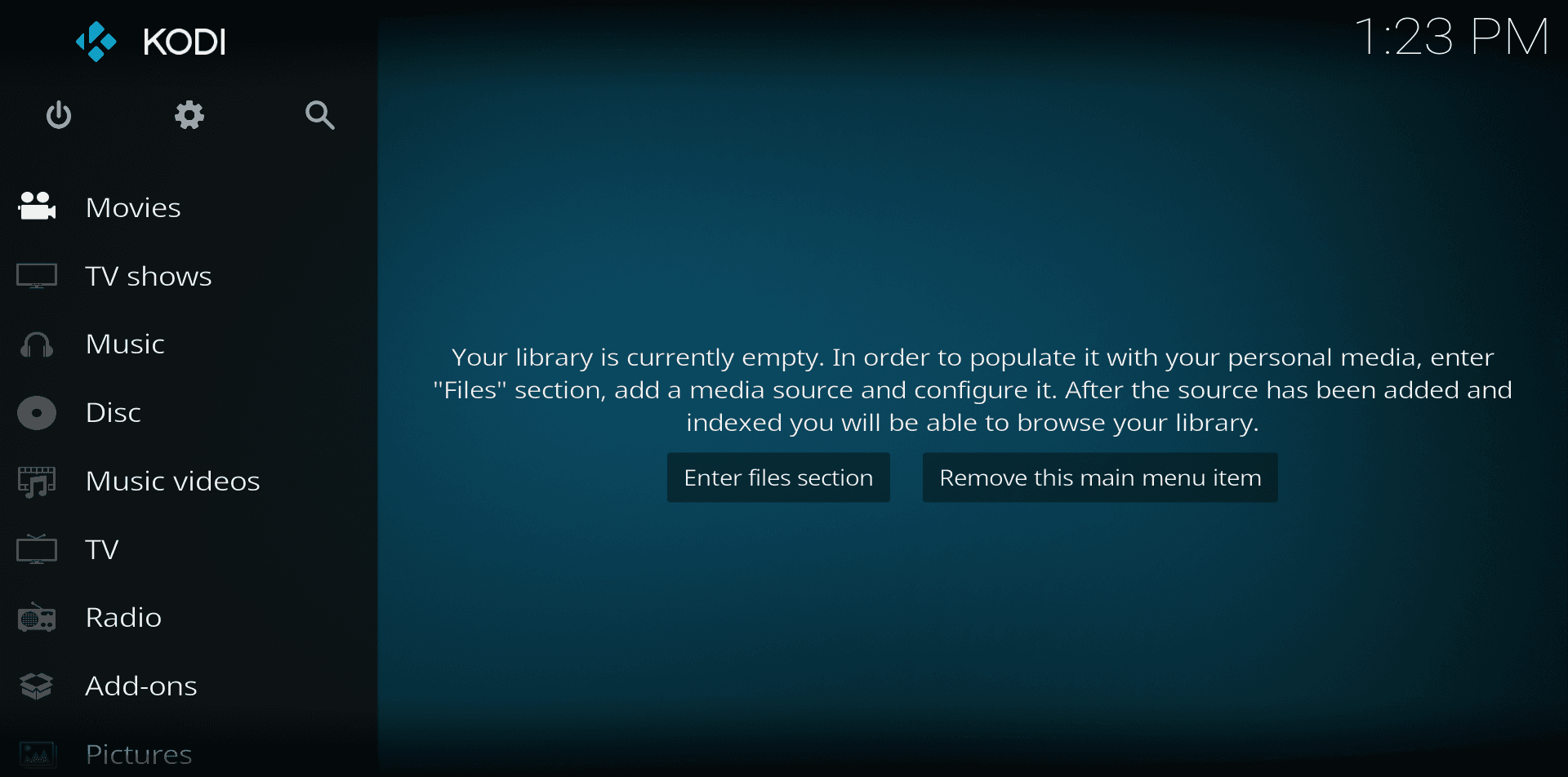
Update Kodi
Just do a general system/package or use the following commands in the terminal to update Kodi latest version .
sudo apt update sudo apt upgrade
Uninstalling Kodi
If you need to remove and purge an application and finally removing/purging also the application configurations files, do so by using the following commands:
sudo apt update sudo apt remove kodi* sudo apt purge kodi*
Then remove the settings folder to remove all settings and library data. This will not delete any videos or music, but just the settings and library data itself:
rm -r ~/.kodi/
Summary
This guide provides step-by-step instructions on how to install Kodi, a popular open-source media center, on Ubuntu. The process includes adding the necessary repository, updating the system, and installing the software.
By following these steps, users can easily set up Kodi on their Ubuntu system to manage and stream their media content.
I hope you found this article useful. Please share.