In these modern times, many people consider applications like Discord part of their everyday life. Fortunately, in this day and age, many of these applications can be installed on Ubuntu 20.04 without any major problems. Precisely that is the purpose of this post so that you can learn how to install Discord on Ubuntu 20.04.
What is Discord?
Discord is a chat application, similar to programs like Skype, TeamSpeak, or professional communication platforms like Slack. Although it is aimed at gaming, many other people use it as a communication tool for work, leisure, or education. It supports video calls, voice and text chat, allowing users to get in touch as they please.
The Discord servers are organized into topic-based channels where you can collaborate, share, and just talk about your day without clogging up a group chat. So in one place, you can keep your communications organized.
But why use Discord when there are other tools available? Well, Discord combines the best features of the most widely used programs, such as Skype and Slack, with an easy-to-use interface and low resource consumption.
So, let’s install it.
Install Discord on Ubuntu 20.04
There are several options to install Discord. So you can choose the one that suits you best.
Method 1: Install Discord using the DEB package
The developers of Discord present us with a DEB package that we can download from the project’s website.
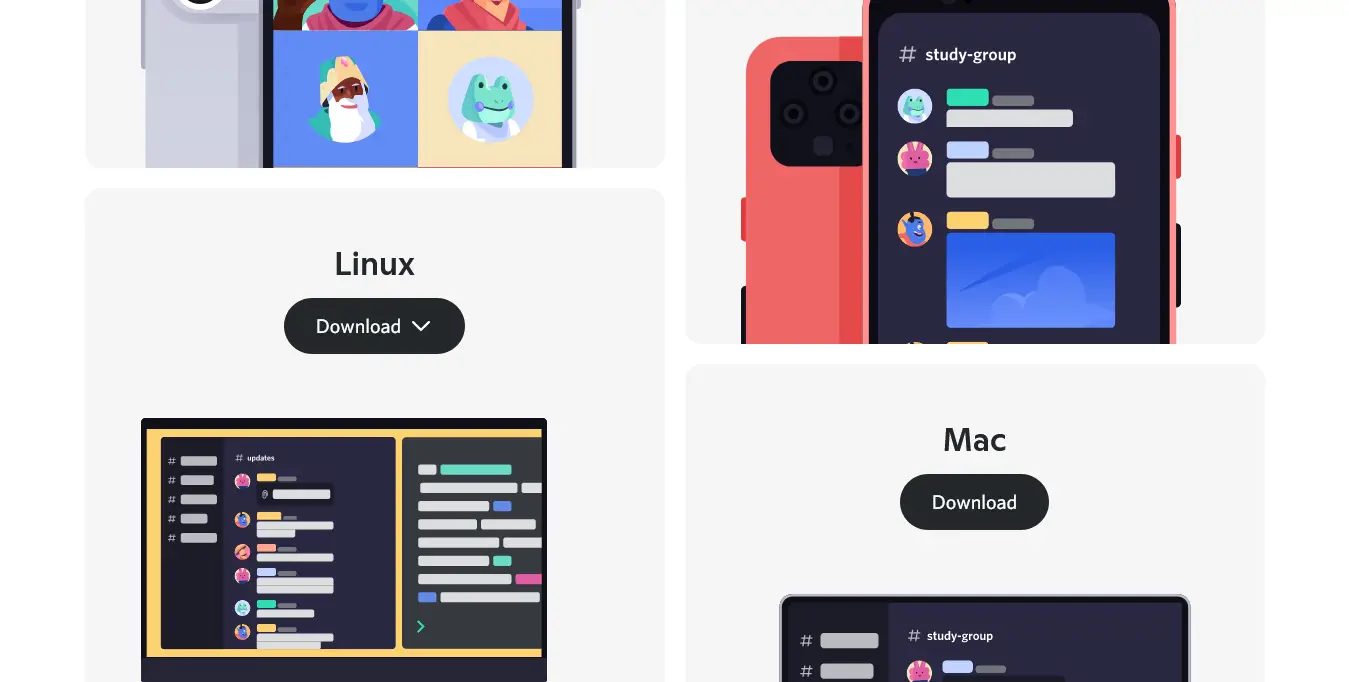
Then, open your file browser and you can install it by double-clicking on the package.
If you feel more comfortable doing this process in the terminal, you can open one from the main menu and run the following to download it
wget -O discord.deb "https://discordapp.com/api/download?platform=linux&format=deb"
And this command to install it
sudo apt install ./discord.deb
This way, when the installation process is finished, you will be able to launch the application from the main menu.
Method 2: Install Discord using the Ubuntu Software Center
Discord is available from the official Ubuntu App Store. So if you prefer this method, then you can do it without any problems.
So, open the Ubuntu Store from the menu.
When it opens, in the search box type the following word Discord, and the search will start.
Now in the results, choose the one that refers to Discord.
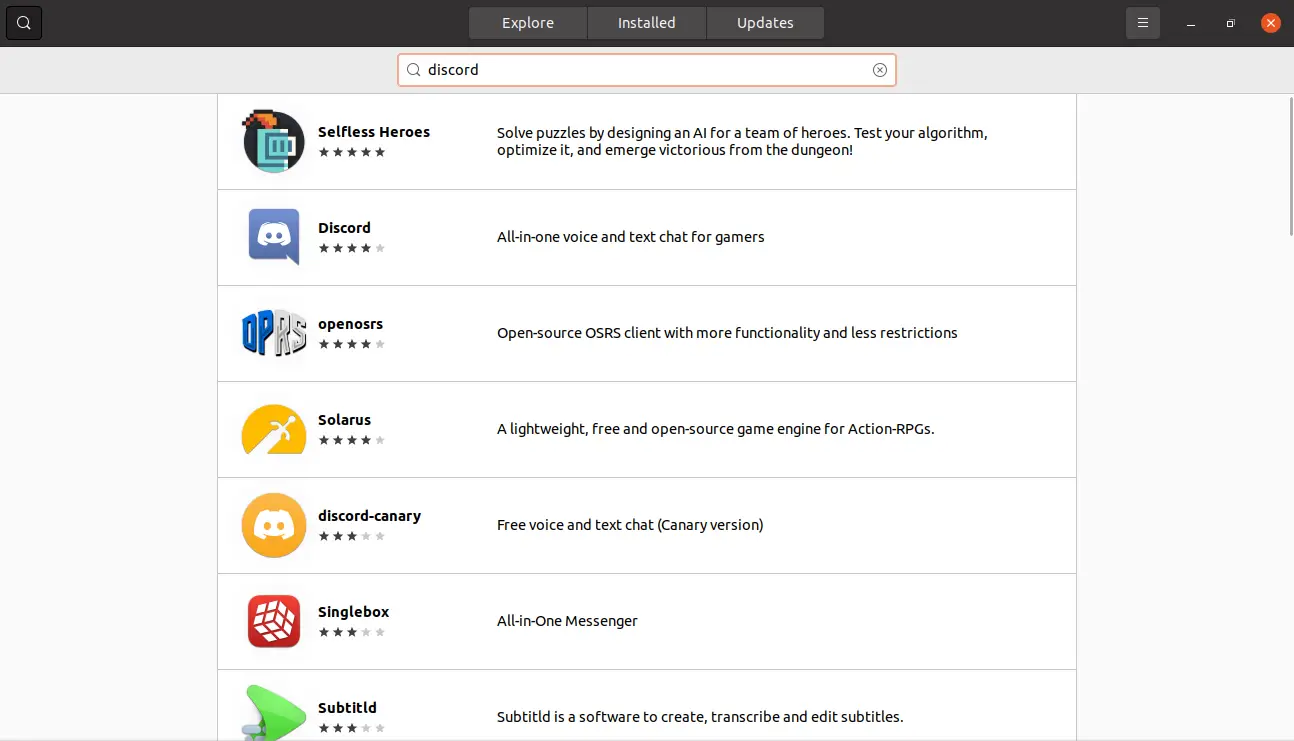
Then, you will see a screen where you will be shown the package information and you will see some screenshots. To start the installation process click on the Install button.
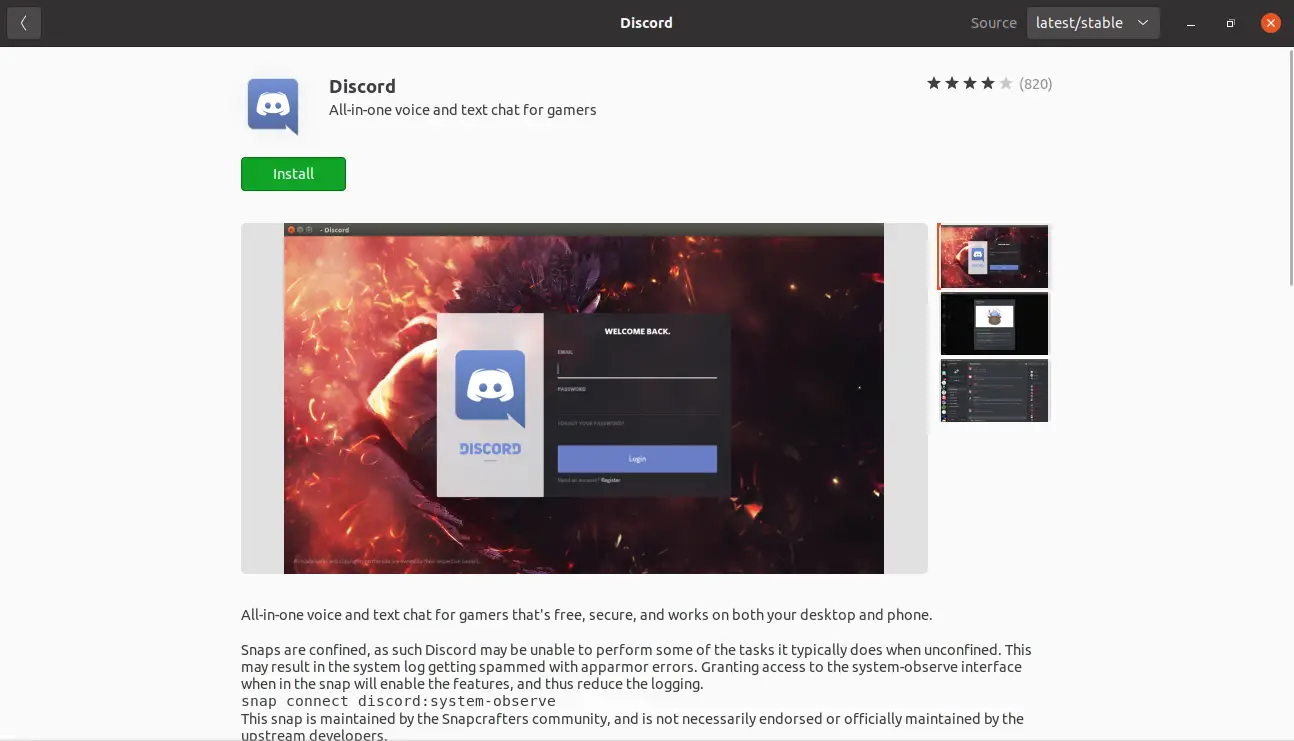
You can also open it from the main menu at the end of the process.
Method 3: Using the Snap command
But there is even a third method that is even easier because using the snap command we just have to run the following command
sudo snap install discord
So, what is the snap command? It is a command that handles Ubuntu’s own snap package technology. So this process is simple, fast, and gives us the latest stable version of it.
Opening Discord
Once the program is installed, you can run it from the main menu regardless of the method chosen.
When you do so, the program will automatically update itself and start asking for login credentials.
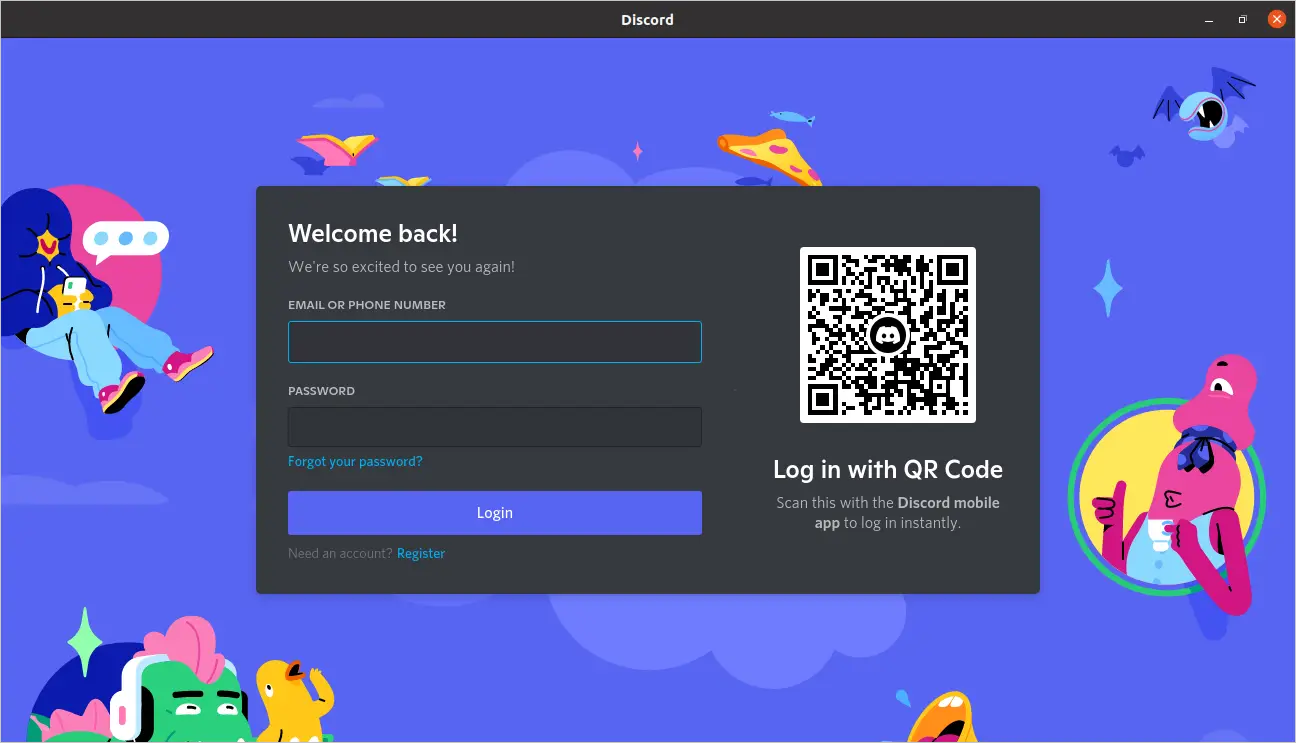
You will then be able to enjoy Discord on Ubuntu 20.04.
Remove Discord
If you no longer wish to use Discord then the best thing to do is to remove it from your system. To do this we will follow the instructions according to how you installed Discord.
In the case of the first method, you can remove it directly from the terminal by running
sudo apt remove discord
In case you have used the app shop, you can open it again, search for Discord again, and instead of the Install button, another one called Remove will appear, click on it and it will start the process.
Finally, for both methods 2 and 3, you can use the snap command for this.
sudo snap remove discord
This way there will be no trace of it left on the system.
Conclusion
Discord is a vital tool for all people who require team communication whether it be for gaming, leisure, or work. In this post, you have learned how to install it on Ubuntu 20.04 in several ways.
So, share this post and help us grow.