Using a Linux distribution that has a desktop environment and graphical tools is easy, but a server is something different. That is why tools are created with which we can manage them from a comfortable web interface where we can find everything we need. So, today you will learn how to install Ajenti control panel on Ubuntu 20.04 / Debian 11.
What is Ajenti Control Panel?
Ajenti is an application that we can install on a server and thanks to them, we will be able to manage it through a modern web interface created with first line technology.
Thanks to Ajenti, we can install packages from both the official repositories and PIP, upload files, navigate between directories, even have an embedded terminal with which to execute commands quickly and securely via SSH.
In addition to this, Ajenti’s functionality can be extended through the use of official and community plugins.
Ajenti is open source released under the MIT license, so we can access the source code of the same. It is free, so we can use it in different projects.
The installation process is simple, so let’s go for it.
Install Ajenti on Ubuntu 20.04
Before we start, we need to know something. When installing a control panel on a server, you need to do a clean installation.
First, connect to your server via SSH and when you do, update the whole system.
sudo apt update
sudo apt upgrade
After this, you can reboot the system to make sure all updates are applied.
When the system starts up again, you can download the installation script.
curl -O https://raw.githubusercontent.com/ajenti/ajenti/master/scripts/install.sh
And run it with the following command
sudo bash ./install.sh
During the process, all Ajenti dependencies will be installed. As well as all the necessary configurations will be done.
At the end, you will see a screen similar to this one where you will be given the access address to the application.
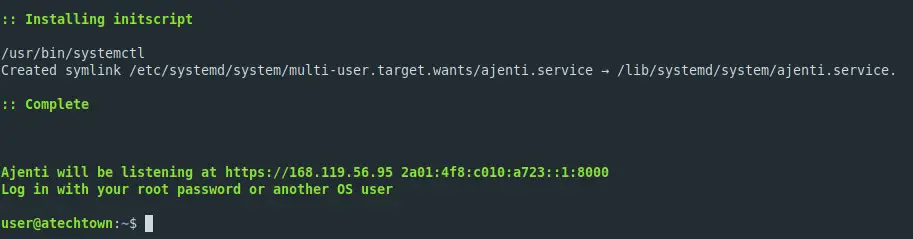
You have to open port 8000 in the firewall for the application to work correctly.
sudo ufw allow 8000
Managing the Ajenti service
Once the installation is finished, a new service will be created with which we can stop, start or check the status of Ajenti.
For example, if you want to start the service, you just need to run
sudo systemctl start ajenti
Or stop it
sudo systemctl stop ajenti
Finally, you can check the status of the service with the command
sudo systemctl ajenti status
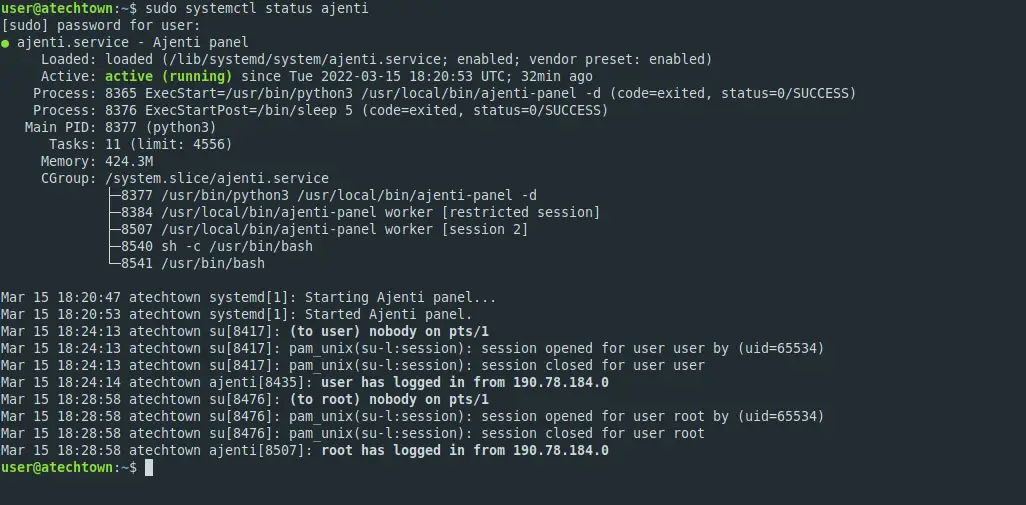
In this case, everything is fine.
Using Ajenti control pane in Ubuntu 20.04
The next step is to open a web browser and access Ajenti with the IP address of your server using port 8000.
You will see the login screen
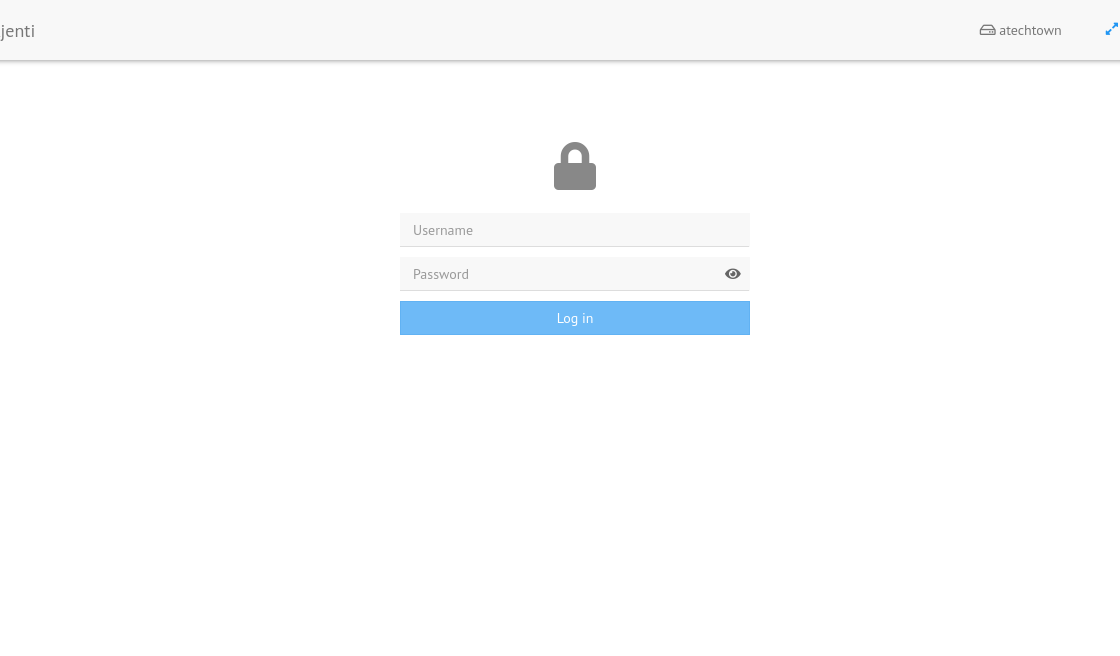
Log in using the credentials of any user on the system. But some tasks, you should be a root user.
Now you will see the application dashboard.
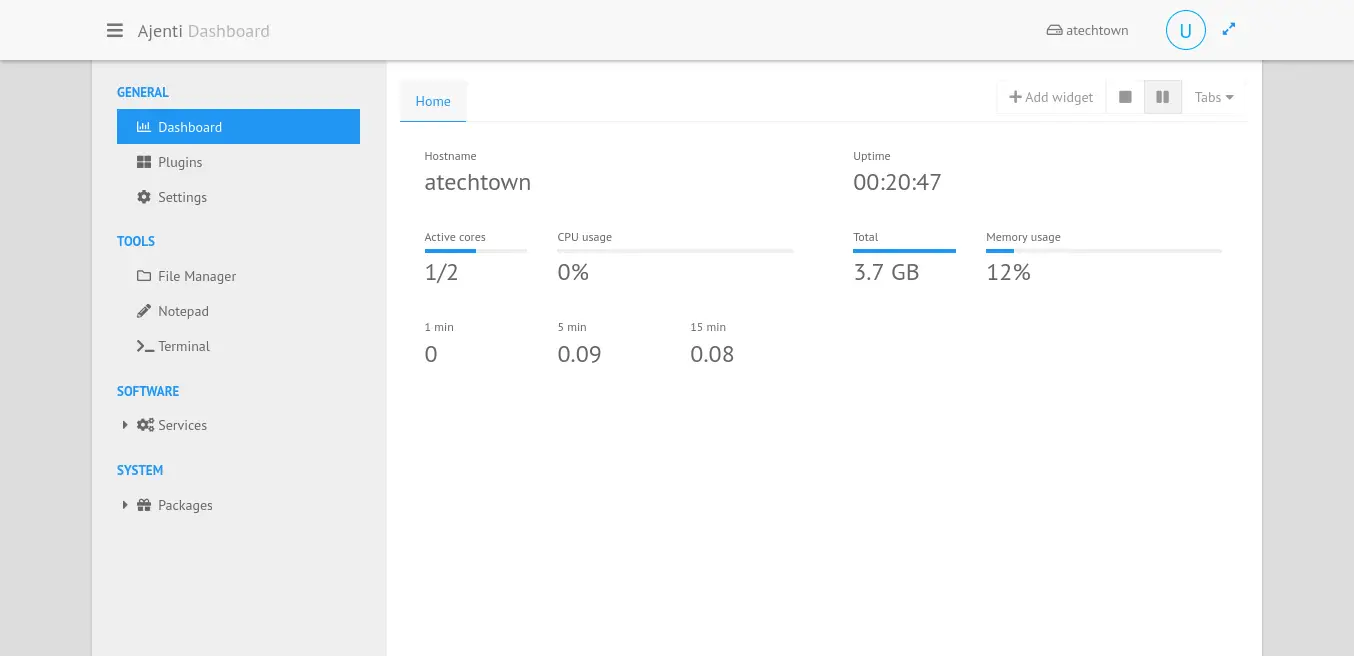
From there you only have to explore the options such as installing new plugins.
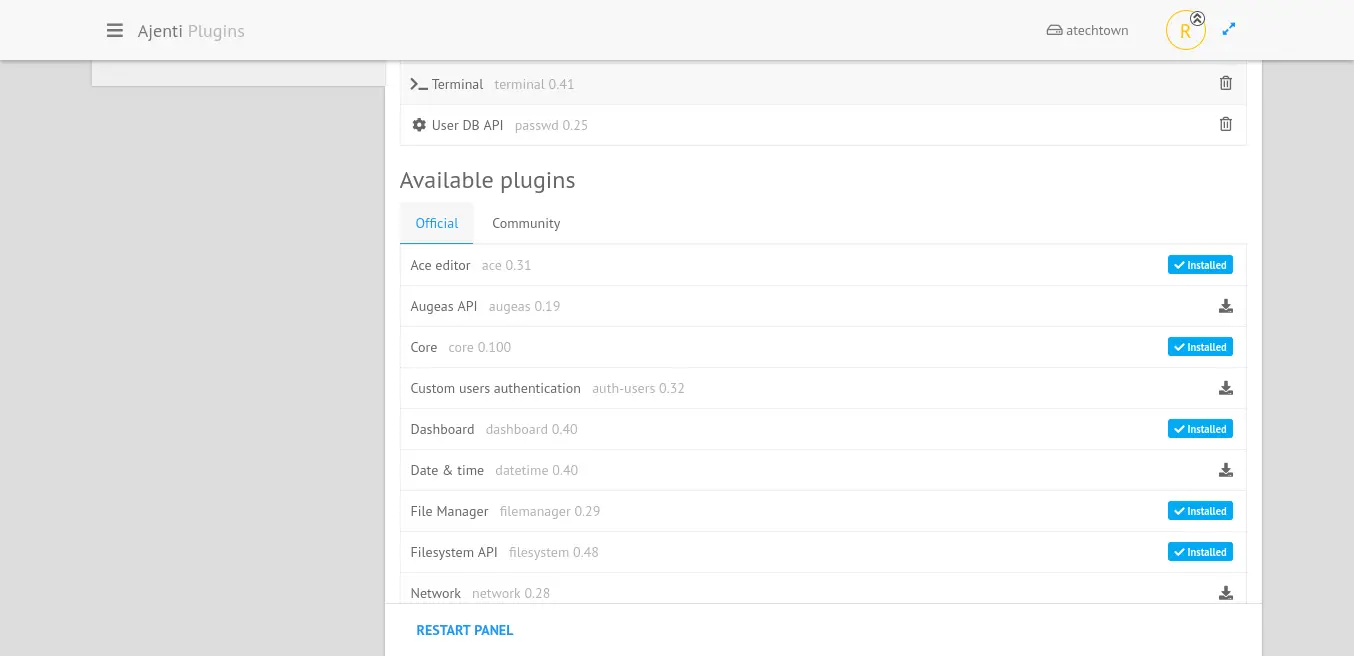
Or deploy a command terminal.
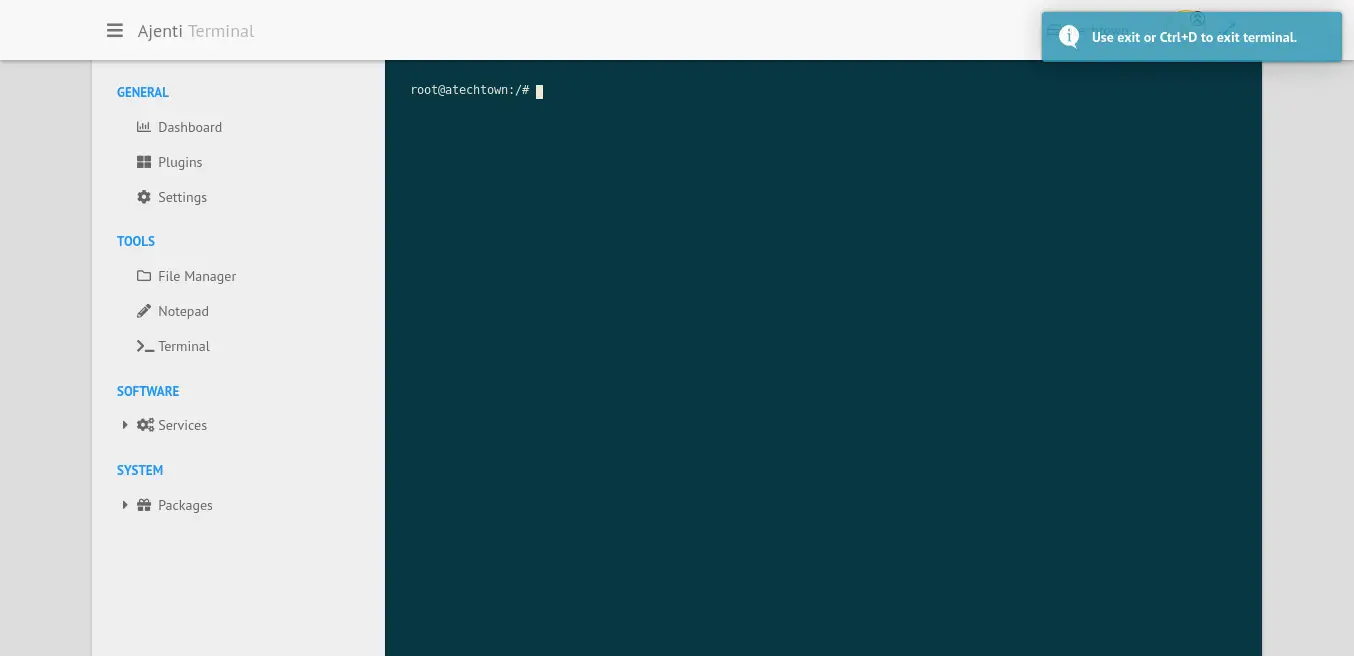
It is very light and easy to use and saves a lot of work.
Conclusion
Ajenti is a light and efficient control panel that helps us with the management of a home or low production server. In any case, it allows us to do operations with a few clicks and without the need to use commands.