There are questions asked by Linux newbies that we, the more experienced ones, have the duty to answer. One of them concerns how to find the current desktop environment. In addition to this, knowing once and for all, which is the version of it. Today, in this post, you will learn how to do it.
Before we start, it is useful to know or remember what a desktop environment is.
A desktop environment on Linux is a set of software to offer the user of a computer a friendly and comfortable interaction. In short, we are talking about a graphical interface that allows the system to be used graphically.
Usually, a Desktop Environment consists of icons, windows, toolbars, folders, wallpapers and desktop widgets. But in the case of Linux, it also includes its applications to extend the use of the system, such as text editors, mail clients, music players and many other tools.
Regarding Linux, we have several such as GNOME, KDE, Cinnamon, MATE, XFCE, and others. Each of them has its philosophy and its own way of understanding the Linux desktop.
If you are a newbie, chances are you don’t know which one you are using. That’s the idea of this post, so you can learn how to check it out.
Find the Current Desktop Environment and its Version on Linux Mint 20
To find out which desktop environment you are running, just run the following command in the terminal
echo $XDG_CURRENT_DESKTOPRegarding Linux Mint, you will get an output screen like this
X-CinnamonThis indicates that Cinnamon is the desktop environment we are running.
Now to find out the exact version, we have two options. The first one is to install the screenfetch package, which is a tool that helps us to get information about our system.
To install it, just open a terminal and run
sudo apt update
sudo apt install screenfetchAfter it is installed, you have to run it.
screenfetchThen on the output screen you will get one like this
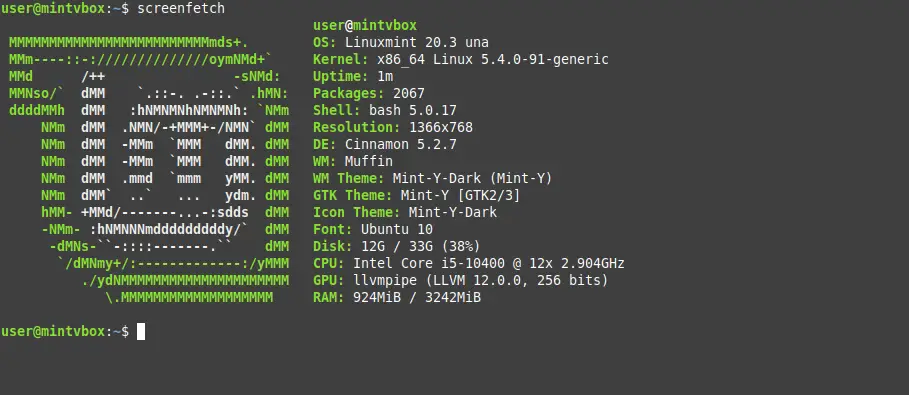
There in DE you will get the name and version of Cinnamon.
Another way to do this is through the system options. Open them from the main menu and then open the System Info section.
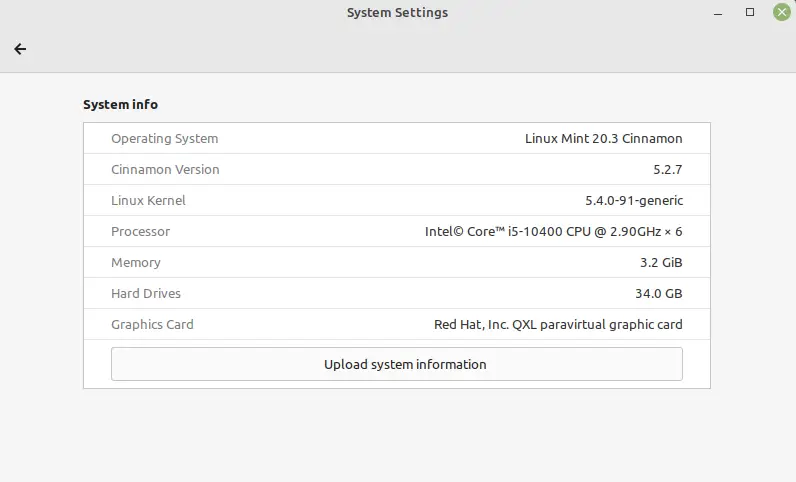
There you will get the Cinnamon version and other information.
Conclusion
Thanks to this post, you learned how to know which desktop environment you are running. In addition to this, you now know how to know which version you are running. This post dedicated to newbies can be useful to many people.
I hope you liked this post and help us to grow.