When Linux distributions started to appear, one of the main complaints was that not many programs were available. And not only that but the few that were did not work in the best way. Fortunately, this has changed and now there are many options to choose from. This is also the case for text editors, which have many fantastic ones. But which one to choose? Which one should I use? Well, in this post, we will tell you which are the best text editors for Linux.
In Linux text editors are powerful
If you come from Windows you will know perfectly well that the text editing application is quite simple. In fact, so much so that the real usefulness of them has been rethought.
In Linux the opposite is true. From the beginning, the text editors have been conceived as tools that can also be used by a programmer or system administrator. That is to say that they have characteristics that can help the study of the text like, for example, the syntax highlighting.
Similarly, very advanced text editors have emerged that are used by programmers to develop their applications. And even many system administrators use it to elaborate task scripts or edit configuration files. So it is easy to say that in Linux text editors are powerful in features but also are very stable.
Text editors in the terminal?
Yes, in Linux there are not only text editors with graphic interface and thought in daily use. There are also editors that can be used in the terminal.
Certainly, these text editors are thought for other types of more advanced users. Also for the handling of Linux computers that do not have a graphic interface like the servers, but the fact is that to get out of a jam quickly they are useful.
Every Linux distribution installs by default some of these editors like Nano or Vi.
So, what are the best text editors for Linux?
Before we start, I want to clarify two things:
These three text editors that we consider the best
If you install a Linux distribution like Ubuntu, Fedora, Linux Mint or OpenSUSE they already include a text editor according to the chosen desktop environment. It can be, Gedit, Xed or Kate. All of them do their job but we are looking for real Swiss army knives to make professional with Linux.
So let us get started.
1.- Atom: A hackable text editor for the 21st Century
I start with an application that promises to be what we want it to be in terms of text editing.
Atom is a powerful text editor that stands out for its ability to customize. It is built with web technologies such as Node.js, CoffeeScript, JS, CSS, and HTML along with the power of C++. This makes it cross-platform and quite upgradeable.
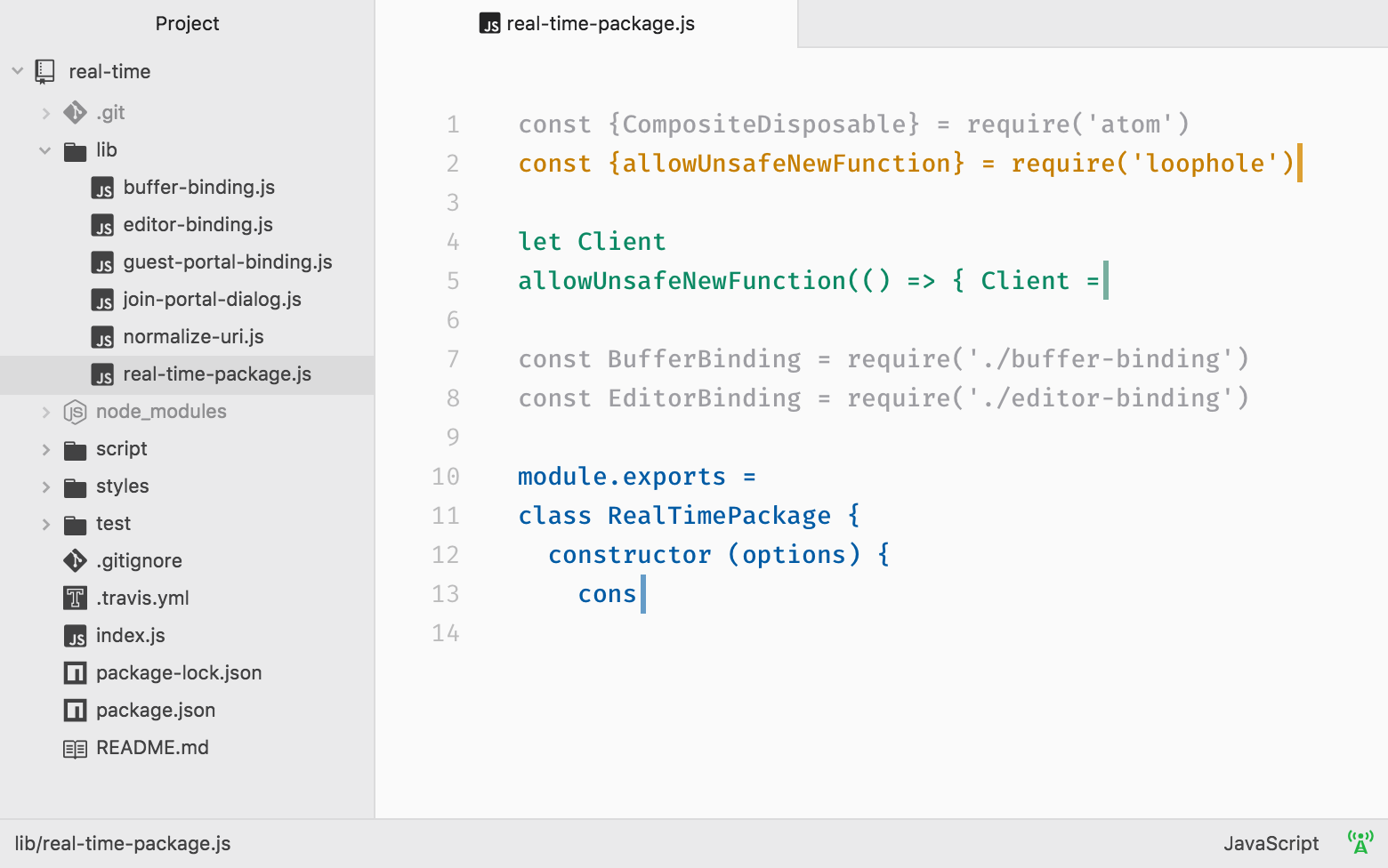
On the other hand, Atom is released under the MIT license which allows you to “hack” it without any licensing issues.
With Atom you can edit any kind of text, be it program source code, scripts or just plain text. It has support for syntax highlighting, searches, auto-completion and all with a modern graphical interface.
Some of the main features of Atom are:
- It is possible to modify its user interface with CSS and the ability to add new features with HTML or Javascript.
- Being a developer by the people of GIT, it achieves a perfect integration with the latter. If you are a developer you will appreciate it.
- Easily browse and open a single file, a whole project, or multiple projects in one window.
To install it on Linux, you can download the DEB package if you use Debian, Ubuntu, Linux Mint and derivatives. Or the RPM package if you use Fedora, OpenSUSE or CentOS.
Also, it is also available as a Flatpak package found on Flathub.
2.- Visual Code Studio
If 10 years ago we said that Microsoft was going to develop some application for Linux, it would have been an insult. Fortunately, all this has changed and Microsoft has decided to create a Linux version of Visual Code Studio.
Visual Code Studio is a powerful text editor that is used a lot by developers because of its large amount of available extensions. In addition to this, it has many advanced features such as having a terminal integrated into the editor.

Moreover, the program is released under MIT license so you will not have problems examining the source code either.
Some of its main features are the following:
- Syntax highlighting and autocomplete. This saves a lot of time when writing.
- Integration with GIT allows you to update the source code and text using this program.
- Built-in debugging support.
- It is possible to install many extensions and thus improve the functionality of the program.
- Debug code right from the editor.
To install it on Linux you can download the DEB and RPM packages, depending on your Linux distribution. Also, you can install it via Snap.
3.- Geany
Atom and Visual Code Studio are both brutal applications. However, you may not need as much or you may want to have something like a lightweight IDE.
In order to be a lightweight text editor but with features similar to those of an IDE, Geany was born.
Geany is a veteran program within Linux that accomplishes its goal in the best possible way. Because without so many frills and features you can edit your texts and source code quickly.
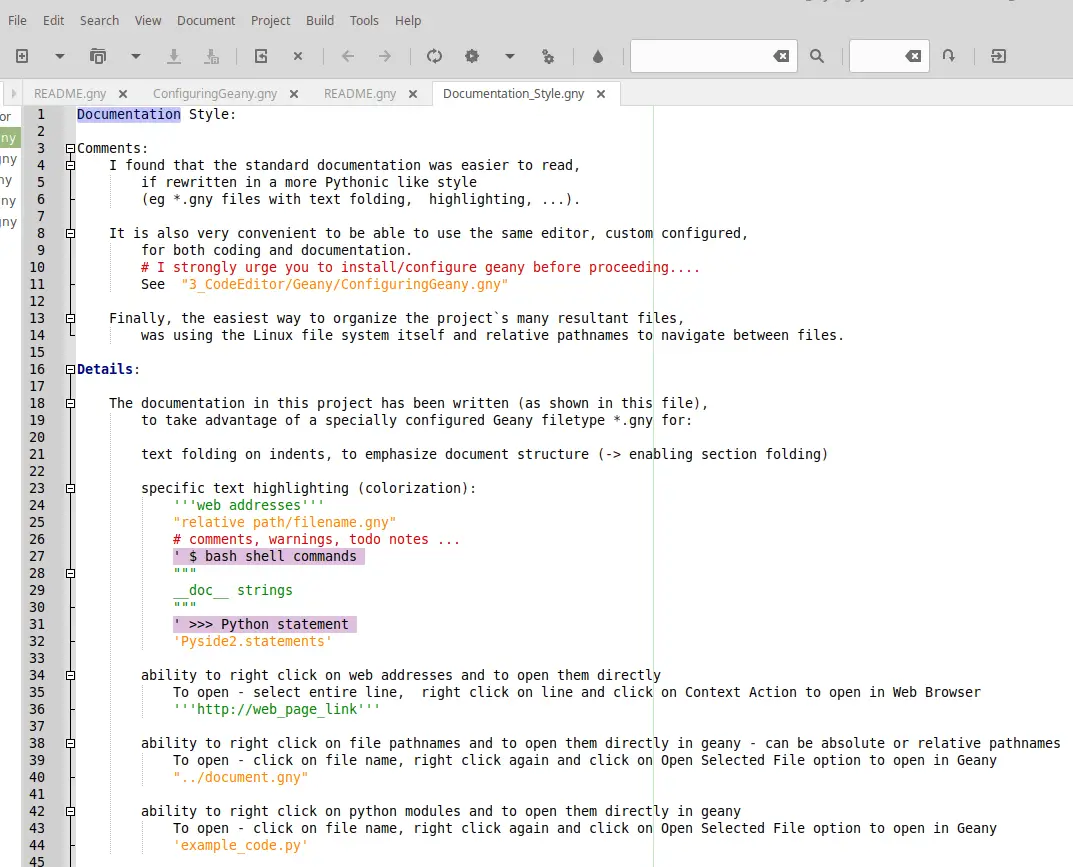
Available in almost all Linux distributions, Geany is a valid option to be a text editor for everyday use. It supports extensions and also features syntax highlighting, search and replacement.
Some of the features that make Geany a great application are:
- Syntax highlighting
- Code completion
- Symbol lists
- Embedded terminal emulation
- Extensibility through plugins
As you see with Geany you have a text editor closer to being an IDE. This guarantees you solidity, stability, and functionality.
Geany is included in many official repositories, so you only need to use a command to install it:
For Debian, Ubuntu, Linux Mint and derivatives:
:~$ sudo apt install geany
If you use OpenSUSE:
:~$ sudo zypper in geany
On the other hand, if you use CentOS or Fedora:
:~$ sudo dnf install geany
In case you use Arch Linux or any of its derivatives such as Manjaro
:~$ sudo pacman -S geany
However, you can also install it via Flatpak.
4.- Sublime Text
Sublime Text is another advanced text editor for Linux that stands out for being very complete. It is created in c++ so it is very fast to use and learn its tricks.
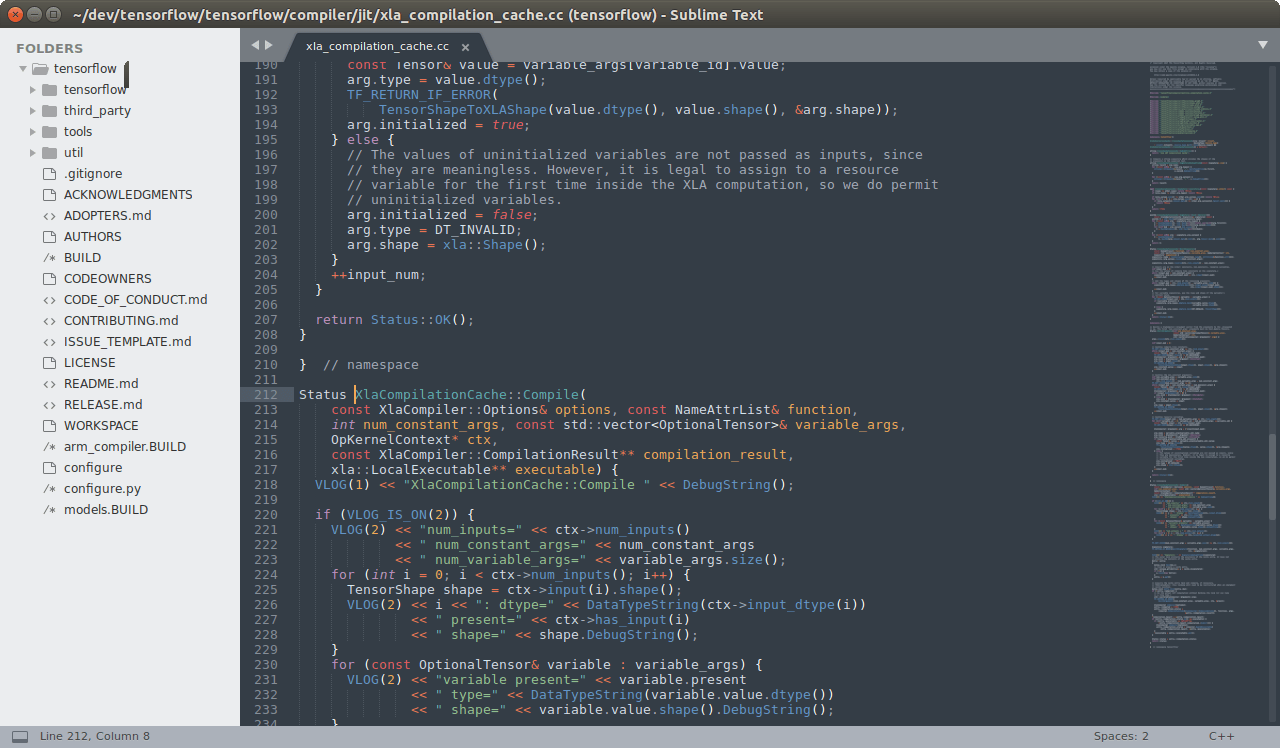
One of its main features is that it supports the editing of many programming languages and scripts, so you can edit anything. On the other hand, there is an absurd number of plugins and packages that will allow you to further enhance and customize the user experience.
Otherwise, you can expect autocomplete, highlighting, search and desktop shortcuts.
The only downside is that it is not open source, but it is free, so you will have no problem using it.
5.- VSCodium
Everything good that has already been said about VSCode, can be applied to Codium. This professional text editor provides all the goodness of Code, but without the Microsoft telemetry.
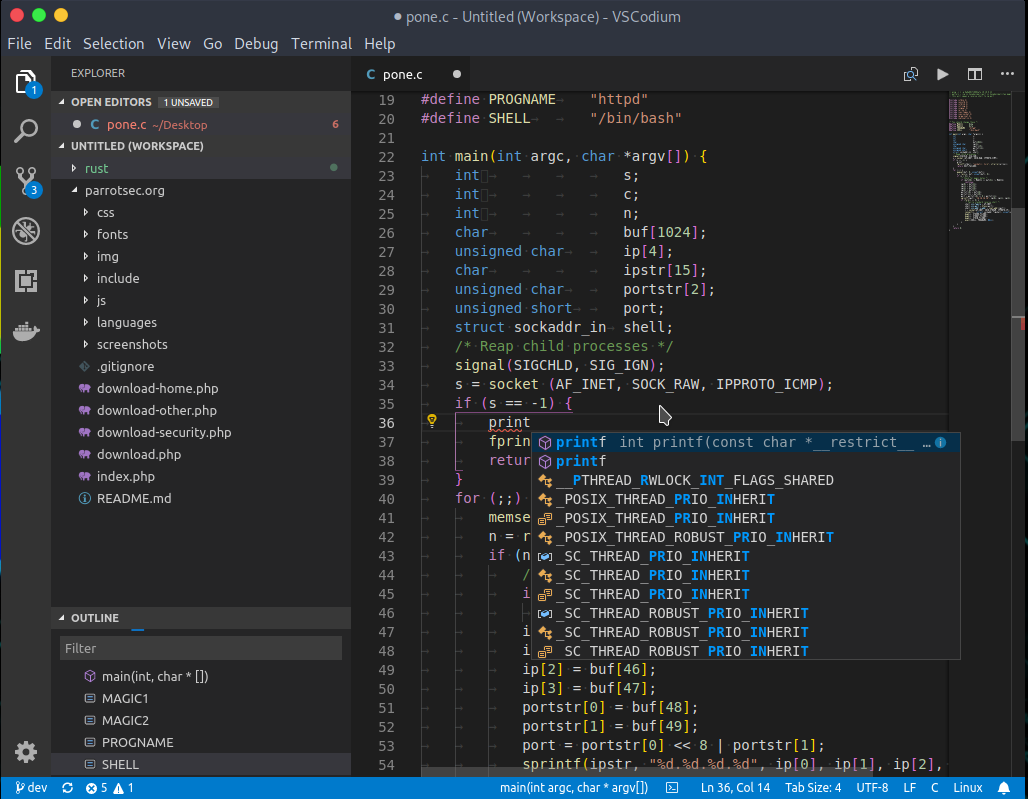
The project website itself explains it better
Microsoft’s vscode source code is open source (MIT-licensed), but the product available for download (Visual Studio Code) is licensed under this not-FLOSS license and contains telemetry/tracking.
So if you can’t do without Code, but you are concerned about privacy, then with VSCodium you are safe.
All the main features of Code you will also find in VSCodium:
- Syntax highlighting and autocomplete. This saves a lot of time when writing.
- Integration with GIT allows you to update the source code and text using this program.
- Built-in debugging support.
- It is possible to install many extensions and thus improve the functionality of the program.
So, it is a great alternative for those users concerned about the security and privacy of their data.
6.- Brackets
Brackets is a modern text editor that makes it easy to design in the browser. It’s crafted from the ground up for web designers and front-end developers.
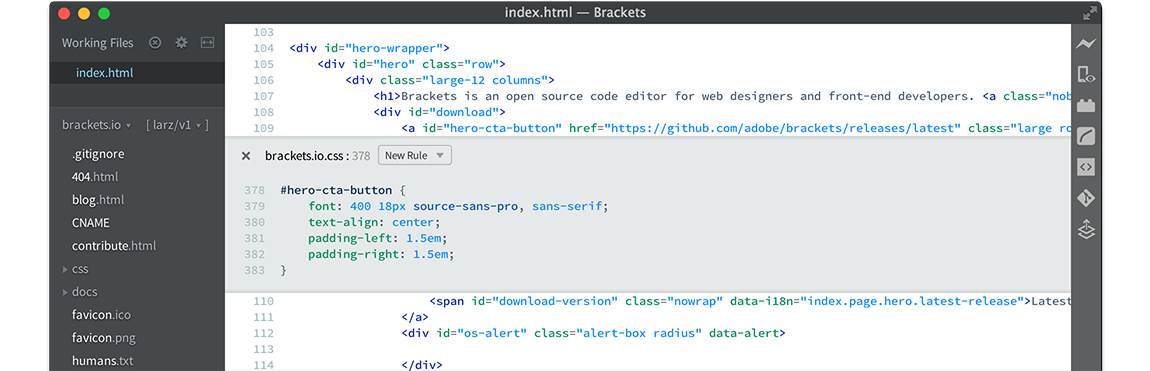
Although more oriented to be a code editor, the truth is that with brackets you will be able to edit texts in an advanced way on Linux.
It also includes support for Markdown by default, which is critical nowadays. It also includes support for live preview if you want to edit HTML code.
Furthermore, Brackets includes navigation, search, replace and auto-complete so advanced text editing will be done without too many problems.
It should also be noted that it is open source and this does not pose any danger to its use.
7.- Medit
Although it may pass under the table, the truth is that Medit is still widely used with good results.
This editor is open source with some modern features that make it special. Some of them are:
- Customizable syntax highlighting
- Compatibility with plugins written in Python, C or Lua
- Support for regular expressions
The plugins are interesting to further extend Medit’s features.
8.- BlueFish
Similar to Brackets, BlueFish is an advanced text editor with modern features that make it somewhat similar to an IDE for HTML.
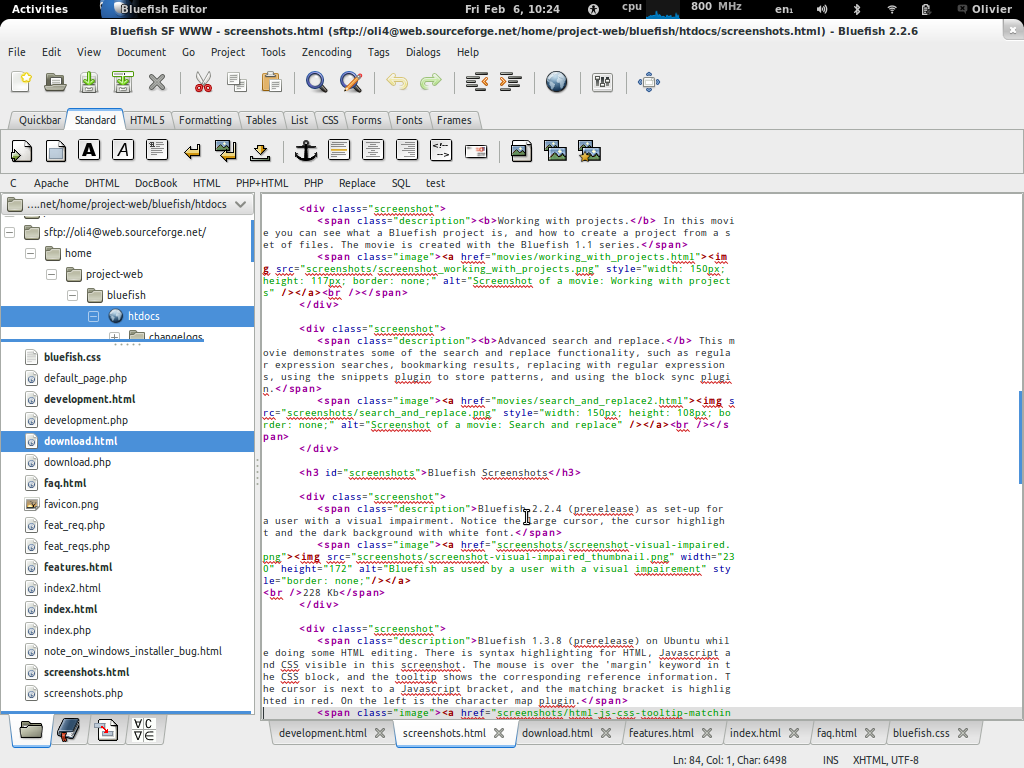
However, it doesn’t stop there, BlueFish also supports several other languages. So for editing text or code, BlueFish is a very fascinating option.
To install it, you should consult the project’s website.
9.- GNU Emacs
GNU Emacs is one of the classic text editors for Linux; however, it is still one of the most used because of its simplicity, speed, and low resource consumption.
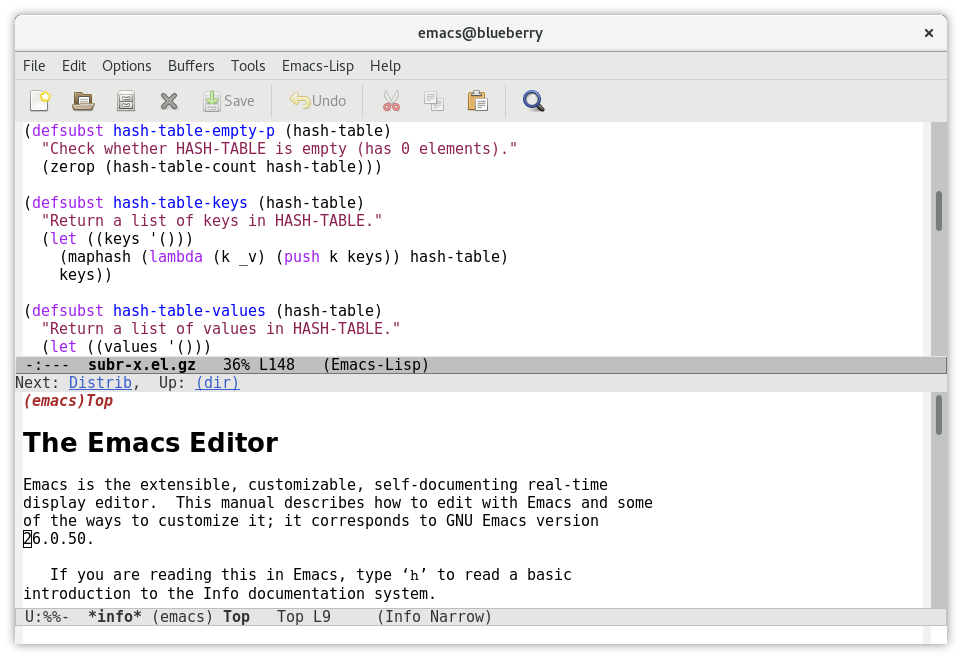
It is programmed in LISP and C, this is one of the most famous on Linux. Partly because it is one of the projects developed by Richard Stallman, the founder of the GNU project.
So, Emacs is fast, stable, and efficient, besides being, of course, open source. With support for many languages and with modern features so that it doesn’t feel so old.
10.- Lighttable
On the website of the project, they define themselves as “The next-generation code editor” and this is thanks to a very neat graphical interface and some very useful features that will help you to work more smoothly.
First, it is easily customizable from key binds to extensions to be completely tailored to your specific project.
In addition to this, it is open source and has a plugin manager ideal for installing and managing everything related to it.
An aspect to consider with Lighttable is that it has a very active development, which makes frequent corrections and feature additions.
11.- NotepadQQ
Considered by many as the replacement for Notepad++ on Linux, NotepadQQ is a powerful text editor, with a simple interface and built for Linux.
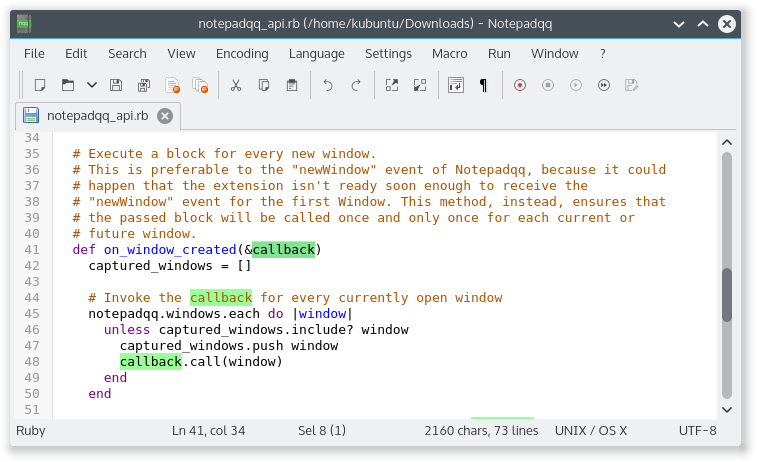
Notepadqq is designed by developers, for developers. So, you get the most out of it if you are going to edit code, but it can also be used as an advanced text editor for scripting or configuration.
Of course, the project is completely Free and Open Source and everyone is invited to take a look at the source code of the project.
As always, NotepadQQ has auto-completion, syntax highlighting, search and replace and other notable features.
12.- CudaText
CudaText is a cross-platform text editor, written in Object Pascal. One of the goals of this text editor is to be very fast loading. It can be extensible thanks to plugins created in Python.
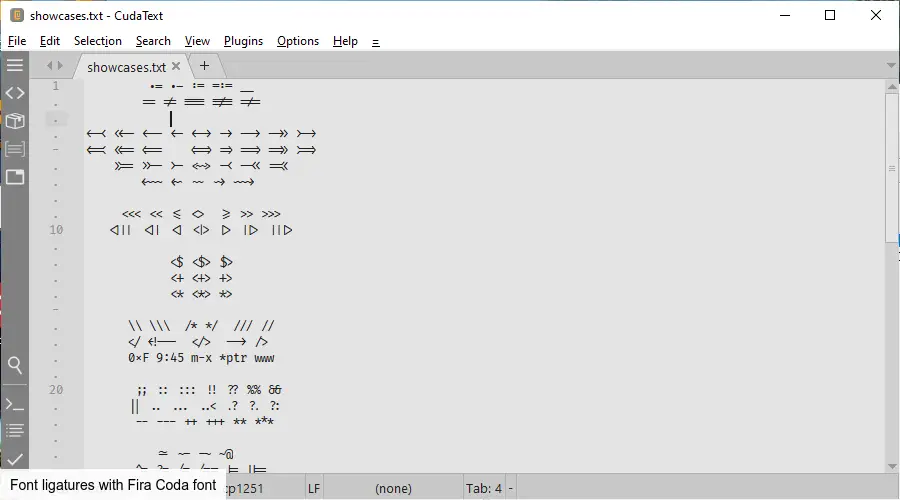
Some important features of CudaText are as follows
- Syntax highlight for many languages
- Code tree: structure of functions/classes/etc, if lexer allows it.
- Code folding.
- Multi-carets and multi-selections.
- Find/Replace with regular expressions.
Another aspect to note is that CudaText is present in Flathub, so you can install it from any Linux distribution.
13.- Liri Text
Liri Text is a cross-platform text editor made in accordance with Material Design, aiming at simplicity and ease of use.
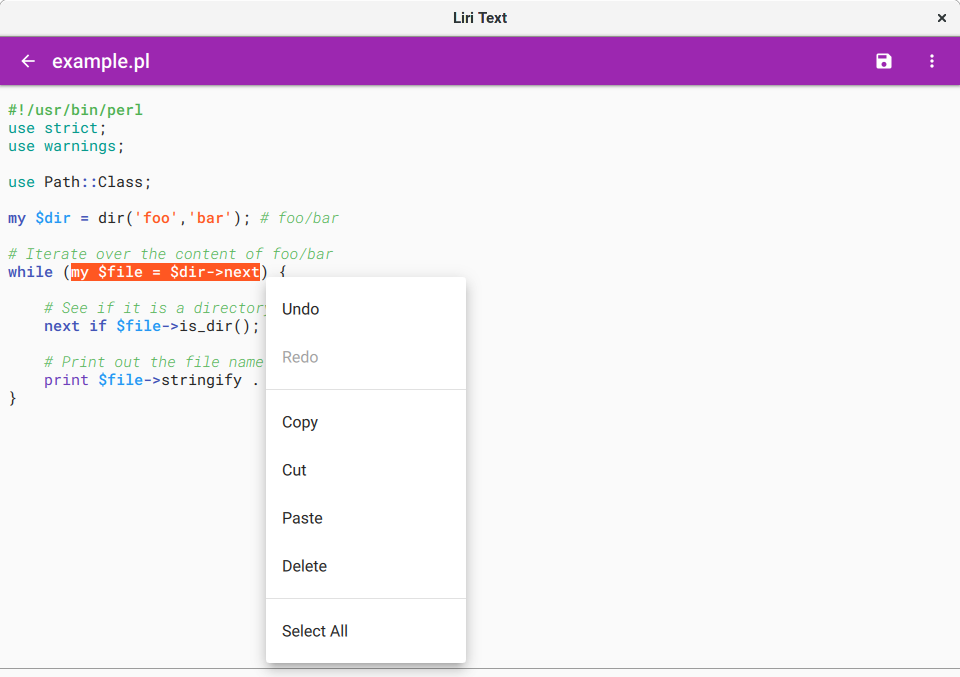
So with Liri you can expect an editor with a very successful graphical interface and all without losing great features.
It is part of LiriOS which is an operating system made with Material Design interface oriented to the public that likes this look and feel. However, it is available as a Flatpak package for any Linux distribution.
Liri Text is written using Qt framework in C++ and QML languages, so it is very fast.
As with other text editors, Liri features syntax highlighting, search and other options.
14.- Ghostwriter
Although focused more on Markdown, Ghostwrite can be very useful for the reason that it is a distraction-free editor.
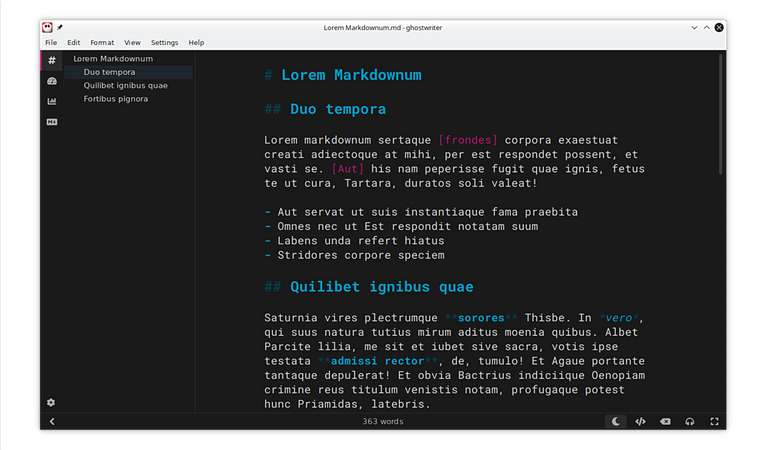
So with Ghostwrite you will be able to write a lot without being aware of other things related to the graphical interface.
You can also get a lot out of this great editor. To install it, you can use Flatpak.
15.- jdTextEdit
So easy is that jdTextEdit is defined “An advanced text editor” and the truth is that you can agree with this statement because it has the interface and features to do it.
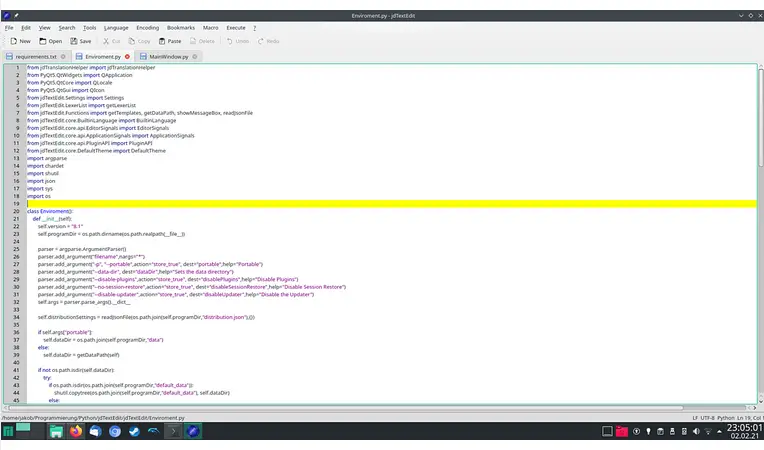
Created in Python, this text editor is quite fast, and it is possible to use it in many circumstances. Some of its main features are:
- Syntax highlighting
- Highly customizable
- Different encodings are supported
- The session can be saved
- User interface in German and English
- Spell Checking
So, you can use it and take a look at it. To install it, you can resort to Flathub or use pip.
Conclusion
By default, any Linux distribution includes a text editor. However, it may not always be enough.
During this post, you have seen that there is life beyond them and that there are applications to edit texts so professional that even programmers use it. That tells you about the power, stability, and features they have.
So today you have seen which are the best text editors for Linux. Which one do you choose?