Vivaldi is another Chromium-based browser but it does include the features of the Presto-based Opera browser along with its own proprietary modifications. It is freeware and is available for Windows, Linux, Mac, Android operating systems.
Developed by Vivaldi Technologies with the below mission.
A powerful, personal, and flexible browser that adapts to you, not the other way around.
A highly customizable browser, you can tweak every angle of this browser the way you want. On top of it, you get advanced tools without sacrificing performance or security
Features of Vivaldi Browser,
- Protection from trackers
- Built-in ad blocker
- Secure sync with end-to-end encryption
- Tab stacking, tab tiling, and vertical tabs
- Favorite websites and apps in the sidebar
- Customizable keyboard shortcuts
- Quick commands
- Notes manager
- Dark or light theme
- Pop-out video
- Supports Chrome extensions
- Full-page screenshot capture
- Post on Instagram from your computer
Visit the official feature page to learn more about this browser.
Install Vivaldi on Linux
Vivaldi is available as an RPM and DEB package for both 32 bit and 64 bit Linux operating systems. Just go to the download page, and download the respective package and install Vivaldi on your Linux environment.
Most Linux users, prefer command mode to install and uninstall software, so we will cover that in detail.
1. Install Vivaldi on Ubuntu, Debian, Linux Mint, and Other Debian based Linux
Login to your respective Linux Distro as a user with Sudo access, open the terminal and run the below command in sequence to install Vivaldi on Ubuntu, Debian, Linux Mint, and Other Debian-based Linux.
First, import the public key using the wget command given below.
wget -qO- https://repo.vivaldi.com/archive/linux_signing_key.pub | sudo apt-key add -
Next, add the Vivaldi repository.
sudo add-apt-repository 'deb https://repo.vivaldi.com/archive/deb/ stable main'
Update the package index.
sudo apt update
Run the below command to complete the installation.
sudo apt install vivaldi-stable
2. Install Vivaldi on Fedora, RHEL and CentOS
Login to your system, open the terminal, and run the below command to install the Vivaldi browser on RHEL, CentOS, and Fedora Linux Distribution using DNF – package manager.
Add the Vivaldi repository.
sudo dnf config-manager --add-repo https://repo.vivaldi.com/archive/vivaldi-fedora.repo
Now, go ahead and run the below command to complete the instalaltion.
sudo dnf install vivaldi-stable
3. Install Vivaldi on OpenSUSE
Login to your system, open the terminal, and run the below command to install the Vivaldi browser on OpenSUSE Linux Distribution using Zypper- package manager.
Add the repository.
sudo zypper ar https://repo.vivaldi.com/archive/vivaldi-suse.repo
Simply, run the below command to finish the installation.
sudo zypper in vivaldi-stable
Start Vivaldi
You can use the respective method to launch the Vivaldi browser for each Linux distro. For Ubuntu, go to Activities and Seach and select to start the browser.
It starts with a configuration wizard for the first time where you can configure different aspects of the browser. This is wizard-driven. Select the option you like and click the continue button.
So let’s get started….
Select Set as Default if you want to make Vivaldi as the default browser or else cancel button.
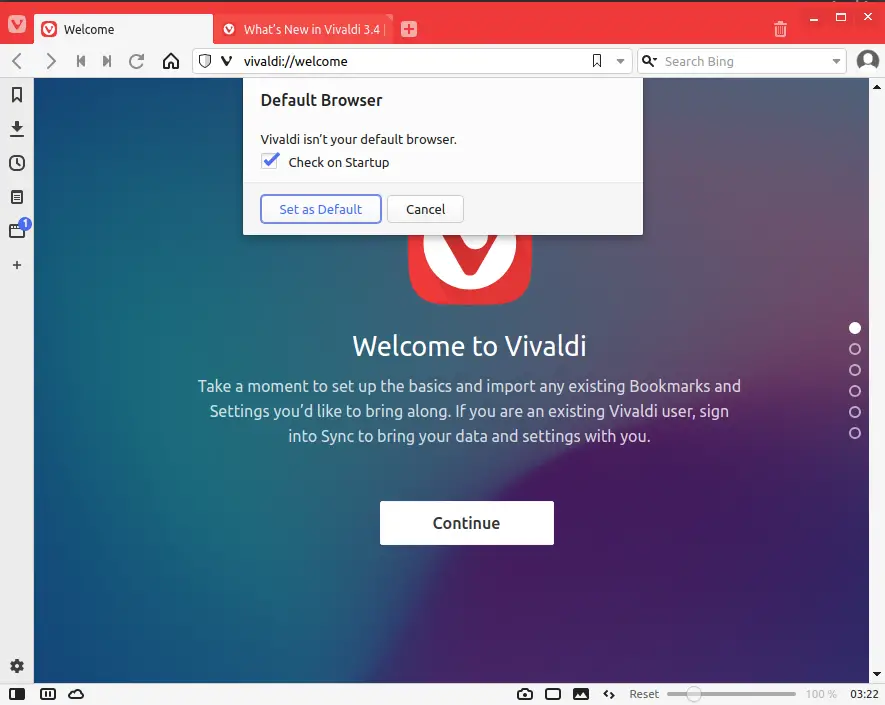
If you are already using Firefox, Chrome, then you can import settings from these browsers.
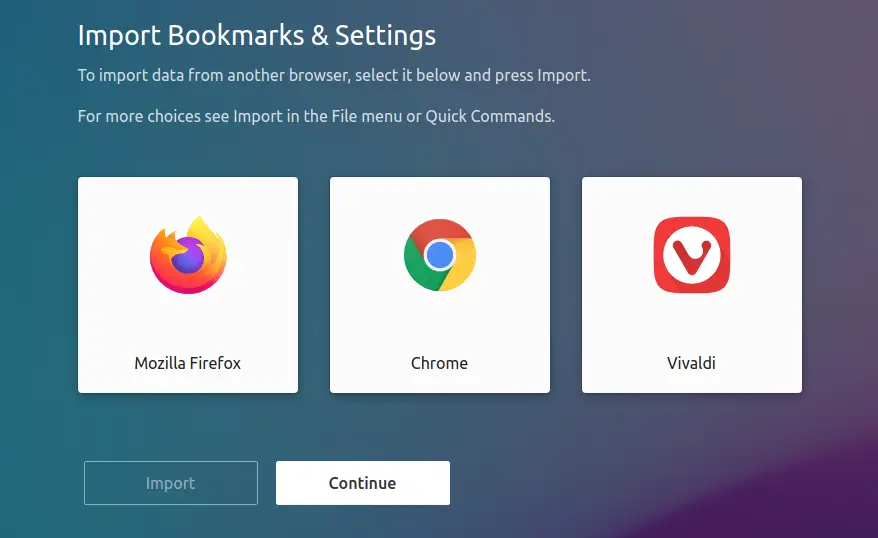
Choose either of the options as per your preference from Tracker and Ad Blocking setup.
![]()
There are some good themes available like Human, Hot Pink, Subtle. Select the one which you liked.
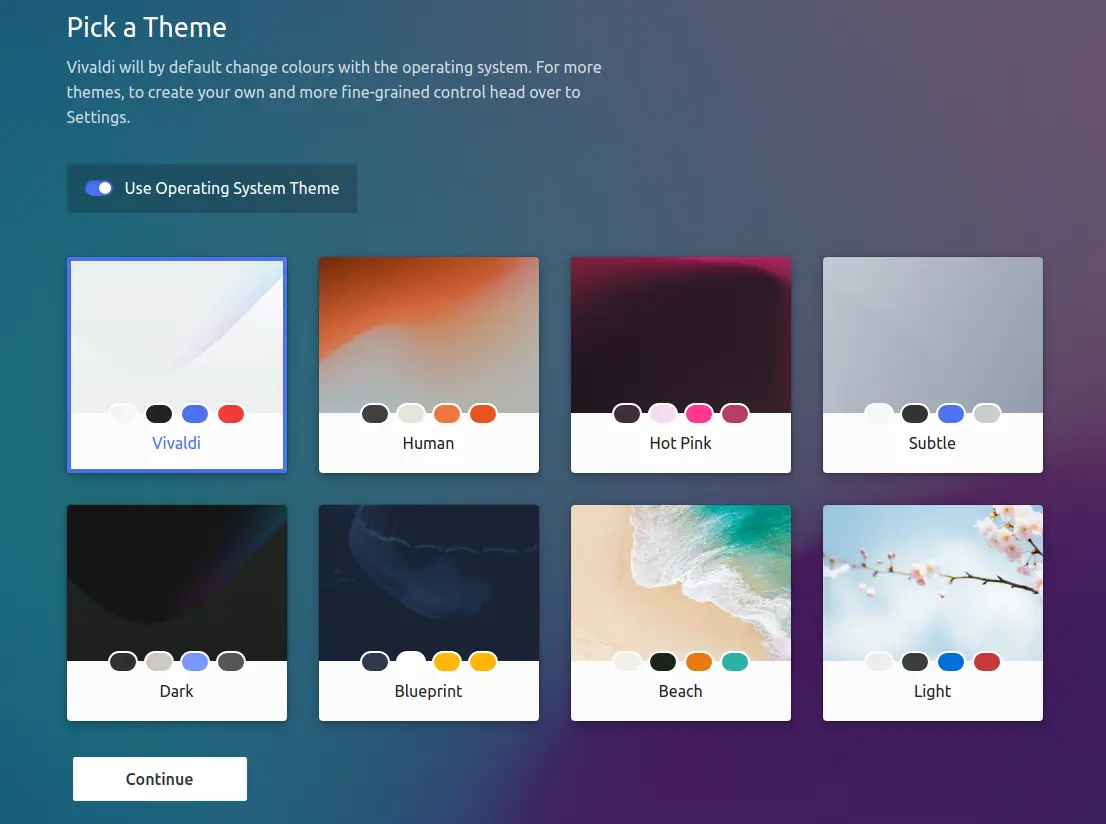
You can customize the tab bar. Someone may want to put it at the top, bottom, left, or right. Position the tab the way you want it.
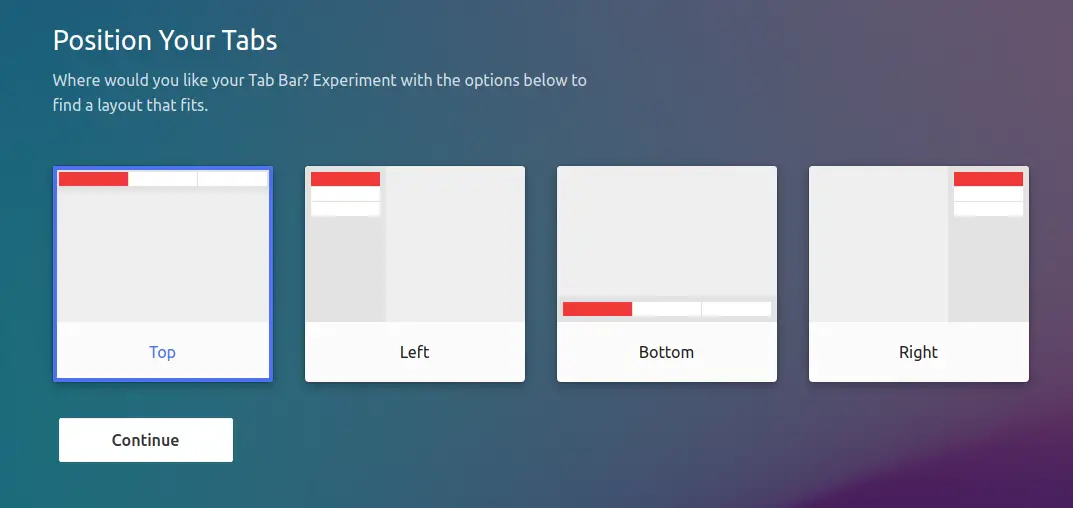
If you want, you can start with Notes, Web Panel, or Tab Tiling.
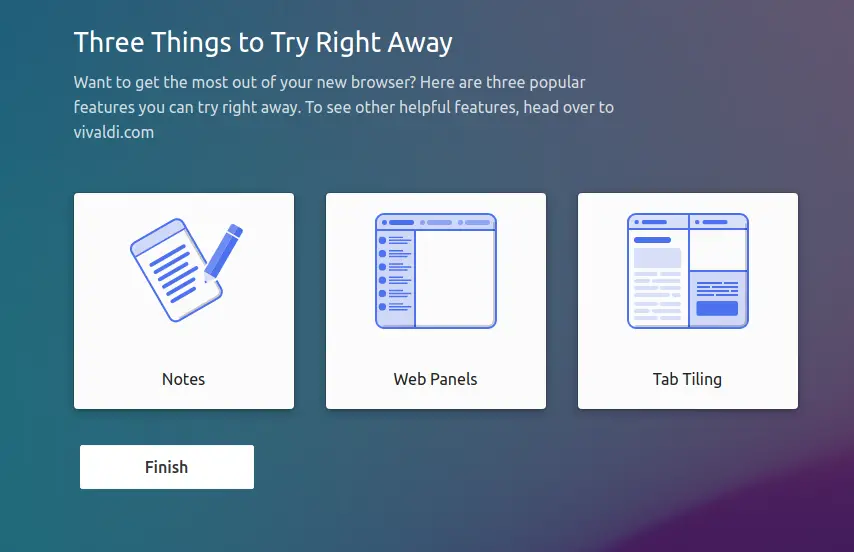
Click Finish.
That’s it. Your Vivaldi Browser is installed and configured in your favorite Linux operating system and ready to use.
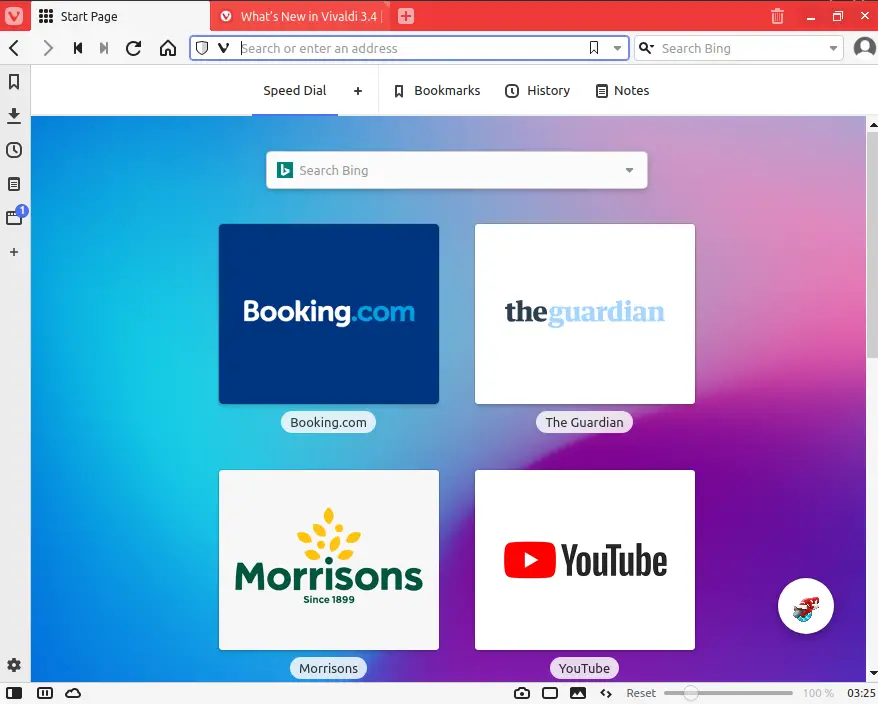
Summary
Vivaldi is targeted to the technical user. One of the most important characteristics of this browser is a built-in adblocker. You can also install Chrome extensions to add additional functionality as it is based on Chromium Browser.
There are more than 1.5 million users using this browser and the list is growing. Are you using Vivaldi? How is your experience?
If you are more concerned about security and privacy then you can also try TOR Browser. We have a good article that will help you to install Tor Browser on Ubuntu and Linux Mint.
I hope you liked this article. Please share and subscribe.