Every day it is more common to notice integrations between Android and a Linux computer. One of these advantages is that we can run Android applications on Linux. So for this, we need to install Anbox on Ubuntu 20.04 so everything will be much easier. Welcome.
What is Anbox?
According to the official Github profile:
Anbox is a container-based approach to boot a full Android system on a regular GNU/Linux system like Ubuntu. In other words: Anbox will let you run Android on your Linux system without the slowness of virtualization.
In other words, with Anbox you can run Android applications on your computer. This version of Anbox is based on Android 7.1.1 so it is a good version compatible with many applications.
Another important piece of information is that the hardware is accessed using QEMU:
All hardware access is going through the Anbox daemon on the host. We’re reusing what Android implemented within the QEMU-based emulator for OpenGL ES accelerated rendering. The Android system inside the container uses different pipes to communicate with the host system and sends all hardware access commands through these.
Install Anbox in Ubuntu 20.04
The installation of Anbox on Ubuntu consists of two essential parts. The first one is the installation of some kernel modules. This step is not necessary for Ubuntu 20.04.
However, you may get an error loading ashmem_linux if SecureBoot is enabled:
sudo modprobe ashmem_linux
modprobe: ERROR: could not insert 'ashmem_linux': Operation not permitted
In this case, the best thing to do is to disable SecureBoot from your Bios.
Once you have this step covered and the module loading does not fail, it is necessary to install Anbox using the Snap command.
sudo snap install --devmode --beta anbox
After that, you can start the application from the main menu.
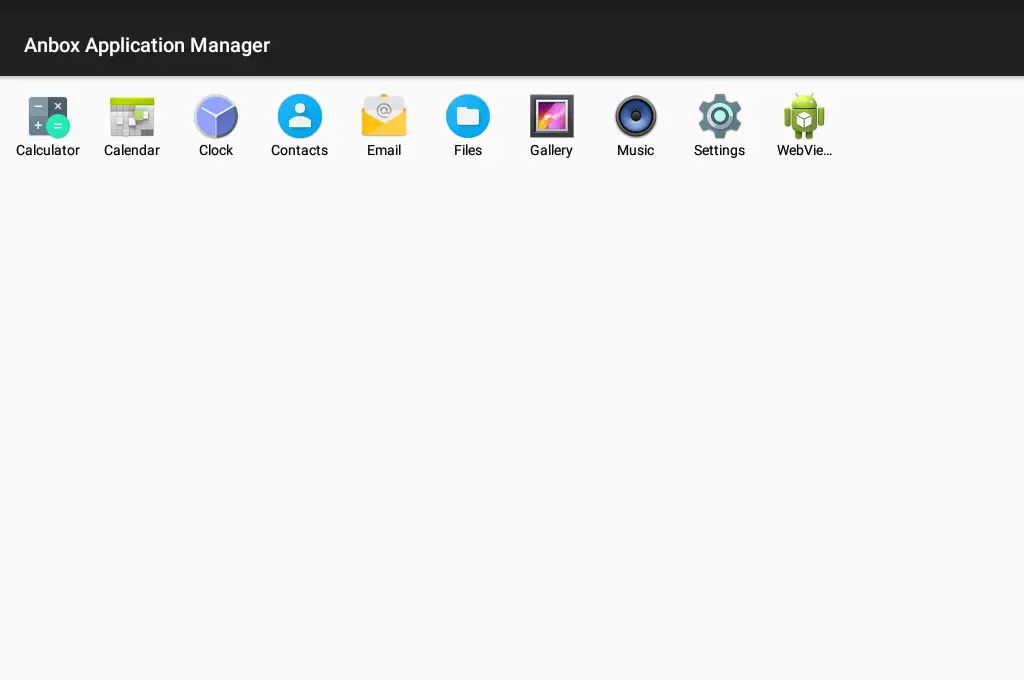
So, you can run some Android Apps.
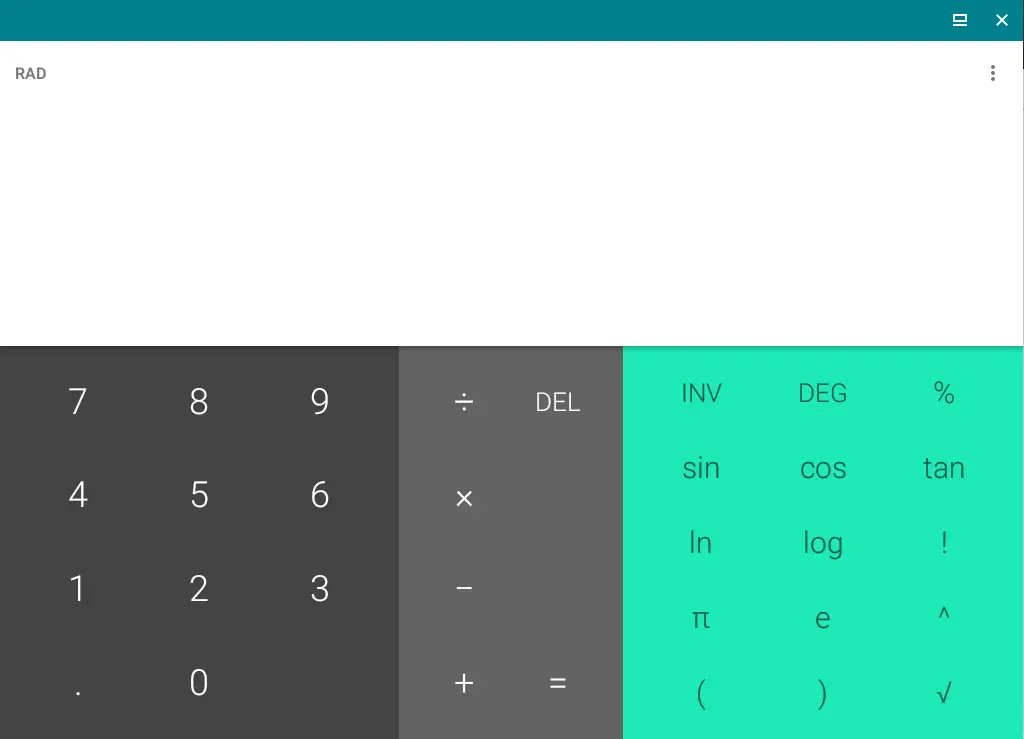
Install Android APK on Ubuntu 20.04
Once you have anbox installed, you will want to install applications, for this we have to appeal for the use of the terminal.
So to install these applications we have to download some APK from the web and run it:
adb install [apk-file]
Note that many APKs are only available for ARM devices and not for X64 which is where we are running them.
Update Anbox from the terminal
As this is a beta channel installation, the application will not update automatically. To do this, just run:
sudo snap refresh --beta --devmode anbox
This way you will always have the latest version of the application that improves considerably and adds more and better support.
Uninstall Anbox on Ubuntu 20.04
If you want to remove Anbox from your system you first have to remove the snap:
sudo snap remove anbox
This process will also remove all the data we have saved from the applications. This process is irreversible.
Conclusion
Android is the most widely used mobile operating system in the world and offers many possibilities. Thanks to this, it is possible to install these applications in Ubuntu 20.04 using Anbox which, although it has much to improve, is already an option to take into account.
In this post, you have not only learned how to install it but also how to use and uninstall it.
So, did you know Anbox? have you used it? what do you think? let us know in the comments and share our post.
