One of the most characteristic features of macOS is its lower dock. This makes many users miss it when they switch to Linux. Luckily, Linux has a very creative and open community that brings the possibility to have one. So in this post, we will talk about how to install and use Plank on Ubuntu 20.04.
Plank
Plank is one of the most popular and lightweight docks you can currently find for Linux. It is lightweight thanks to being developed in the Vala language and is included by default in an ElementaryOS installation.
So, Plank is a dock that can be installed in almost any Gnu/Linux distribution and that makes it easy to have a dock on the desktop. This makes it especially useful in lightweight desktop environments such as MATE or XFCE where we can take advantage of it although it can be installed in any.
Install Plank on Ubuntu 20.04
Plank is available from the official Ubuntu 20.04 repositories so the installation should be quite easy. So, open a terminal, update the package cache and then install plank on Ubuntu using the commands given below.
sudo apt update sudo apt install plank
Then you can start it from the main menu.
Using Plank
Once you start Plank from the main menu, you will see a new Dock created at the bottom.
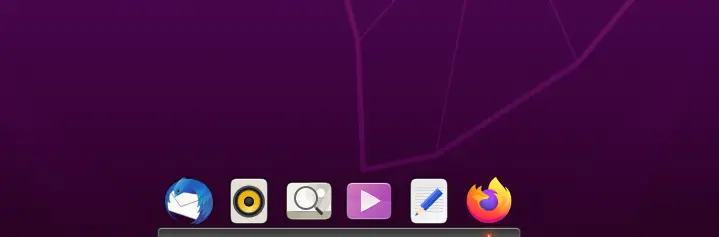
In it, you will have applications that you can launch, and those that are already launched you can minimize and maximize them. It is quite useful for small screens where space counts.
If you want to add a new application to the dock, just open it and right-click on the icon, and click on Keep in Dock to dock it.

As you can see everything is very simple. It is also a good idea to check the application preferences. To do this, right-click on the lower corner of the dock, almost on the desktop, and click on Preferences.
There you will be shown the screen with all the options to modify. The first Appearance tab modifies things about Plank’s aesthetics. You can choose a theme, position, alignment, icon size.
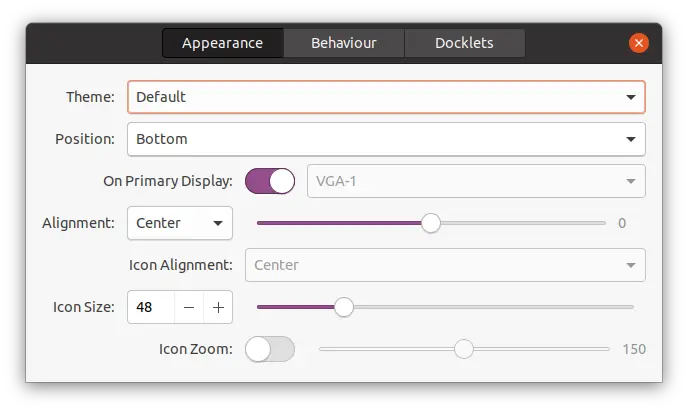
In the Behaviour tab, you can choose the Dock hiding mode. Intellihide means that as long as a window does not overlap Plank, it will be shown.
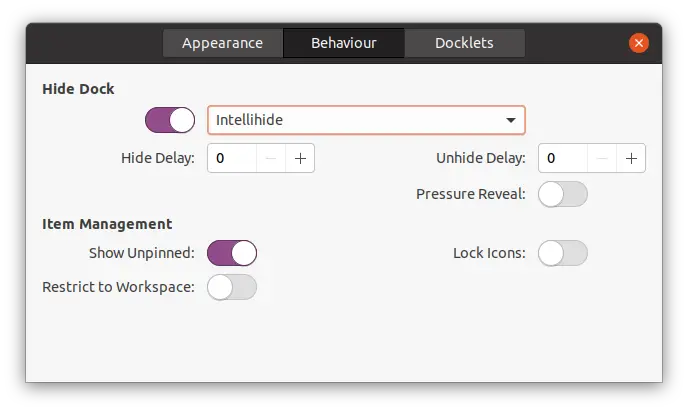
Finally, the Docklets tab that are add-ons that we can add to Plank. This increases the possibilities. To add one, just drag the icon to the dock. So easy.
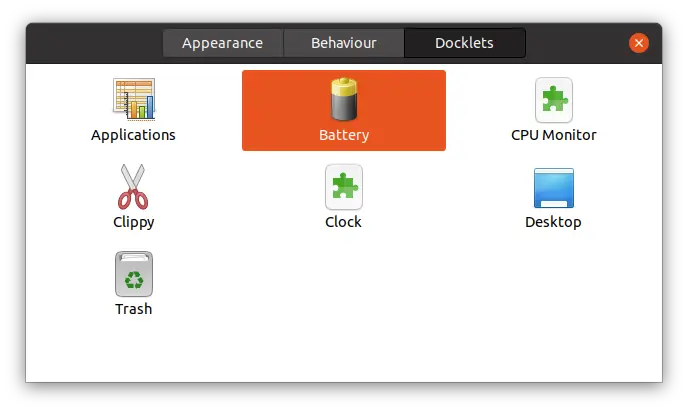
Uninstall Plank
If you no longer want to use plank, you can easily uninstall it from your system using the command given below.
sudo apt remove plank
So, It will be completely uninstalled.
Conclusion
The customization capacity that Linux has is impressive and if we add to this the third party applications then the result is immense. Proof of this is Plank that allows us to have an elegant and modern Dock for our distribution. This is quite important for users who come from macOS.
So, do you use a Dock? do you like Plank? Share our post and leave us a comment
