The truth is that no matter how optimized a distro is, sooner or later it needs help from the user to keep it running optimally. That is why tools emerge to help with this task. So learning how to install Stacer which is one of these tools can help Ubuntu 20.04 to keep running properly for a long time.
Optimizing Ubuntu is possible with Stacer
Stacer is a free and open-source application that is not only a system resource and process monitor but also an optimizer. This application has many possibilities that will help us to maintain a clean system, without junk files and optimized for daily work.
One of the main advantages of Stacer is that it is developed for Linux only. This means full compatibility with our entire system and saves developers a lot of effort. It can be installed on almost any Linux distribution either by installing DEB or RPM packages or by using an AppImage.
On the other hand, it must be said that Ubuntu is a very good and optimized system, but not perfect. This implies that over time it can become cluttered with unnecessary files and it would be necessary to remove them properly. But it is also possible that we need to manage systemd services comfortably through a graphical interface and not from the terminal. In short, optimizing Ubuntu is possible thanks to Stacer and quickly and easily.
Install Stacer on Ubuntu 20.04
Stacer is designed for Linux only, so full support for Ubuntu and the whole family is guaranteed.
To install it we can have two ways, one is through the official repositories and the other using the AppImage.
Method 1: Install Stacer using the Ubuntu repository
This method is the safest because it gives us full integration with the system and gives us stability.
So, open a terminal and run these commands:
sudo apt update
sudo apt install stacer
After installation, you can run the program from the main menu.
Method 2: Using the AppImage file
Stacer is also available in AppImage format which is a universal format that does not require an installation. This method is efficient and allows us to run it in any environment without major problems.
So, you can download it from the following link, and to run it you have to double click on it.
Or, using the terminal:
wget -c https://github.com/oguzhaninan/Stacer/releases/download/v1.1.0/Stacer-1.1.0-x64.AppImage
Then, to run it:
./Stacer-1.1.0-x64.AppImage
And it should deploy without problems.
Using Stacer
As soon as you run it, you will see the main screen of the application.
On this screen, you can get basic information about the system such as CPU, memory, and disk usage.
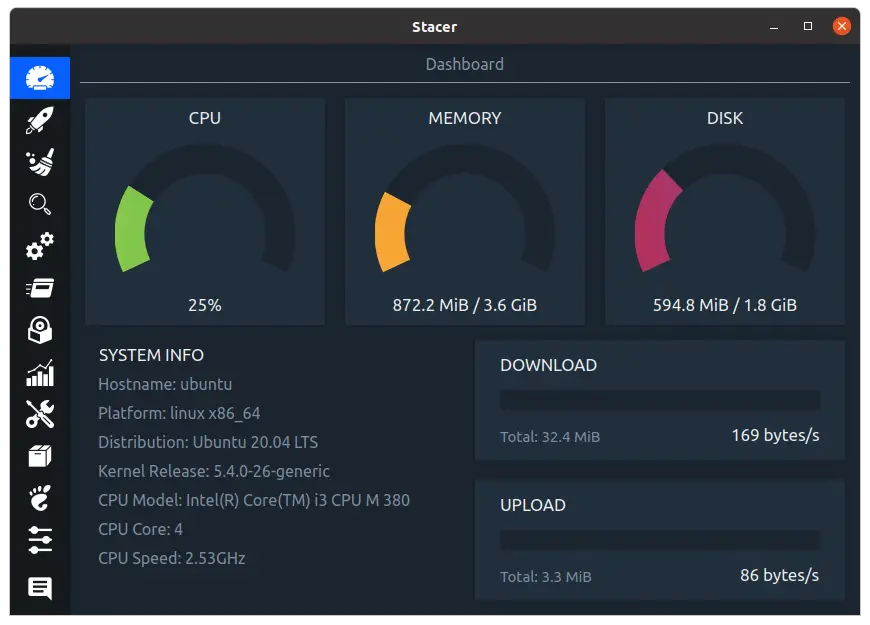
On the left side, you have the buttons that will show you the available options. You can use the cleaner, startup applications, and a file browser.
In the cleaner, you have a comfortable graphical interface. Just highlight what you need to clean and click on the magnifying glass.
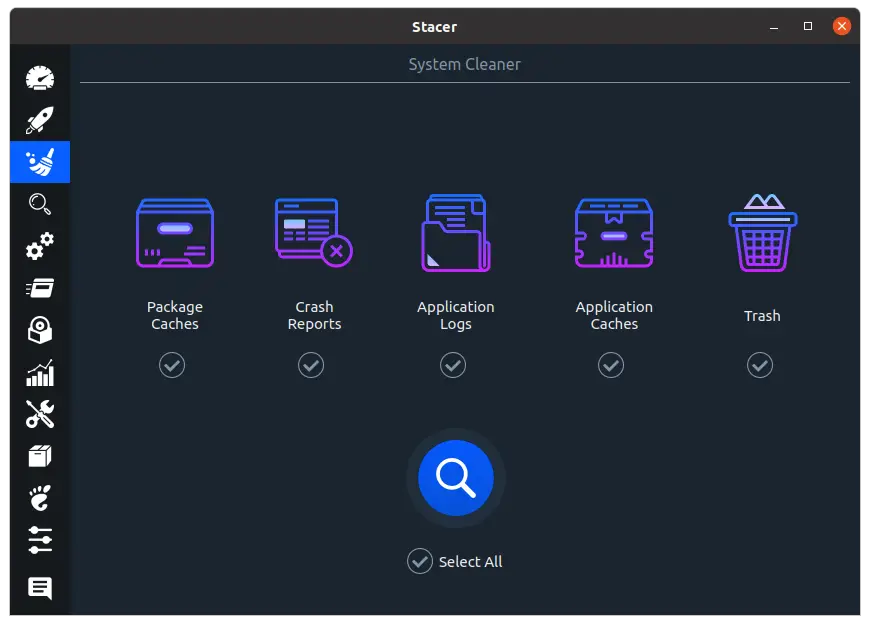
Then you will see a summary of the operations and start it click on the main button.
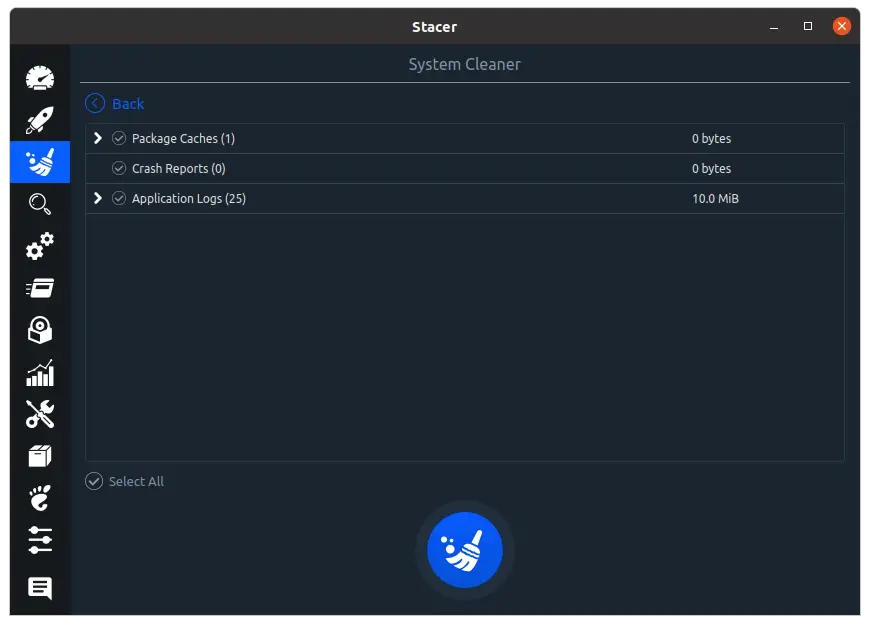
However, one of the most useful options is that you can manage the system services.
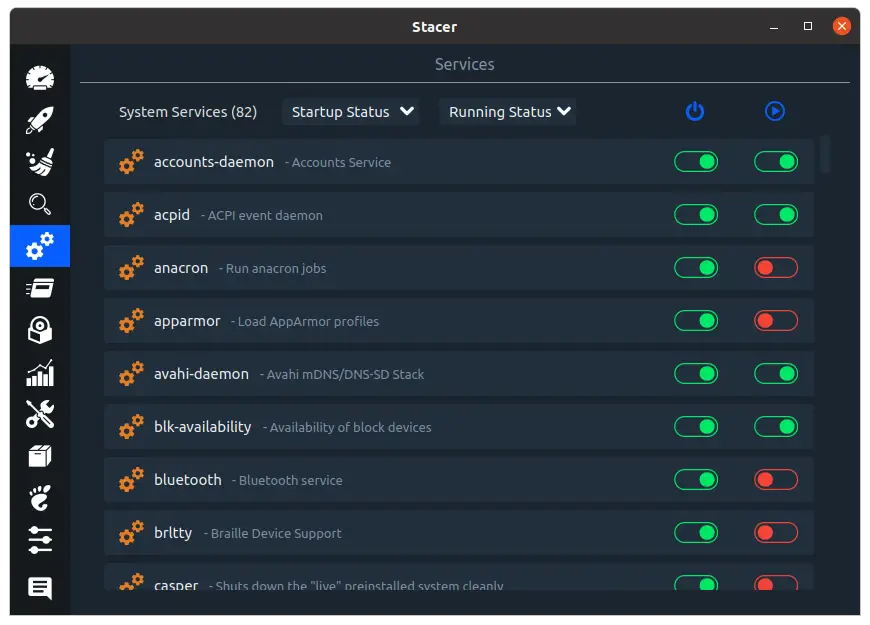
From this screen, you can start, stop, disable or enable them. All from a comfortable graphical interface.
On the next screen, you can check the list of processes that are running at that moment.
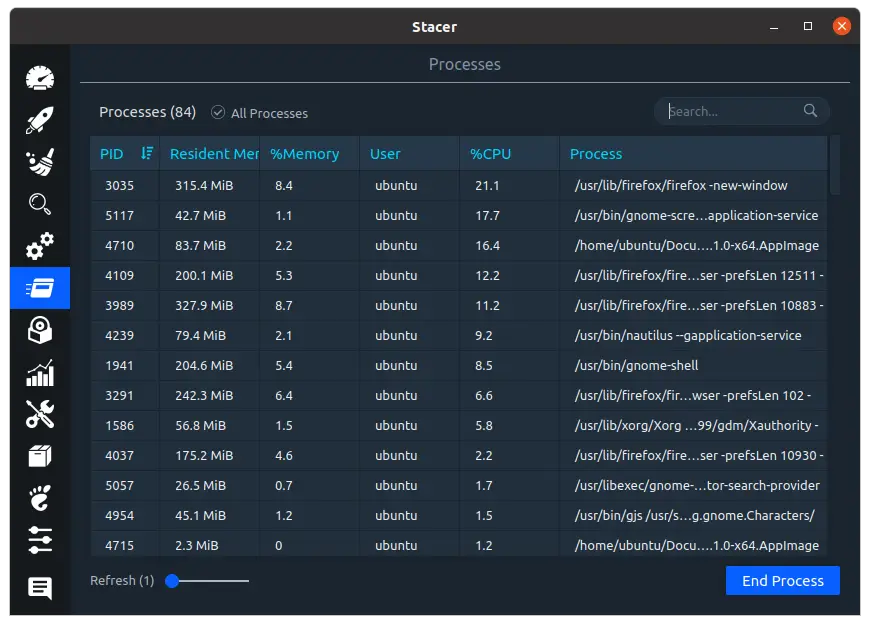
Further on you have a more specific screen about the use of system resources.
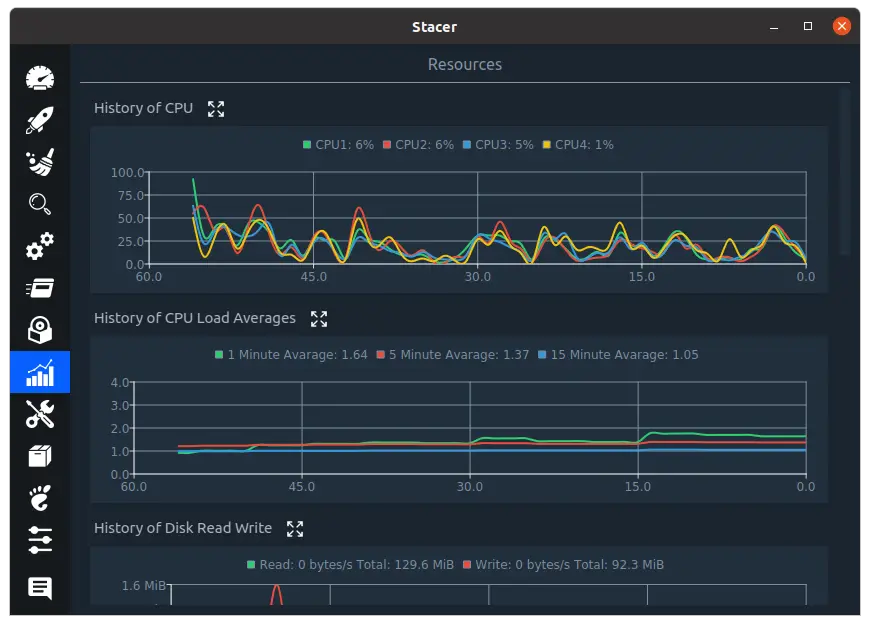
Another option that Stacer gives us is the ability to manage the system repositories. From there you can conveniently add and remove third-party repositories.
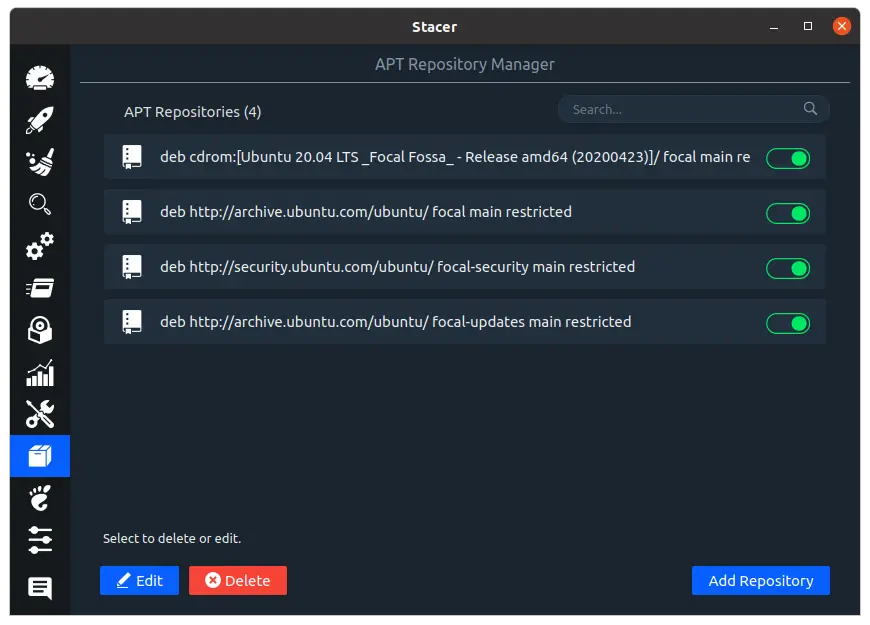
Also, you can check some GNOME options.
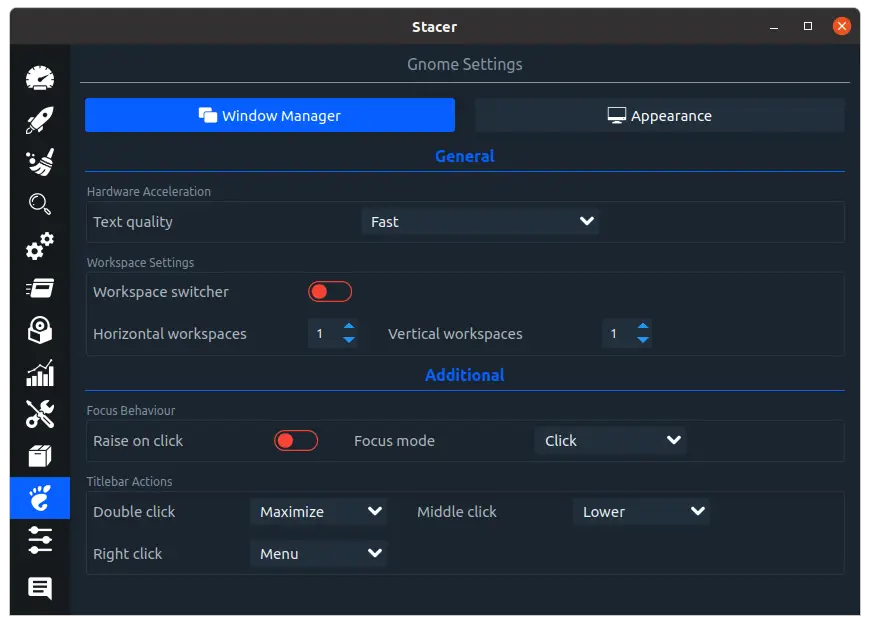
Finally, you can check the system options.
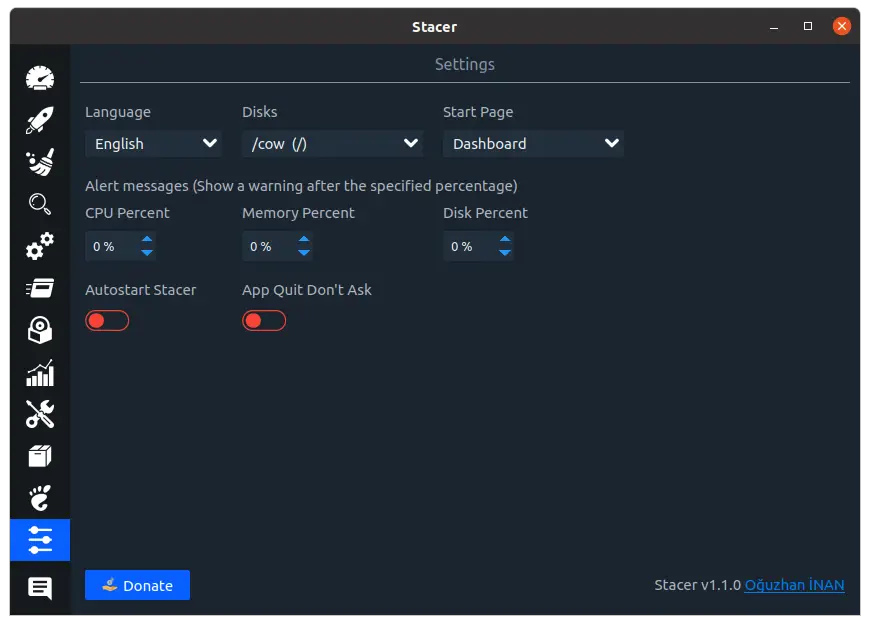
Removing Stacer on Ubuntu 20.04
If you no longer want to have Stacer on your system, all you have to do is uninstall it.
If you installed Stacer using method 1, all you have to do is run this command:
sudo apt remove stacer
This is enough.
If you have opted for method 2, then just remove the AppImage file from the system:
rm Stacer-1.1.0-x64.AppImage
And with this, you are done.
Conclusion
Every system needs a hand from the user in terms of optimization and with Stacer, it is possible to do it properly. But thanks to the possibilities that the application gives us we can also use it to manage packages and system services. So it is not only limited to monitoring but also system administration so that the possibilities are quite large.
So, did you know Stacer? do you like it? leave us a comment and share the post.