In the Linux terminal, you can do many different things. One of them is to display basic system information. So, in this post, you can learn how to install Neofetch on Ubuntu 20.04.
Neofetch for Ubuntu
According to Neofetch’s Github profile, we get the following definition:
Neofetch is a command-line system information tool written in bash 3.2+. Neofetch displays information about your operating system, software and hardware in an aesthetic and visually pleasing way.
The main purpose of Neofetch is to be used with screenshots. Basically to show the rest of the users what operating system/distribution you use. So at a glance, another user can easily see the resolution of your computer, the wallpaper you use, the desktop theme, the icons, and other interesting information. And none of this data is sensitive.
Another point in favor of Neofetch is that it is quite light, and supports many systems. So, Neofetch supports almost 150 different operating systems. From Linux to Windows, all the way to more obscure operating systems like Minix, AIX and Haiku.
Install Neofetch on Ubuntu 20.04
Previously, Neofetch was not in Ubuntu’s official repositories and we had to add a PPA. Now it is included in the official repositories, which makes the installation process much easier.
All you have to do is open your terminal and refresh APT
sudo apt update
And now yes, install Neofetch on Ubuntu 20.04
sudo apt install neofetch
Sample Output:
Reading package lists... Done
Building dependency tree
Reading state information... Done
The following additional packages will be installed:
chafa libchafa0
The following NEW packages will be installed:
chafa libchafa0 neofetch
0 upgraded, 3 newly installed, 0 to remove and 3 not upgraded.
Need to get 152 kB of archives.
After this operation, 522 kB of additional disk space will be used.
Do you want to continue? [Y/n]
And then you can run it from the terminal.
Using Neofetch on Ubuntu 20.04
To run Neofetch, you have to open the terminal and run the application command:
neofetch
The program will then analyze your system and display the relevant information.
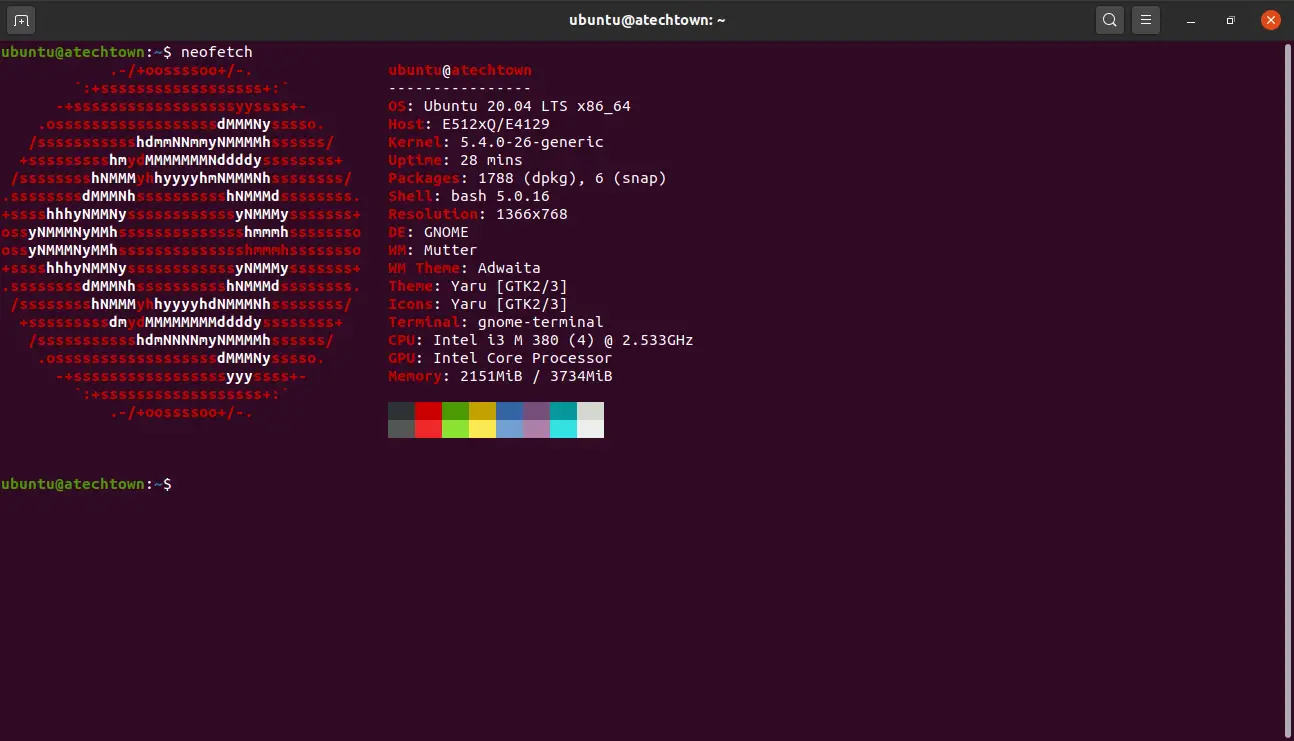
As you can see in the image, you will get basic system information such as:
- Name of the operating system.
- Host.
- Kernel version
- System run time
- Installed packages both DEB and Flatpak or Snap.
- Shell version.
- Screen resolution.
- Desktop Environment:.
- Windows Manager.
- Windows Manager theme.
- System Theme.
- System Icons theme.
- Terminal Application.
- CPU
- GPU
- Ram Memory
But Neofetch is not limited to this, it also includes a configuration file that you can modify and add or remove information to display. The file in question is called config.conf.
nano /home/ubuntu/.config/neofetch/config.conf
And at the beginning of the file, you will see the info that is currently being displayed. Just add a # at the beginning to disable it.
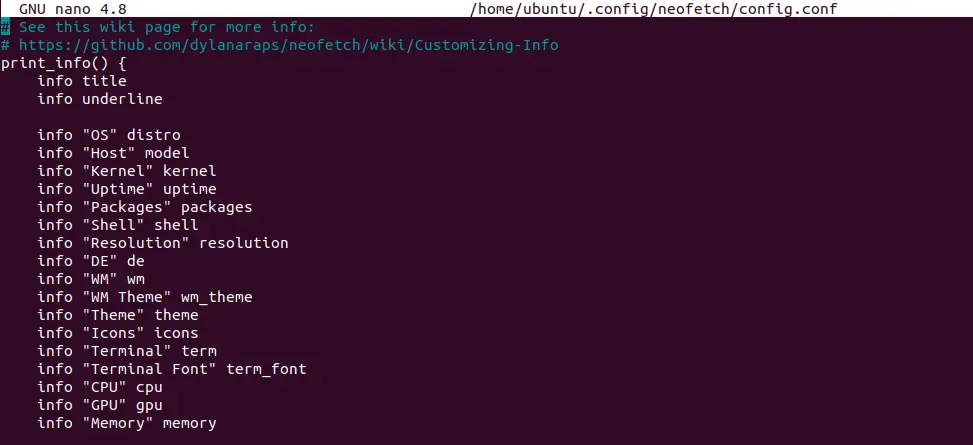
And a little further down, you will see other options to add to the output of the application.
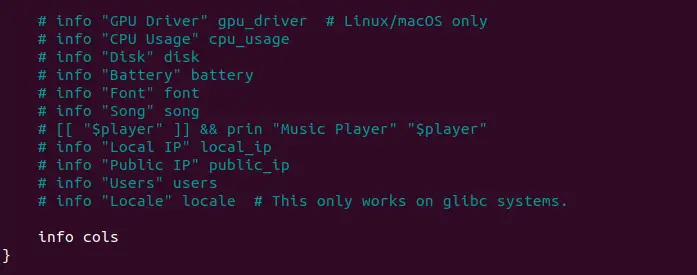
When you have finished modifying the file, you can save the changes and close the editor.
Removing Neofetch
Neofetch is very light, but you may want to uninstall it at some point.
Again, we use the terminal. So, open it and execute the following command:
sudo apt autoremove neofetch
And in a few seconds Neofetch will disappear from the system.
Conclusion
With Neofetch we can show basic information on a system without any problem. With a terminal interface, you can make it attractive for both desktop and servers. So, now you know how to install it try it.
Thanks for reading