Being agile on the computer involves using various specialized tools to increase productivity. And one of the most recurrent tasks we do is copying text or images from the Internet. So, what better than having an advanced clipboard manager? Today you will learn how to install CopyQ on Ubuntu 20.04
CopyQ an advanced clipboard manager
CopyQ is an advanced cross-platform, open-source clipboard manager with features such as history, search and edit.
The application monitors the system clipboard and saves its content in customized tabs. A saved clipboard can be later copied and pasted directly into any application.
The application is cross-platform and can be installed on Linux, Windows, and macOS. This makes it useful in any environment.
Moreover, the source code of the application is available from GitHub and released under the GPL license. This ensures that we have no problems using it and that we can examine the source code to avoid surprises.
Some of the features of CopyQ are
- Store text, HTML, images, or any other custom formats
- Quickly browse and filter items in the clipboard history
- Sort, create, edit, remove, copy/paste, drag-drop items in tabs
- Add notes or tags to items
- System-wide shortcuts with customizable commands
- Paste items with a shortcut or from the tray or main window
- Fully customizable appearance.
So if you use the clipboard a lot you will love this application. Because you can copy, add, paste multiple items.
Install CopyQ on Ubuntu 20.04
Ubuntu 20.04 has in its repositories a very large number of packages and programs. So it is not surprising that CopyQ can be installed without problems using its official repositories.
First, run a terminal from the main menu or by pressing the CTRL + ALT + T keys.
Then, update the distribution:
sudo apt update sudo apt upgrade
After that, just install CopyQ by running the following command:
sudo apt install copyq
Entering your password will start the installation of the application. When it finishes, you will be able to run it from the main menu.
(Optional) Getting the Latest version of CopyQ
The version included in the official Ubuntu repositories is stable, mature and secure, but it is not the latest one. And since CopyQ is under active development, we would miss out on new features.
Some of these new features include Export now write data to a temporary file before saving and Updated icons.
So if you want to get the latest stable version, you have to add the CopyQ PPA. To do so, run the following command:
sudo add-apt-repository ppa:hluk/copyq
Then update APT to complete the PPA addition:
sudo apt update
And install it by running
sudo apt install copyq
This way you can either update or install CopyQ without problems and get the latest stable version.
Running CopyQ on Ubuntu
Once the installation is finished, you can open it from the main menu. When you do so, it will start in the background where it will scan the entire Clipboard.
If you click on the icon you will see all the management options as well as the last copied items. To paste, simply select the item and click. Very simple.
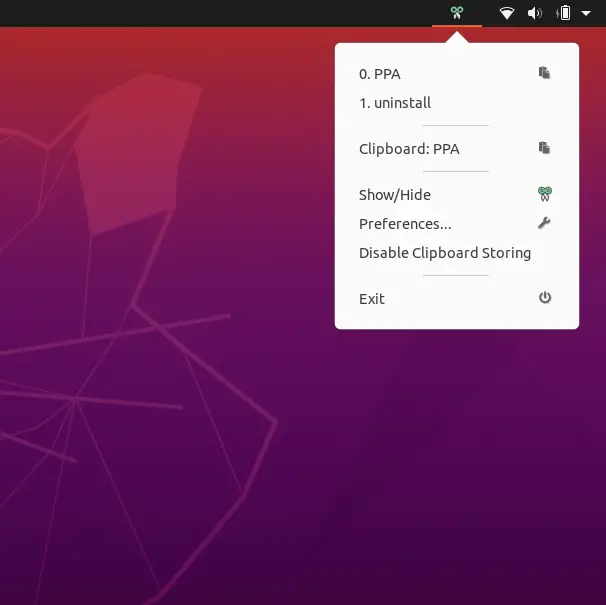
By default, the application looks like this:
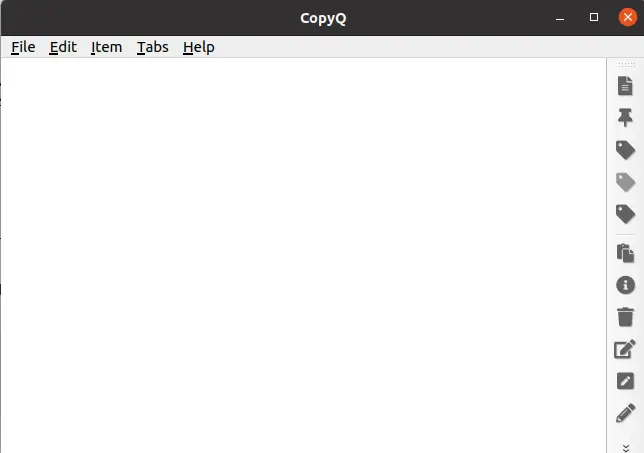
If you copy items they will appear in the application as shown in the following image:
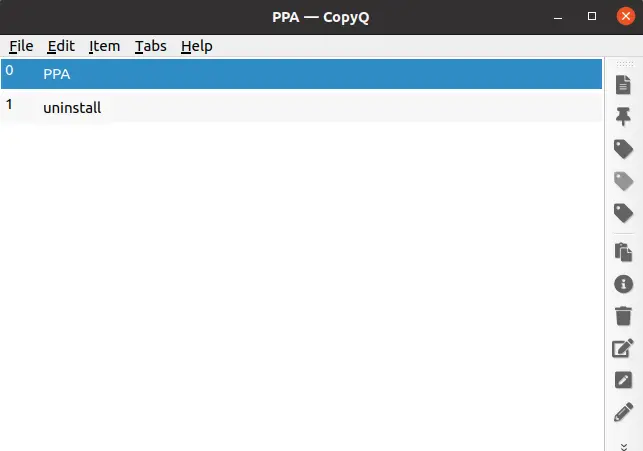
Finally, you can take a look at the application preferences.
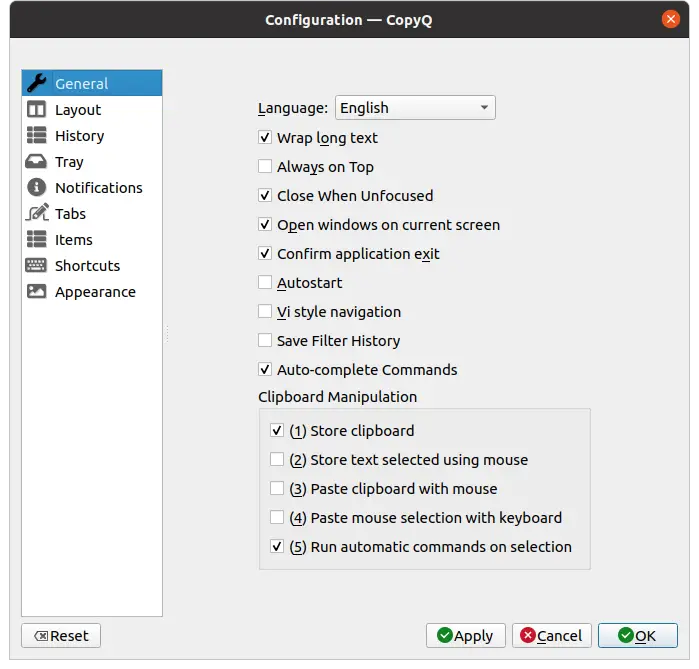
Removing CopyQ from the system
In case you do not want to use CopyQ anymore you can uninstall it from the system by running
sudo apt remove copyq
If you have added the CopyQ PPA then it is best to remove it as well.
To do so, run:
sudo add-apt-repository --remove ppa:hluk/copyq
This way neither the application nor the PPA will be in the system.
Conclusion
CopyQ is a simple application that allows you to better manage your system’s clipboard. This increases our work performance if you copy and paste a lot of frequent elements. Installing the application is not difficult and using it is less difficult, so it is available to many different people.
Did you know CopyQ? Did you like it? Tell us in the comments and share this post.