Ubuntu, a widely-used Linux distribution, provides users with a variety of customization options to suit their specific needs. One such feature is the ability to enable or disable the “Log out” option, which allows you to manage access and system security more effectively.
You will learn how to do this using two different methods, either on the terminal (ideal for use in scripting) or using a graphical user interface program.
Enable or disable Log out on Ubuntu (Terminal Method)
As you know, using the terminal has a great advantage and that is that you will be able to use it on almost any computer regardless of the graphical user interface.
But not only that, you could also include the instructions in configuration scripts so that, if you have to repeat the process, you can do it without much trouble.
To achieve this, open a terminal from the main menu or by pressing the keys CTRL + ALT + t.
Once the terminal is displayed, just run this command to perform the process.
gsettings set org.gnome.desktop.lockdown disable-log-out trueThis command accesses the GNOME options and navigates through the different categories until you find the lockdown option and activate disable-log-out causing the effect you want.
If you want to revert these changes, then you can run
gsettings reset org.gnome.desktop.lockdown disable-log-out falseThen you can quickly make Ubuntu have the log-out option.
Enable or disable Log out (GUI Method)
Although the above method is effortless to perform, there are those who prefer to do it, with the help and security of a graphical tool.
For these options, it is best to use dconf-editor which is a desktop preference’s editor. Its simple and concrete graphical interface is a great way to do this post.
First, you have to install it, the quickest way to do this is to run
sudo apt install dconf-editorAlthough you can also use the software center, just type dconf-editor in the search engine and in the first result that appears, select it and then click on Install.
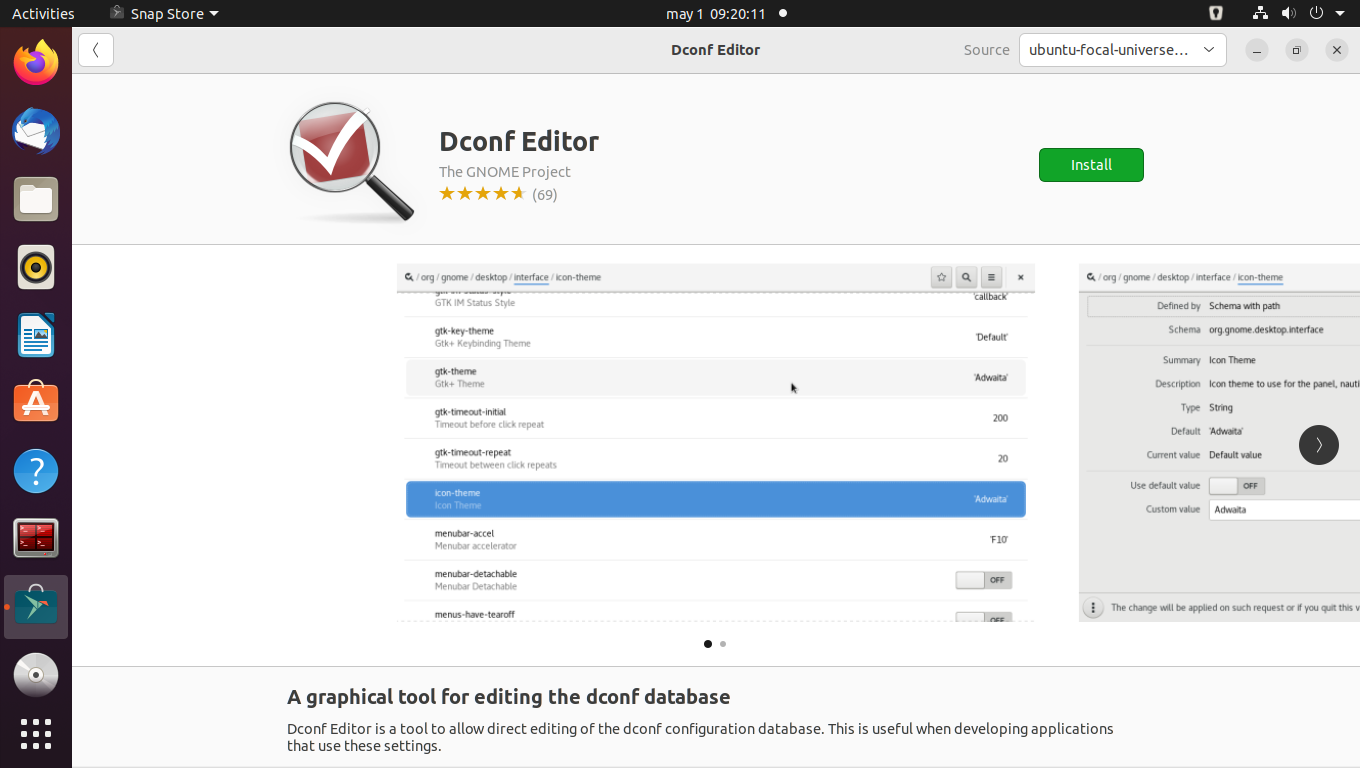
Now you can open it using the main menu. When you do, browse these categories org.gnome.desktop.lockdown and there will be the disable-log-out option.
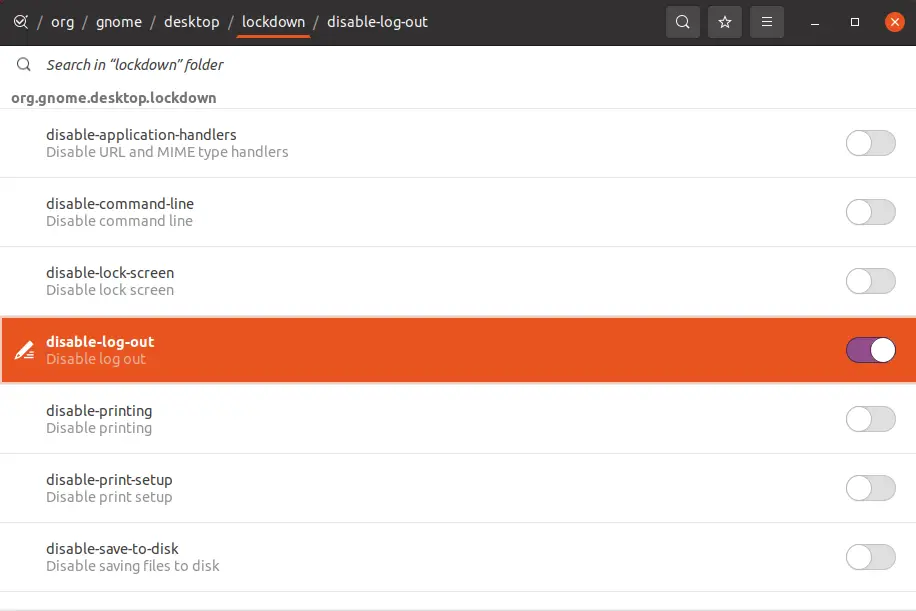
In that window, you can enable or disable the option as you like.
Whether using method 1 or method 2, in the system menu, you should notice the changes.
You will pass from this
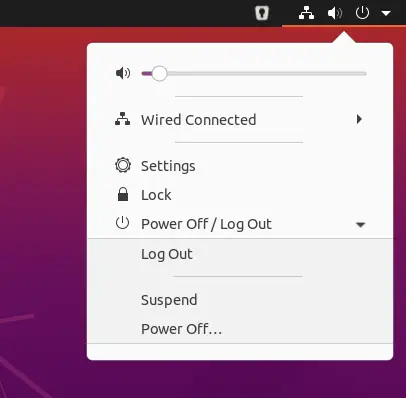
To this
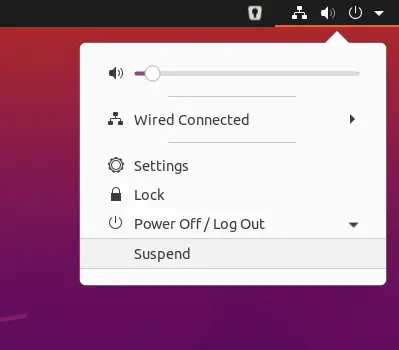
But there is no problem because you also know how to revert the changes.
Conclusion
The ability to enable or disable the “Log out” option in Ubuntu provides users with greater control over system access and security. By following the steps outlined in this guide, you can easily customize this feature to suit your preferences
Utilizing the dconf-editor tool, you can make changes to various settings, including the “Log out” option, and tailor your Ubuntu experience to fit your needs.
I hope you liked the post and help us to share it through the networks.
