Installing Pidgin on Ubuntu 20.04 gives us the possibility to have a secure, reliable and community supported instant messaging client. So this is the aim of this post, to learn how to install Pidgin on Ubuntu 20.04.
Pidgin for Ubuntu
By visiting the previous version of the Pidgin website, we get this definition:
Pidgin is an easy to use and free chat client used by millions. Connect to Google Talk, IRC, XMPP, and more chat networks all at once.
Pidgin supports many features of these chat networks, such as file transfers, away messages, buddy icons, custom smilies, and typing notifications. Numerous plugins also extend Pidgin’s functionality above and beyond the standard features.
In this way, it is possible to have many IM services in one place.
Some of these supported services are listed below:
- Bonjour
- Gadu-Gadu
- Google Talk
- Groupwise
- IRC
- SILC
- SIMPLE
- Sametime
- XMPP
- Zephyr
One of the most important features of Pidgin is the ability to be compatible with many community plugins.
Install Pidgin on Ubuntu 20.04
Pidgin is an application that has been supported on Ubuntu for a long time. So the installation is quite simple all the way through.
So, Pidgin is available through the official Ubuntu repositories, so open a terminal from the main menu or press the CTRL + ALT + T keys and run:
sudo apt update
sudo apt install pidgin
Sample Output:
Reading package lists... Done
Building dependency tree
Reading state information... Done
The following additional packages will be installed:
gstreamer1.0-libav gstreamer1.0-nice gstreamer1.0-plugins-bad i965-va-driver
intel-media-va-driver libaacs0 libaom0 libass9 libavcodec58 libavfilter7
libavformat58 libavutil56 libbdplus0 libbluray2 libbs2b0 libchromaprint1
libcodec2-0.9 libdc1394-22 libdca0 libde265-0 libdvdnav4 libdvdread7
libfaad2 libfarstream-0.2-5 libfftw3-double3 libflite1 libfluidsynth2
libgadu3 libgme0 libgsm1 libgstreamer-plugins-bad1.0-0 libgtkspell0
libgupnp-igd-1.0-4 libigdgmm11 libilmbase24 libinstpatch-1.0-2 libkate1
liblilv-0-0 libllvm10 libmeanwhile1 libmjpegutils-2.1-0 libmms0 libmodplug1
libmpcdec6 libmpeg2encpp-2.1-0 libmplex2-2.1-0 libmysofa1 libnice10 libnorm1
libofa0 libopenal-data libopenal1 libopenexr24 libopenmpt0 libpgm-5.2-0
libpostproc55 libprotobuf-c1 libpurple-bin libpurple0 librubberband2
libsdl2-2.0-0 libserd-0-0 libshine3 libsnappy1v5 libsndio7.0 libsord-0-0
libsoundtouch1 libspandsp2 libsratom-0-0 libsrt1 libsrtp2-1 libssh-gcrypt-4
libswresample3 libswscale5 libusrsctp1 libva-drm2 libva-x11-2 libva2
libvdpau1 libvidstab1.1 libvo-aacenc0 libvo-amrwbenc0 libwildmidi2
libx264-155 libx265-179 libxvidcore4 libzbar0 libzephyr4 libzmq5
libzvbi-common libzvbi0 mesa-va-drivers mesa-vdpau-drivers
ocl-icd-libopencl1 pidgin-data timgm6mb-soundfont va-driver-all
vdpau-driver-all
Suggested packages:
frei0r-plugins i965-va-driver-shaders libbluray-bdj libdvdcss2 libfftw3-bin
libfftw3-dev libportaudio2 libtcl8.6 libtk8.6 serdi sndiod sordi
libwildmidi-config opencl-icd gnome-panel | kdebase-workspace-bin | docker
fluid-soundfont-gm fluidsynth timidity musescore libvdpau-va-gl1
nvidia-vdpau-driver nvidia-legacy-340xx-vdpau-driver
nvidia-legacy-304xx-vdpau-driver
Recommended packages:
pidgin-libnotify
The following NEW packages will be installed:
gstreamer1.0-libav gstreamer1.0-nice gstreamer1.0-plugins-bad i965-va-driver
intel-media-va-driver libaacs0 libaom0 libass9 libavcodec58 libavfilter7
libavformat58 libavutil56 libbdplus0 libbluray2 libbs2b0 libchromaprint1
libcodec2-0.9 libdc1394-22 libdca0 libde265-0 libdvdnav4 libdvdread7
libfaad2 libfarstream-0.2-5 libfftw3-double3 libflite1 libfluidsynth2
libgadu3 libgme0 libgsm1 libgstreamer-plugins-bad1.0-0 libgtkspell0
libgupnp-igd-1.0-4 libigdgmm11 libilmbase24 libinstpatch-1.0-2 libkate1
liblilv-0-0 libllvm10 libmeanwhile1 libmjpegutils-2.1-0 libmms0 libmodplug1
libmpcdec6 libmpeg2encpp-2.1-0 libmplex2-2.1-0 libmysofa1 libnice10 libnorm1
libofa0 libopenal-data libopenal1 libopenexr24 libopenmpt0 libpgm-5.2-0
libpostproc55 libprotobuf-c1 libpurple-bin libpurple0 librubberband2
libsdl2-2.0-0 libserd-0-0 libshine3 libsnappy1v5 libsndio7.0 libsord-0-0
libsoundtouch1 libspandsp2 libsratom-0-0 libsrt1 libsrtp2-1 libssh-gcrypt-4
libswresample3 libswscale5 libusrsctp1 libva-drm2 libva-x11-2 libva2
libvdpau1 libvidstab1.1 libvo-aacenc0 libvo-amrwbenc0 libwildmidi2
libx264-155 libx265-179 libxvidcore4 libzbar0 libzephyr4 libzmq5
libzvbi-common libzvbi0 mesa-va-drivers mesa-vdpau-drivers
ocl-icd-libopencl1 pidgin pidgin-data timgm6mb-soundfont va-driver-all
vdpau-driver-all
0 upgraded, 99 newly installed, 0 to remove and 507 not upgraded.
Need to get 76.0 MB/76.0 MB of archives.
After this operation, 318 MB of additional disk space will be used.
Do you want to continue? [Y/n]
After entering the password, you can run it from the main menu of the distribution.
Optional: Install the latest version of Pidgin with Flatpak
The above method is very effective and safe but does not give us the latest stable version of Pidgin. But it is available via Flatpak.
So, Ubuntu does not include Flatpak by default but we can install it, without any problems.
It runs on a terminal:
sudo apt update
sudo apt install flatpak
Then add the Flathub repository:
sudo flatpak remote-add --if-not-exists flathub https://flathub.org/repo/flathub.flatpakrepo
And finally, he installs Pidgin running:
sudo flatpak install flathub im.pidgin.Pidgin
After the installation, you can run it from the main menu or by running the following command:
flatpak run im.pidgin.Pidgin
How to use it on Ubuntu 20.04?
As soon as you start the application, you will see the account settings screen. Press the Add button to add a new account.
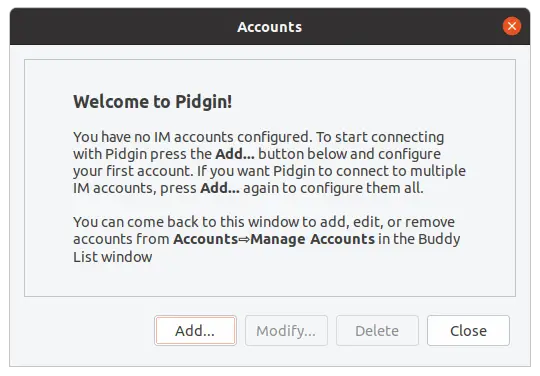
In this image, you will be able to add an account according to the supported protocols.
In the first tab called Basic, you can configure the user and other logging options that will vary according to the protocol
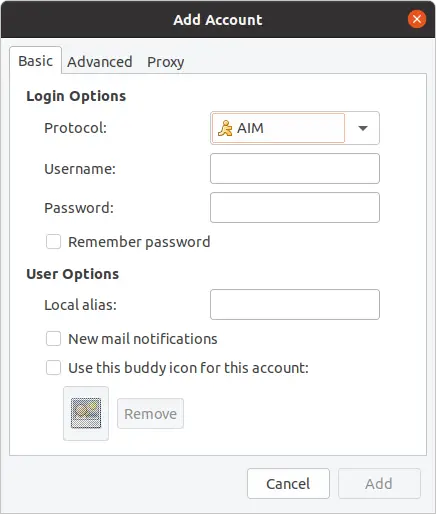
A similar thing happens in the Advanced tab because there you can access advanced settings for each protocol. This will depend on each protocol.
And you can also configure Pidgin to work behind a proxy.
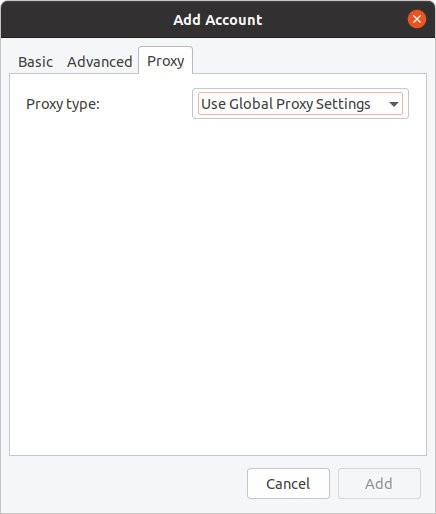
Once you’ve added your account, you’ll see the main Pidgin screen along with your contacts. It’s all very easy thanks to Pidgin’s minimalist interface
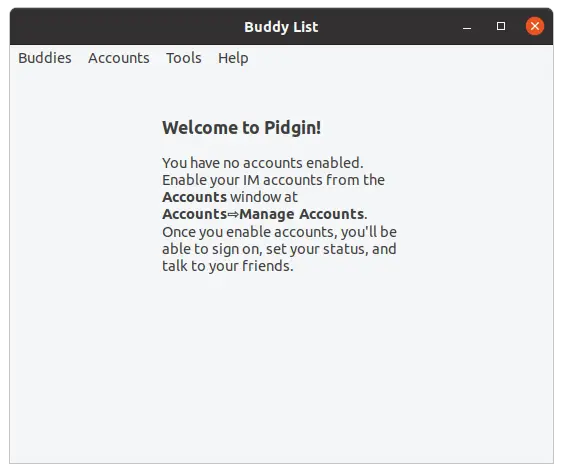
Also, you can browse the application’s preferences from the Tools > Preferences menu
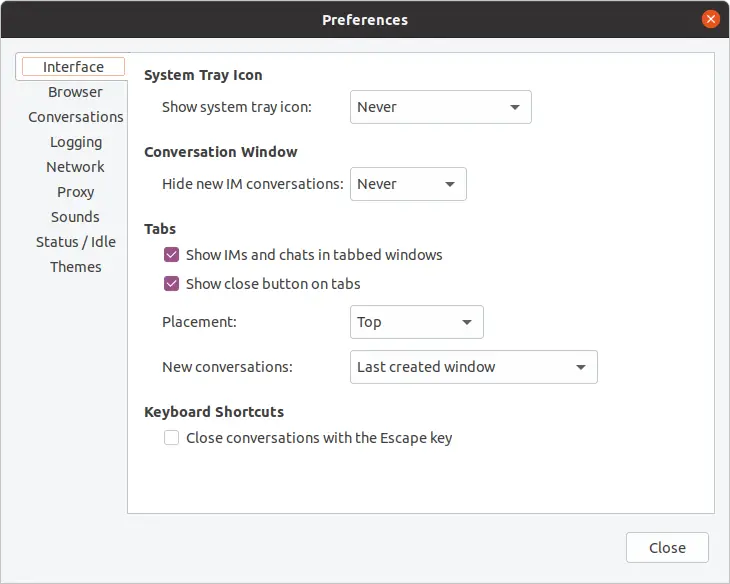
Now all you have to do is use Pidgin and get the most out of it.
How to remove Pidgin on Ubuntu 20.04?
If you don’t want to use pidgin anymore, you can uninstall it from the system without any problems.
In case you installed it using APT, you can uninstall it by executing the following command:
sudo apt autoremove pidgin
Then enter your password and the process will start.
If you have chosen Flatpak, you can uninstall Pidgin by running it:
sudo flatpak uninstall --user im.pidgin.Pidgin
Yeah, it’s that simple.
Conclusion
The IM is not dead as many believe but is now used more professionally. For example, the Bonjour protocol is used in local business networks and its combination with Pidgin can be decisive in business communications. That’s why learning to install Pidgin is always a good idea.
So, have you used Pidgin? do you like it? or do you know another IM client? let us know in the comments and share the post.