Virtualbox is a reference when it comes to virtualization, but it has a great rival. VMware is a phenomenal application for performing virtualizations. It is professional but we can have it in our system without problems. In this post, you will learn precisely that, how to install VMware on Ubuntu 20.04
Introduction to VMware
VMware as such is a company of North American origin specialized in providing solutions related to virtualization. They also excel in cluster technologies and cloud solutions.
Therefore, we can say that VMware is a giant in the business world.
They develop an application called VMware Workstation dedicated to the virtualization of operating systems on the desktop. There are versions for macOS, Windows, and Linux and we will install them.
Install VMware on Ubuntu 20.04
The first thing we have to do is install the basic compilation tools.
To do this, open a terminal and run the following:
sudo apt install build-essential
After entering your password, the installation process will begin.
Then, you have to go to the VMware download section and download the package for Linux.
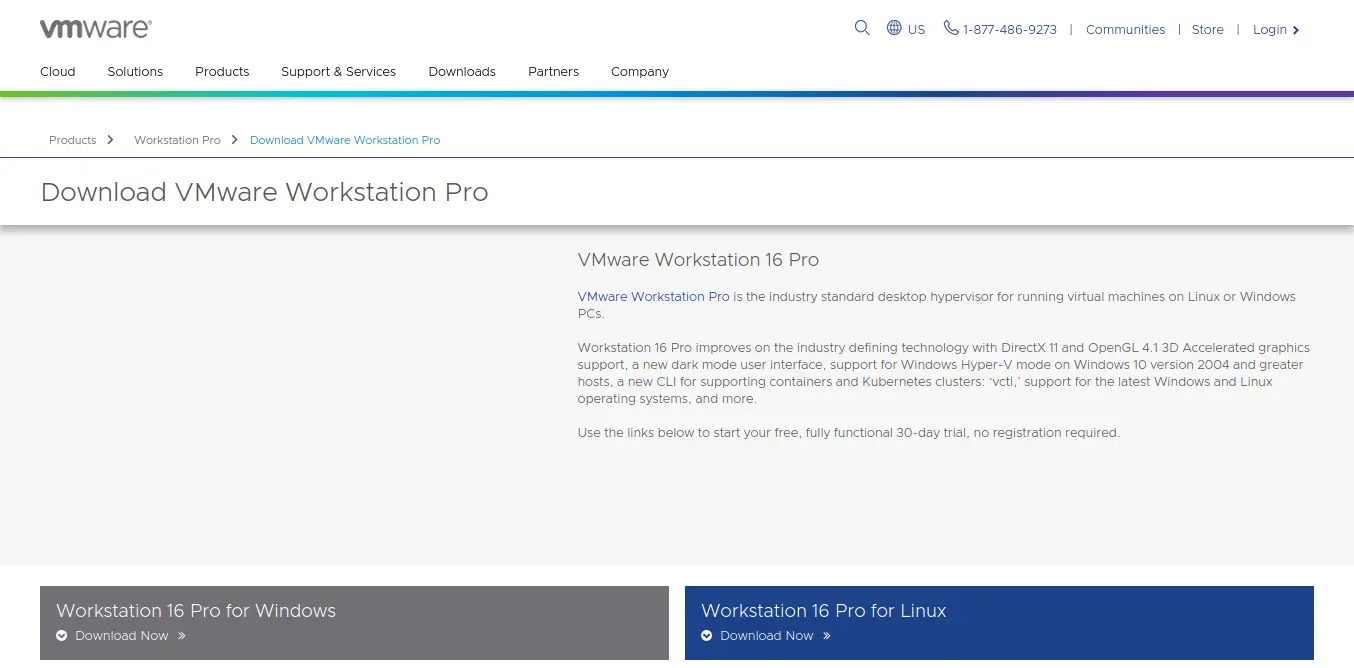
After that, in a terminal, run it using sudo
sudo bash VMware-Workstation-Full-16.1.0-17198959.x86_64.bundle
And so the installation process will begin. Be patient because it may take a while.
In the end, you will see a screen output similar to this.
Installing VMware VIX Core Library 1.17.0 Copying files… Configuring… Installing VMware VIX Workstation-16.0.0 Library 1.17.0 Copying files… Configuring… Installing VMware VProbes component for Linux 16.1.0 Copying files… Configuring… Installing VMware Workstation 16.1.0 Copying files… Configuring… Installation was successful.
Running VMware on Ubuntu 20.04
Once VMware is installed on the system, you can run it from the main menu.
The first thing you will see is the license terms. Accept them and continue.
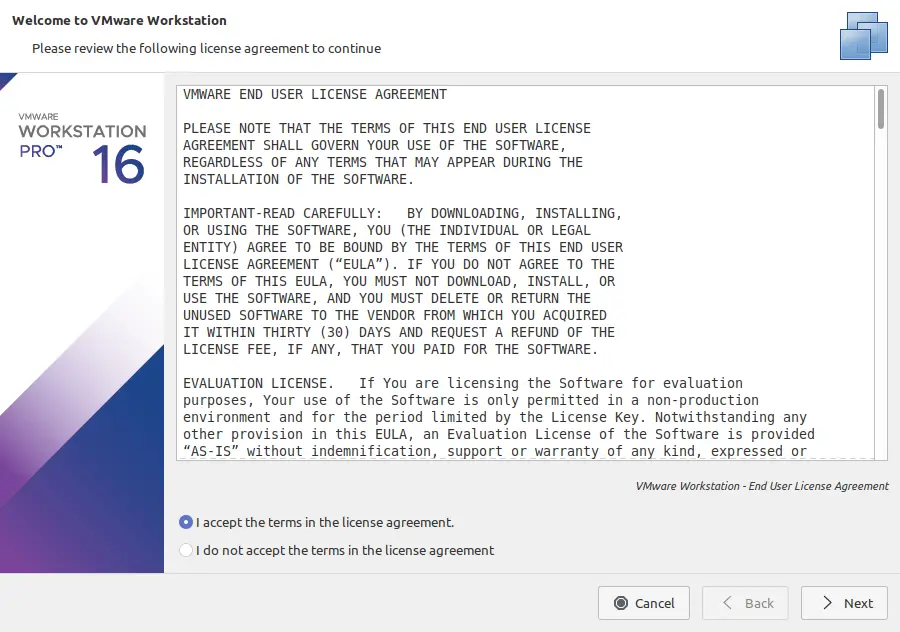
The next screen is to check for updates at startup
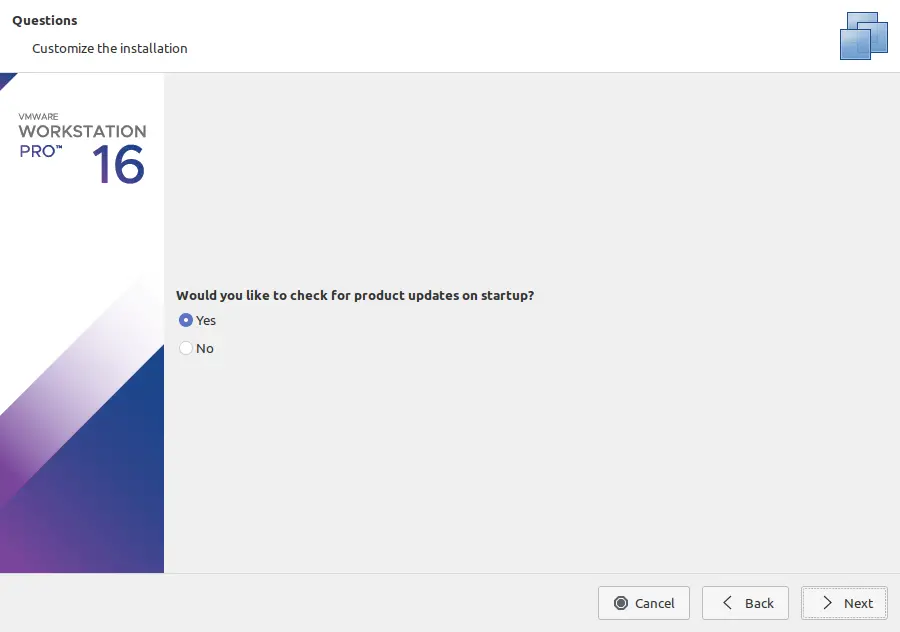
After that you have the possibility to join and collaborate with VMware
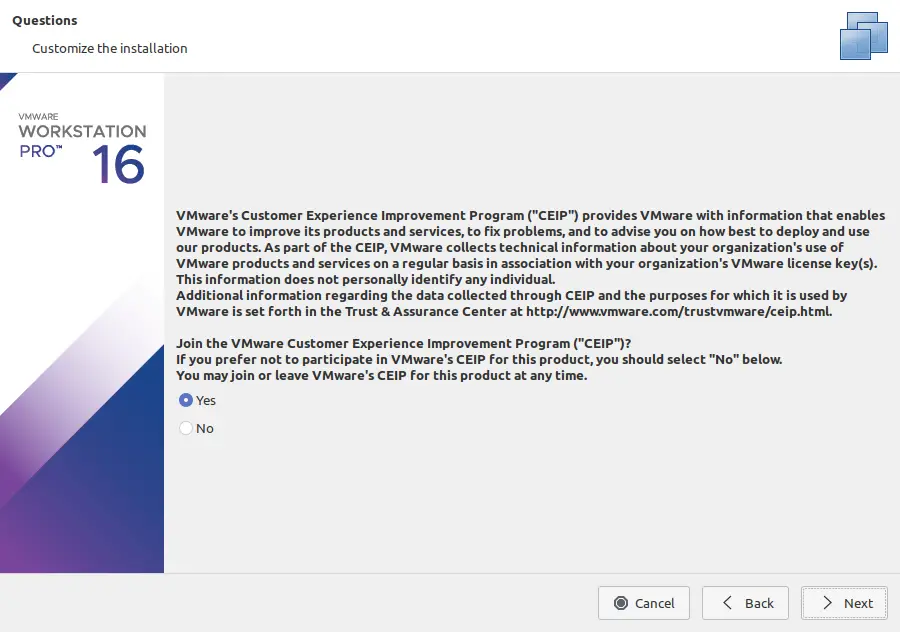
Then you have to enter a VMWare license or just try it out for 30 days.
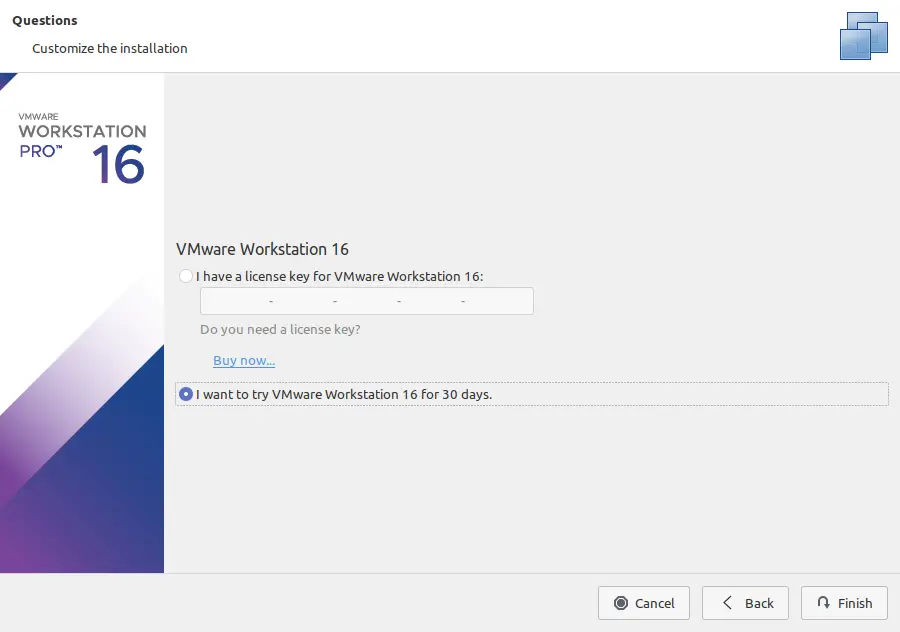
The, you can enjoy VMware:
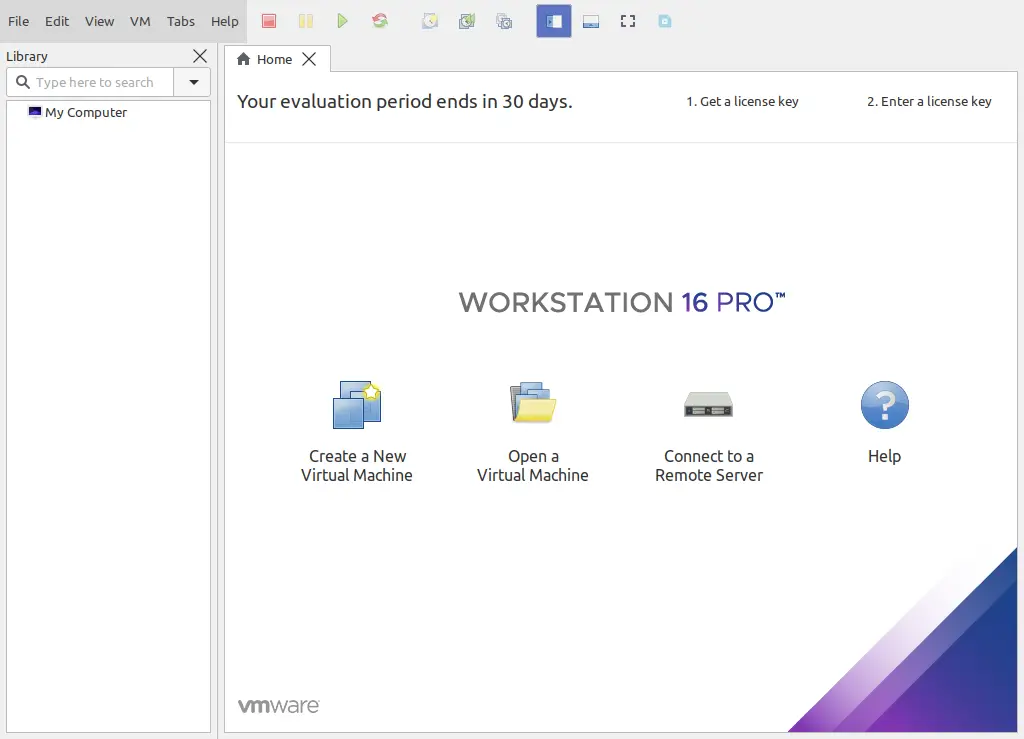
Uninstall VMware
If you decide to uninstall VMware from your system, you can do so by running the following command:
sudo bash VMware-Workstation-Full-16.1.0-17198959.x86_64.bundle -u vmware-workstation
Just confirm the uninstallation:
Extracting VMware Installer…done. All configuration information is about to be removed. Do you wish to keep your configuration files? You can also input 'quit' or 'q' to cancel uninstallation. [yes]: yes
Thus the process will begin. In the end, a screen output similar to this one will appear:
Uninstalling VMware Player Setup 16.1.0 Removing files… Deconfiguring… Uninstalling VMware Installer 3.0.0 Removing files… Deconfiguring… Uninstallation was successful.
Conclusion
VMware is a professional program that we can use on Linux. This is a sign that more and more large companies are looking at Linux as a serious operating system. So, you can use VMWare to perform operating system virtualizations in a professional way and with guaranteed technical support.
So, what do you think about VMware? do you like it? have you used it? leave us a comment and share this post.