According to the Kdenlive website:
Kdenlive is an open-source video editor. The project was started around 2003. Kdenlive is built on Qt and the KDE Frameworks libraries. Most of the video processing is done by the MLT Framework, which relies on many other open-source projects like FFmpeg, frei0r, movit, ladspa, sox, etc…Kdenlive is an acronym for KDE Non-Linear Video Editor. It works on GNU/Linux, Windows, and BSD.
In the open-source community, kdenlive is emerging as one of the preferred and powerful options.
Some of the features that make Kdenlive so powerful are:
- Kdenlive can use almost any audio and video format directly. This, thanks to FFMpeg.
- You can arrange and save your custom interface layouts to fit your workflow.
- Support to Keyboard shortcuts
- Monitor your audio level or check the color scopes to make sure your footage is correctly balanced
- Your project file is automatically backed up every few minutes. So, you will not lose anything.
For many users, Kdenlive is ideal because it does not consume a lot of resources and its features allow it to meet their needs.
Install Kdenlive Video Editor on Ubuntu 20.04
Installing Kdenlive on Ubuntu 20.04-based systems is easy thanks to the multiple options we have. So in this post, I present you several ways to do it.
Method 1: Install Kdenlive on Ubuntu 20.04 via APT
The first method focuses on APT, the Ubuntu 20.04 package manager because Kdenlive is distributed as a DEB package in the official repositories of the distribution.
So, open a terminal and update the system:
sudo apt update sudo apt upgrade
Then proceed to install Kdenlive by running:
sudo apt install kdenlive
When the installation is finished you can start the application from the main menu.
Optionally you can get the latest version of the application by adding the developer’s PPA. This can be advantageous because the development of Kdenlive is active and they frequently provide us with new versions.
To do this, run these commands:
sudo add-apt-repository ppa:kdenlive/kdenlive-stable sudo apt update
Then yes, you can update or install the latest version of Kdenlive by running:
sudo apt install kdenlive
And then you can start it from the main menu.
Method 2: Kdenlive available in the Ubuntu Software Center
Also, you can install the application from the Ubuntu Software Center which is the Ubuntu application shop. It is one of the biggest in Linux so it is normal that it is present.
So, open the Ubuntu Software Center from the main menu.
Then, in the search field type kdenlive to start the search.

You will then see a series of different results and you have to click on the first result.
Then, on the next screen, you will see the application information, and to start the installation, you have to click on the Install button.

At the end of the process, you can run the application from the main menu.
Method 3: Using the Snap command
There is a third option that is linked to the Ubuntu Snap command. This command manages the installation of snap packages which is Canonical’s own technology.
So, to install Kdenlive just run the following command:
sudo snap install kdenlive
This way you can quickly install Kdenlive.
The Kdenlive video editor Interface
Once you start the application, you will see the following graphical interface.
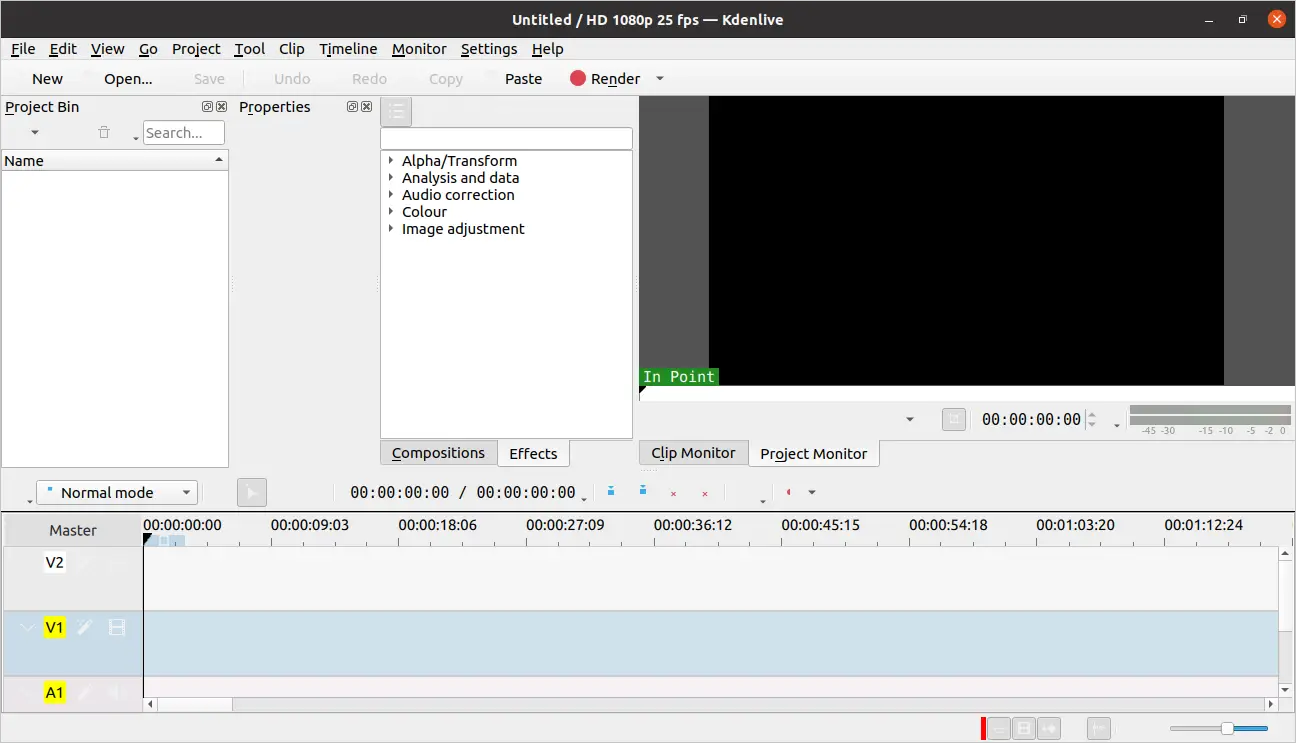
In it, you have all the tools to start editing the video and add everything you need.
On the other hand, you can access Kdenlive’s preferences from the Settings menu.
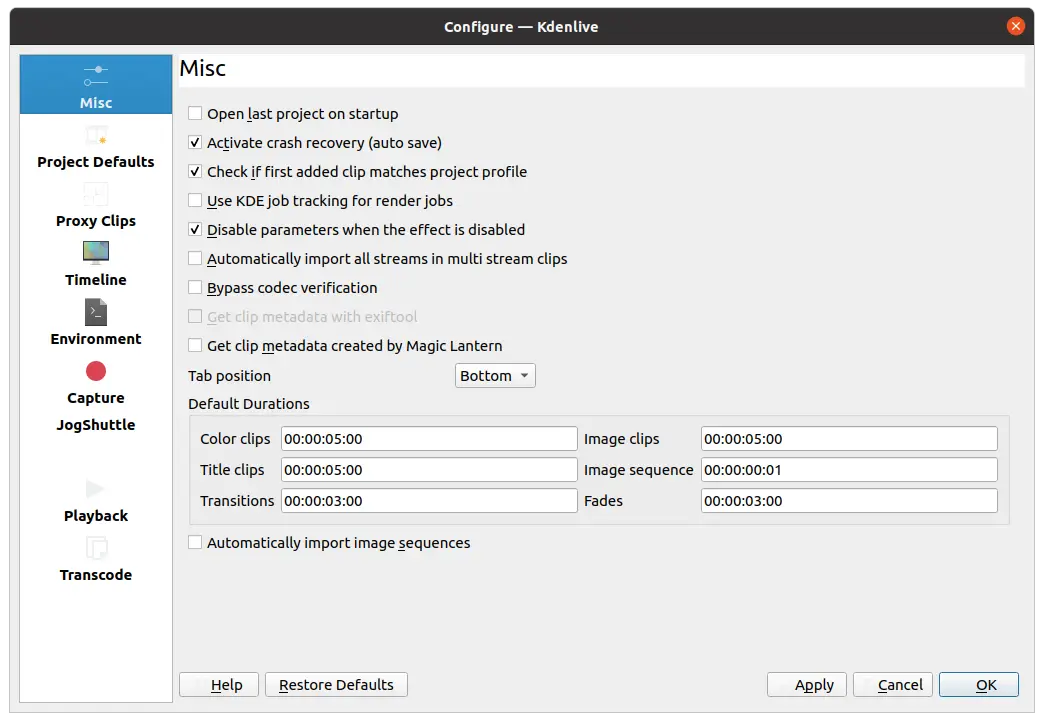
Removing Kdenlive Video editor on Ubuntu 20.04
Similarly, it is very easy to uninstall Kdenlive but the process of the install method.
In method 1 we used APT to install the application so we can also uninstall it with APT:
sudo apt remove kdenlive
If you added the PPA, then you can remove it too
sudo add-apt-repository --remove ppa:kdenlive/kdenlive-stable
This way it will be uninstalled from the system.
If you have chosen method 2, all you have to do is launch the Ubuntu Software Center and search for kdenlive again and in the package information screen, you will see a Remove button. Click on it to uninstall it.
In the case of the last installation method, just run it:
sudo snap remove kdenlive
Then there will be no trace of the program left on the system.
Conclusion
Video editing on Linux is one of the areas where there is a shortage of applications but Kdenlive has been gaining its fame little by little. That is why today it is a serious alternative to other proprietary solutions. On top of that, Kdenlive is easily installable on Ubuntu 20.04 as we’ve shown you today.
Now we want to hear from you, do you like Kdenlive? do you edit videos? Share this post and leave us a comment.
Thanks for reading