As we all know, productivity is everything nowadays. That’s why, when we use the Linux terminal, it is convenient to know about tools that help us with it. So it is a good opportunity to learn how to install Guake on Ubuntu 20.04.
What is Guake and why should I use it?
There are plenty of terminal emulators but if there is one thing that characterizes Guake is that it is a top-down one. That is to say that we can use it by pressing a key without interrupting our work.
A more accurate definition is provided by Guake’s web site:
Guake is a top-down terminal for GNOME and is highly inspired by the famous terminal used in Quake.
You can instantly show and hide your terminal with a single keystroke, execute a command, and then go back to your previous task without breaking your workflow.
This makes it a very productive terminal and ideal for those who execute commands all the time.
Some of Guake’s features are:
- Smooth integration of the terminal into the GNOME environment. This ensures that we can use it in Ubuntu without any problems.
- Guake supports a Multimonitor setup. Open it on the monitor where your mouse is, or on a dedicated screen.
- It is highly customizable with many color schemes available.
I think if there’s one quick thing we can say about Guake it’s productivity. Imagine having a terminal, pressing a key, and popping it up!
Install Guake on Ubuntu 20.04
Guake is available in the official repositories of Ubuntu 20.04 so its installation is really easy.
So, open a terminal session and run
sudo apt update sudo apt upgrade
With this, the distribution will be updated and ready for all tasks. Once you are done, you can start the installation by running:
sudo apt install guake
After entering the password, the installation will start.
Using on Guke
Once installed, in the main menu you will have two entries. One is access to the preferences and the other to start the application.
When you start the application, a message will appear saying that you can start Guake by pressing the F12 key.

When you do so, you will see a terminal appear at the top of the screen.
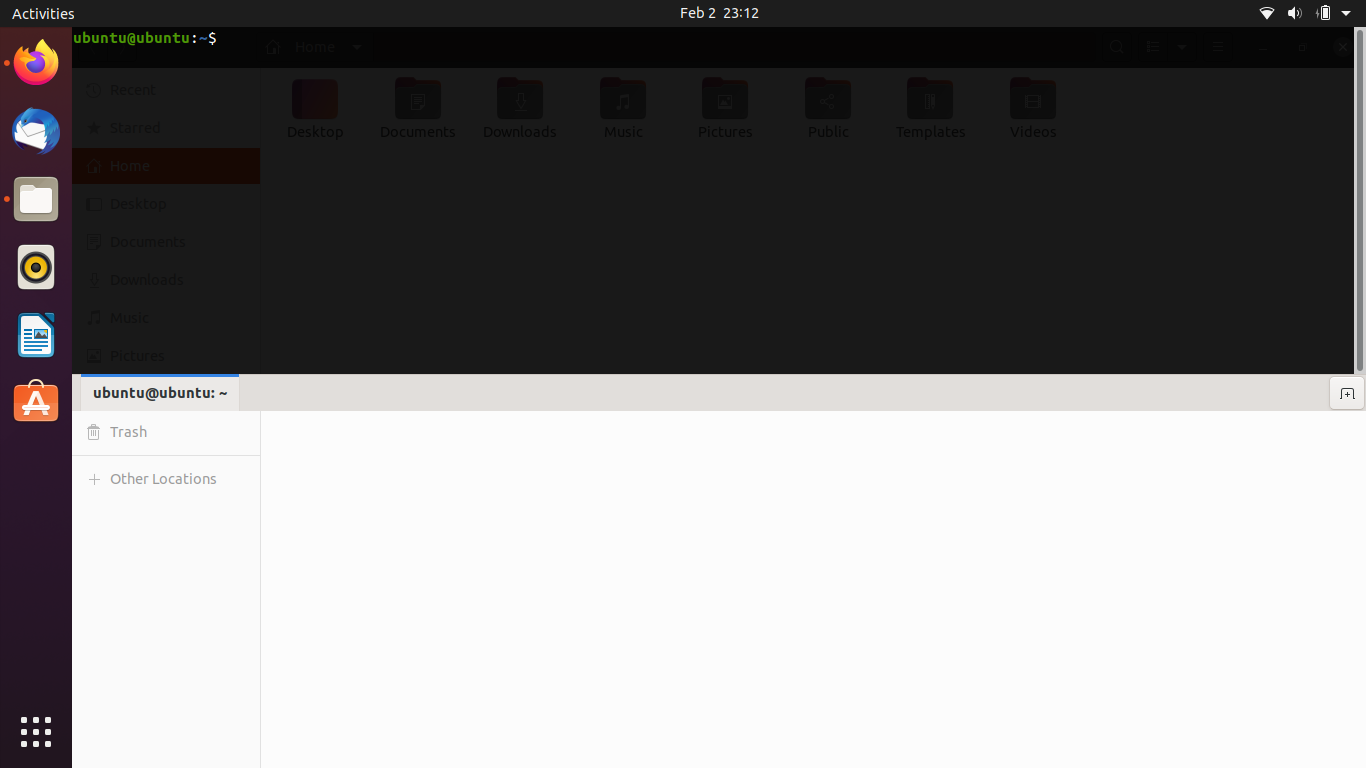
It is very useful because we can quickly open a terminal session without much difficulty.
Now, where we can customize Guake to the maximum is in its Preferences window. Open it from the main menu.
You will see the General tab. There are useful options like changing the theme, the icon in the tray, and so on.
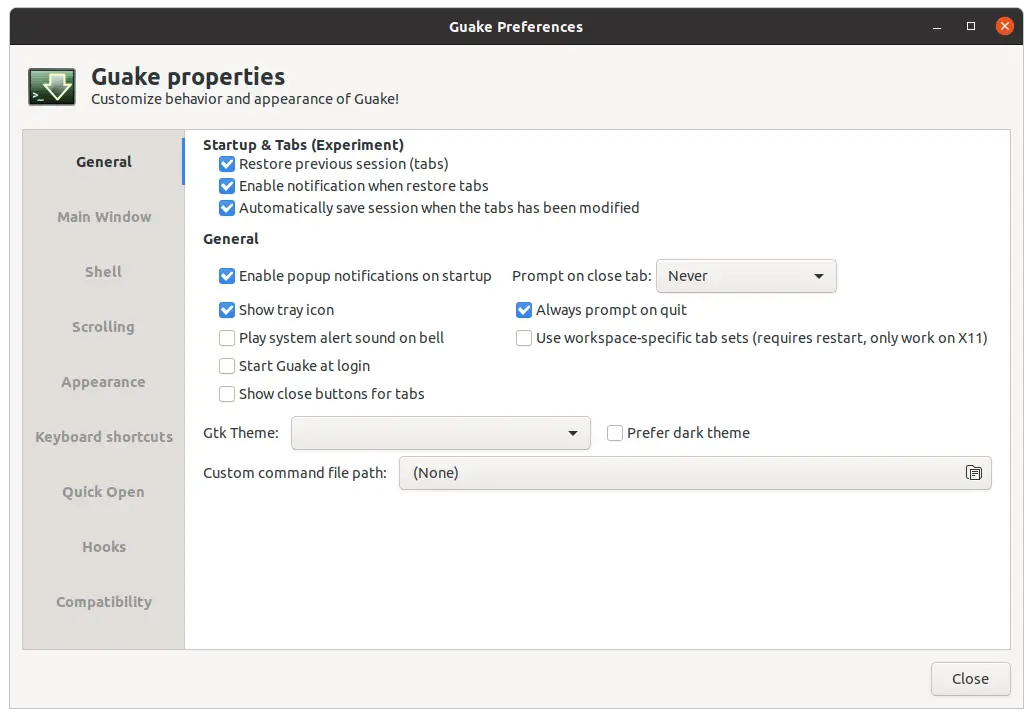
If you feel you need to make changes to the window such as size, alignment, and so on, go to the Main Window section.
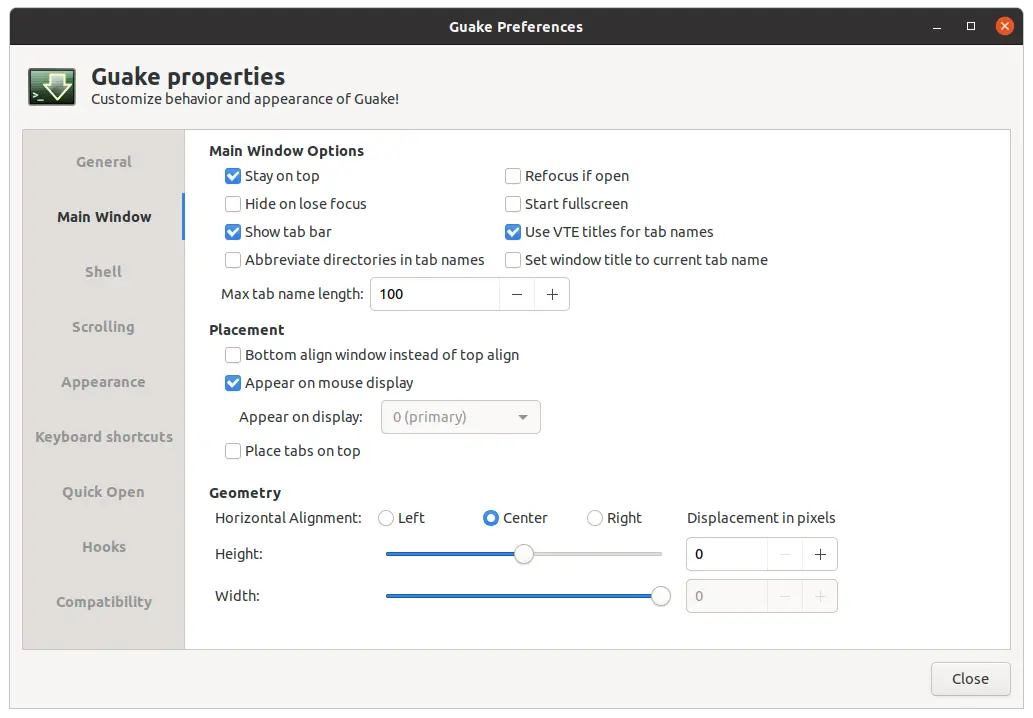
But productivity is the important thing and for that, it has a lot of keyboard shortcuts so you can use it comfortably.
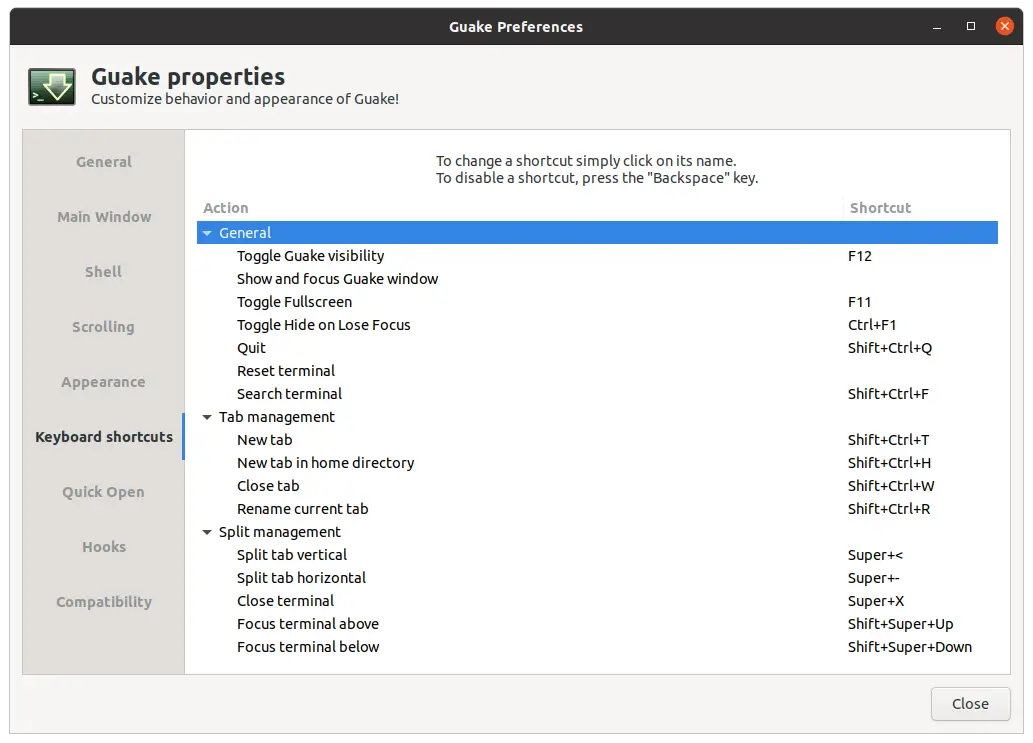
Also, in Guake, you can split the terminal into several windows. This will even allow you to have several instances in a single window.
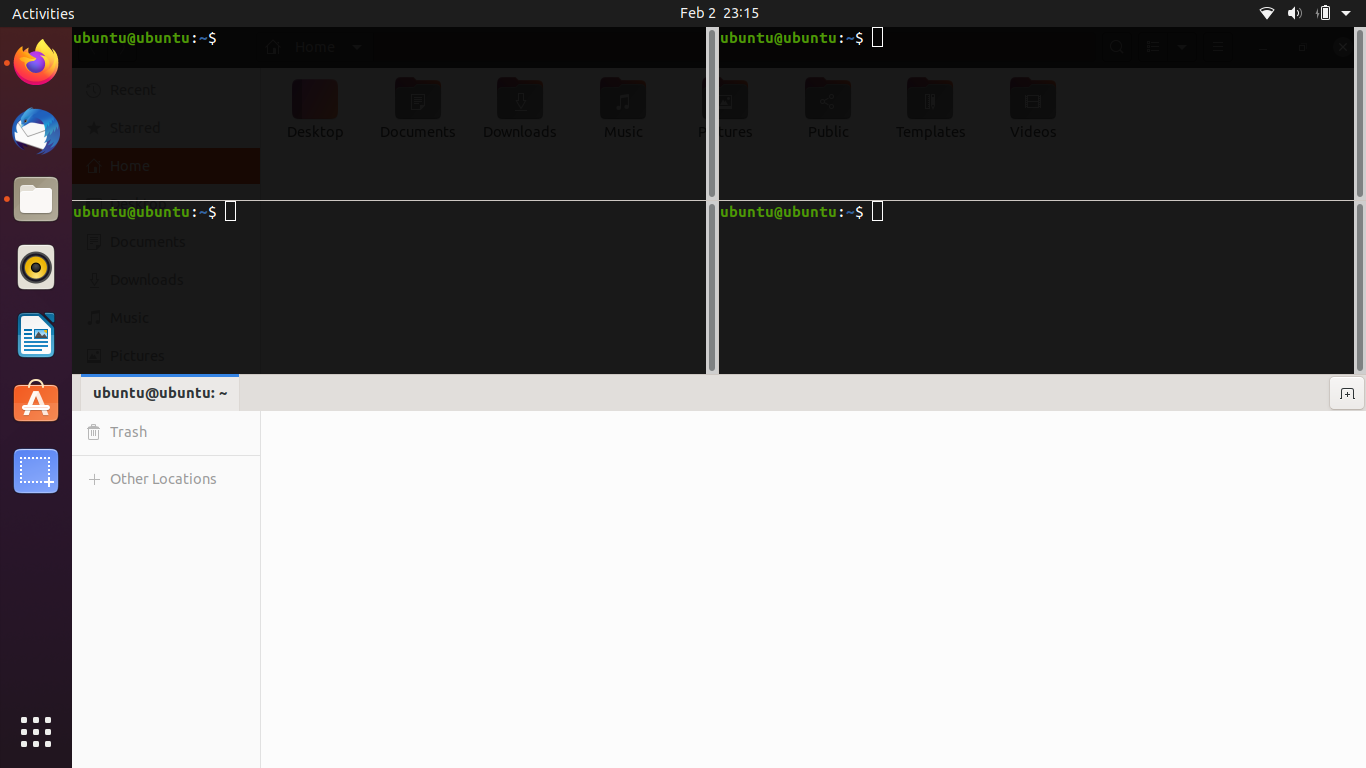
Quite a marvel.
Removing Guake on Ubuntu 20.04
If you want to uninstall Guake, all you have to do is run the following command:
sudo apt remove guake
After logging out or stopping the program, it will be completely uninstalled.
Conclusion
Guake is a different terminal emulator, with this one we can perform tasks without interrupting the workflow. This makes it quite efficient and will help us with productivity tasks.
Did you know Guake? what did you think? did you like it? leave us a comment and share this post.