One of the weaknesses of Linux distributions is the ability to upgrade from one version to another. However, there are considerable advances that make this already a thing of the past, and Ubuntu and Linux Mint are proof of this. And after reading this post you will learn how to upgrade from Ubuntu 18.04 to Ubuntu 20.04
Imagine this case, you have Ubuntu 18.04 and you really want to have Ubuntu 20.04 but you don’t want to install from scratch. What is the solution? Well, do an installation from the network and simply upgrade.
This procedure is very useful in servers where an update of the libraries is required. And also for regular users who simply want to update.
On the other hand, the whole process will be done in the terminal to guarantee stability, speed, and compatibility with servers and desktop users.
Preparing the system for the update
Before starting the upgrade from Ubuntu 18.04 to Ubuntu 20.04 there are a few things to be done first.
The first thing to do is to backup all your data. Usually, rsync works very well, but you may need other tools like Luckybackup.
This is because the process is quite simple, but it is always advisable to be more secure with the backup.
The second thing is to update the distribution packages, to do this, open a terminal and run:
sudo apt update
sudo apt upgrade
When finished, it removes all unnecessary packages. This is highly recommended because we will also remove old kernels that may damage some packages.
sudo apt --purge autoremove
Also, make sure that the update-manager-core package is installed:
sudo apt install update-manager-core
If you already installed it or it was already installed, the point is that now we can start the update.
Upgrade from Ubuntu 18.04 to Ubuntu 20.04
Now we can start updating the system. To do this, just run the following command:
sudo do-release-upgrade
If you are using SSH to connect to the computer, you will get a message like this. You can choose Y to continue or N to abort the process. You can always start over.
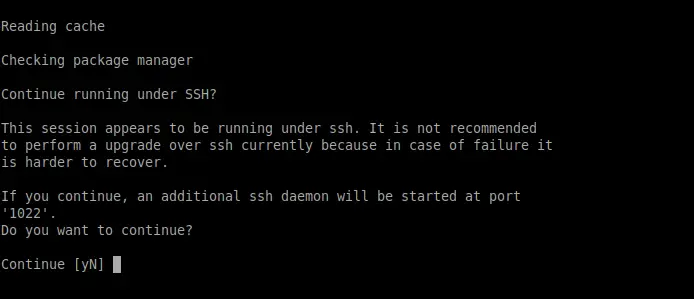
After the wizard verifies all changes and requirements, you will be shown a screen where you have to confirm the start of the process.
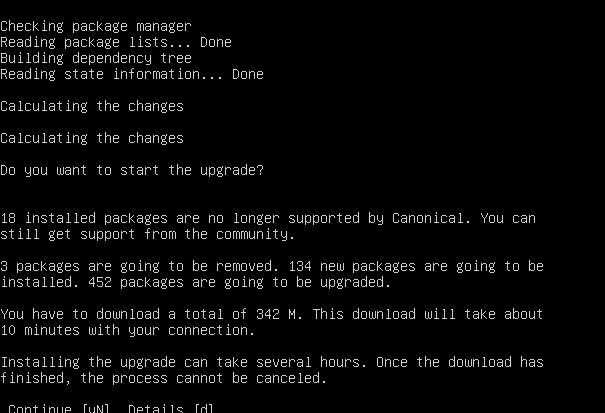
The process may take a while depending on your internet connection and computer resources, so be patient.
In the end, you will see a screen with the message “System Upgrade is complete” and you will be asked to reboot the system.
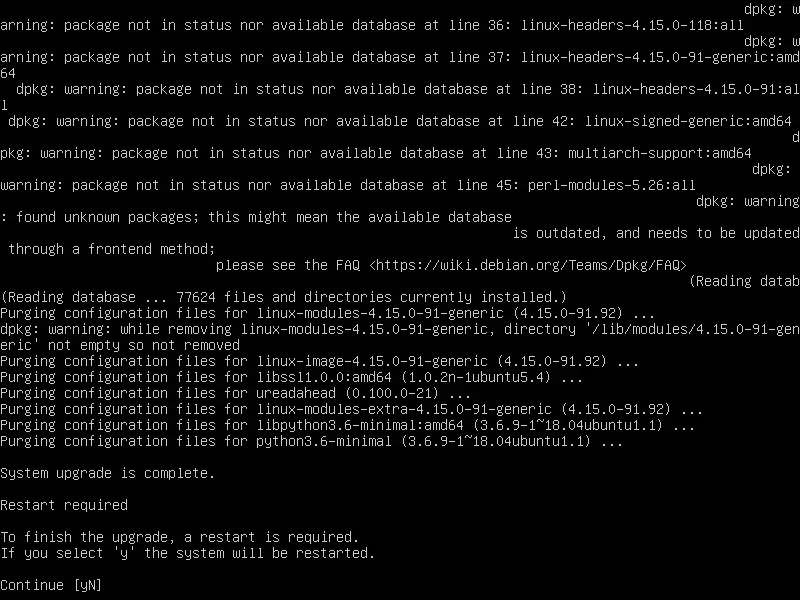
When you reboot you will have your brand new Ubuntu 20.04, check it out by running it:
lsb_release -a
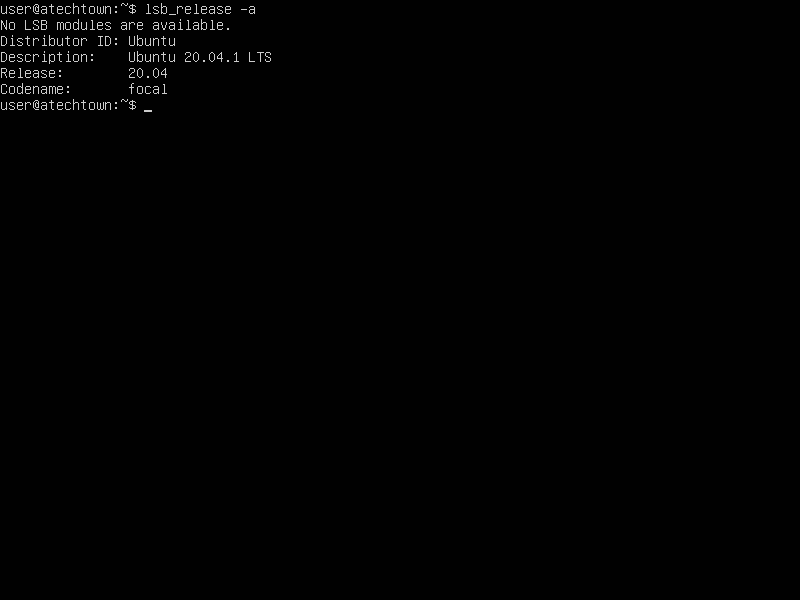
And so you can upgrade from Ubuntu 18.04 to Ubuntu 20.04
Conclusion
The upgrade process between Ubuntu versions has improved a lot and works very well. It is a fast and reliable way to continue enjoying the advantages of Ubuntu.
In this sense, the terminal is a fairly reliable source to perform this type of process. In addition to being fast, it is more robust and stable.
As you have noticed, the process is quite simple, and more than it seems at first.
So, tell us about you. Have you updated Ubuntu 18.04 to Ubuntu 20.04? Do you like it? Do you use Ubuntu? Leave us a comment and support us by sharing the post.