Steam has supported the use of Linux for gaming in such a way that many AAA games are available. But that’s not all, Steam also allows you to create complete game servers for Linux. So, today, you will learn how to install SteamCMD on Debian 11.
First, it is a good idea to know what SteamCMD is. According to the Steam website:
The Steam Console Client or SteamCMD is a command-line version of the Steam client.
The main utility of SteamCMD is to install and update various dedicated servers available on Steam using a command-line interface. So, a sysadmin or an admin with Steam knowledge can quickly maintain a game server.
As a special note, SteamCMD works with games that use the SteamPipe content system. All games have been migrated from the deprecated HLDSUpdateTool to SteamCMD.
Install SteamCMD on Debian 11
SteamCMD is not present in the official Debian 11 repositories, so you will have to do a manual installation which, while not difficult, involves several steps.
First, connect to your SSH server. Then, update the operating system.
sudo apt update
sudo apt upgradeOnce you have done this, log in as root user
sudo -iNext, enable the i386 architecture in APT.
dpkg --add-architecture i386Refresh APT to apply all changes.
apt updateThen install certain dependency packages for SteamCMD
apt install lib32gcc-10-dev lib32stdc++6 libc6-i386 libcurl4-gnutls-dev:i386 libsdl2-2.0-0:i386It is best to have a dedicated Steam user. So, it is a good idea to create it:
adduser steamThere you will be asked to set the password and other information.
Adding user `steam' ...
Adding new group `steam' (1002) ...
Adding new user `steam' (1002) with group `steam' ...
Creating home directory `/home/steam' ...
Copying files from `/etc/skel' ...
New password:
Retype new password:
passwd: password updated successfully
Changing the user information for steam
Enter the new value, or press ENTER for the default
Full Name []:
Room Number []:
Work Phone []:
Home Phone []:
Other []:
Is the information correct? [Y/n] YThen log in as steam user, which is the one you have created now.
su -ls /bin/bash steamNext, create a folder for SteamCMD installation
mkdir ~/steam && cd ~/steamNow download SteamCMD with this command
wget https://steamcdn-a.akamaihd.net/client/installer/steamcmd_linux.tar.gz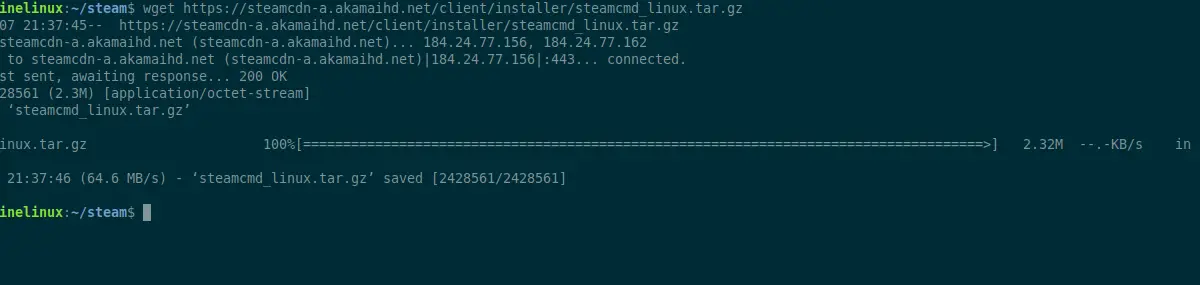
tar -xvzf steamcmd_linux.tar.gzFinally, run it so that it updates, and you can use it
./steamcmd.sh +quit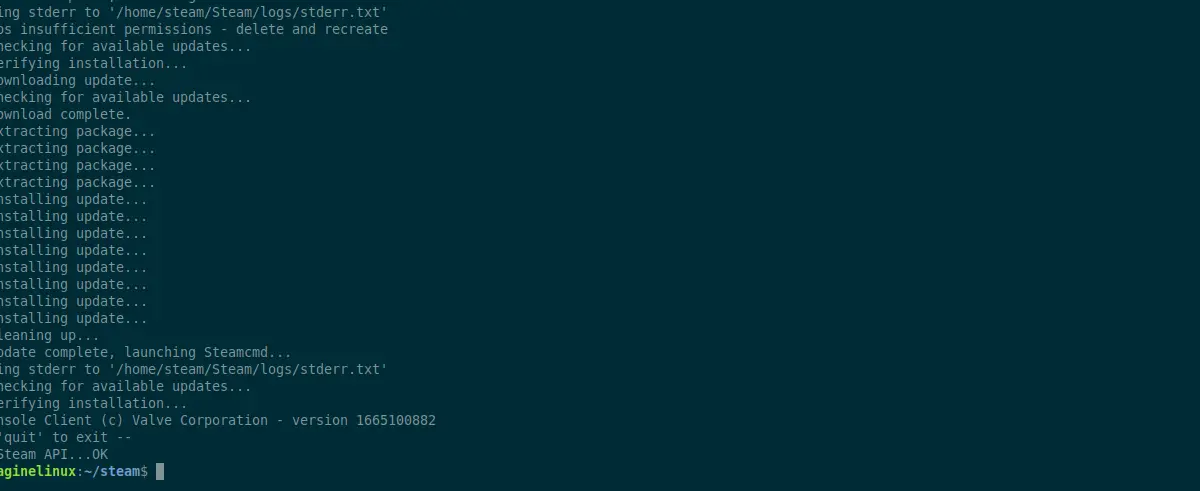
This will start downloading all the files needed for SteamCMD to run.
Now you just need to run it again but using screen so you can use the terminal without problems. For example,
screen ~/steam/steamcmd.shMany games support anonymous login
login anonymousAnd now the party starts.
Upgrading SteamCMD game server on Debian 11
Upgrading SteamCMD is simple. The first thing you have to do is to start it.
screen ~/steam/steamcmd.shThen, depending on the game, you have to log in anonymously or with your Steam account.
login [user]Now you just need to run
app_update [app-id]This will start the process automatically.
Uninstall SteamCMD
If you no longer want to have the tool on your system, the best thing to do is to uninstall it. To achieve this, you will have to follow another sequence of steps.
The first step is to delete the entire folder you created for Steam.
rm ~/steamLog out of the steam user session and in the root session, delete the created user
userdel steamThis way, neither the Steam folder nor the Steam user will be there.
Conclusion
SteamCMD has become important for many users who want a dedicated server for a game from the Steam catalog. As you can see, the process is simple and does not involve major problems.
I hope you liked this post and help to share it.