Sky Checkers is a multiplayer action based game. Knock off your enemies and be the last one standing! This game is based on an old N64 Kirby mini-game.
With Sky Checkers, you can expect many hours of fun because you can invite your friends to play online via client—server connections. From a more technical perspective you are in the presence of an open-source application (GPLv3) created, mainly, in C language, so you can expect a fast, light and well done game.
The video game can be installed on many platforms such as Windows, Linux, and macOS. With native support as the author intended.
Let’s get started.
Install Sky Checkers on Linux Mint
In Linux Mint, you can install the video game using two different methods, such as Snap or Flatpak. In both cases, you will have the latest stable version, and you will not have many problems to use it.
Method 1: Install Sky Checkers on Linux Mint using Flatpak
Linux Mint includes Flatpak support natively, so you don’t have to do much to install it. In short, just open the terminal and run the following command.
flatpak install flathub net.zgcoder.skycheckersThen you can run it from the main menu of the distribution.
Method 2: Using Snap to install Sky Checkers
Another way to access the game is to do it via Snap. The small detail is that Linux Mint, by default, does not include support for this technology. Of course, it is effortless to do it.
First, open a terminal and delete a configuration file that disables snap.
sudo rm /etc/apt/preferences.d/nosnap.prefThen, refresh APT to apply the changes:
sudo apt updateThen install snap on Linux Mint by running:
sudo apt install snapdThereafter, you can install Sky Checkers by running this command:
sudo snap install skycheckersSimilarly, when the process is finished, run it from the main menu.
The game interface
As soon as you start the application, you will be shown a start menu.
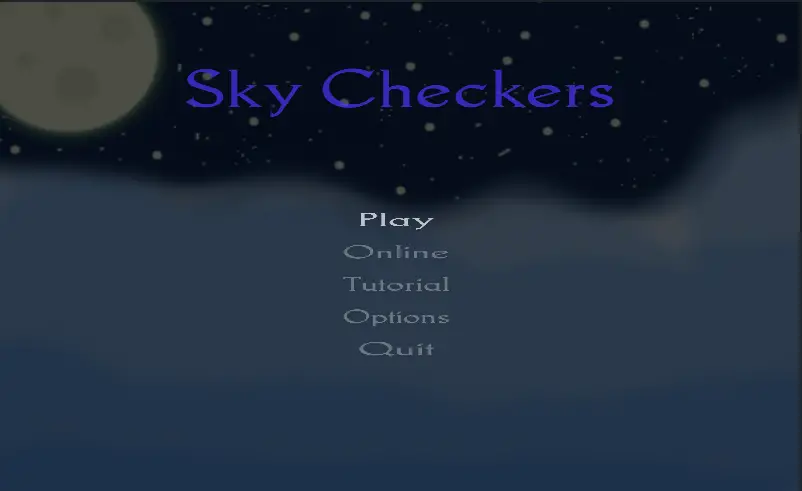
There you can choose to play immediately, watch a tutorial or play online.
Uninstall Sky Checkers on Linux Mint
If you would rather not use it on your system anymore, then the best thing to do is to remove it from your system.
In case you have done the installation via Flatpak, you just have to run
flatpak uninstall net.zgcoder.skycheckersOn the other hand, if you used Snap, then you have to run
sudo snap remove skycheckersThen you won’t have it on your system anymore.
Conclusion
Linux is now a system where we can play and entertain ourselves from work or study. Today you learned how to install a good video game like Sky Checkers. I hope you liked this post and help us to grow, sharing it with friends.