The use of QR codes is very common nowadays. Therefore, it is important to know how to generate them so that they can be used by us in any way. And in Ubuntu, we also have a very simple application for this and it is called QtQR. So, we will show you how to install QtQR and also how to generate QR codes all in Ubuntu 20.04.
Introducing to QtQR
According to the definition of a Github repository of QtQR
QtQR is a desktop application for generating and decoding QR Codes easily. It supports encoding several types of QR codes using templates and decoding QR codes stored in files, scan a printed one using your webcam, or drag&drop from the Internet
It is actually a fairly simple application built with QT that allows us to generate and decode QR codes.
For those of you who don’t know, a QR code is:
It is a two-dimensional square barcode that can store encoded data. The data can be URL or simple text.
QR codes are quite common nowadays so QtQR is shaping up to be a formidable solution for the Linux desktop.
The main features of QtQR are:
- Open Source
- Compatible with Linux
- We can generate QR codes
- Decoding QR codes easily.
- Simple graphical interface
- Created with QT and Python technology.
And moreover the installation is quite easy to do in Ubuntu 20.04.
Install QtQR on Ubuntu 20.04
Fortunately, we have precompiled binaries for Ubuntu in the form of DEB packages. This makes it much easier to install QtQR.
To do the installation just open a terminal and update the distribution.
sudo apt update sudo apt upgrade
After that, you can install QtQR by running the following command:
sudo apt install qtqr
When the installation is finished, you will be able to run the application from the main menu.
Optional: Getting the latest version of QtQR
Installing QtQR from the official repositories is a fairly simple thing to do but it does not provide us with the latest version of the package. This can bring problems because we would not have the new features that the developers give us.
If you want to have the latest stable version of the program, you have to add the repository PPA
sudo add-apt-repository ppa:qr-tools-developers/qr-tools-stable sudo apt update
And finally, run:
sudo apt install qtqr
And so simple.
Generating QR codes in Linux with QtQR
When you start the application you will see its graphical interface.
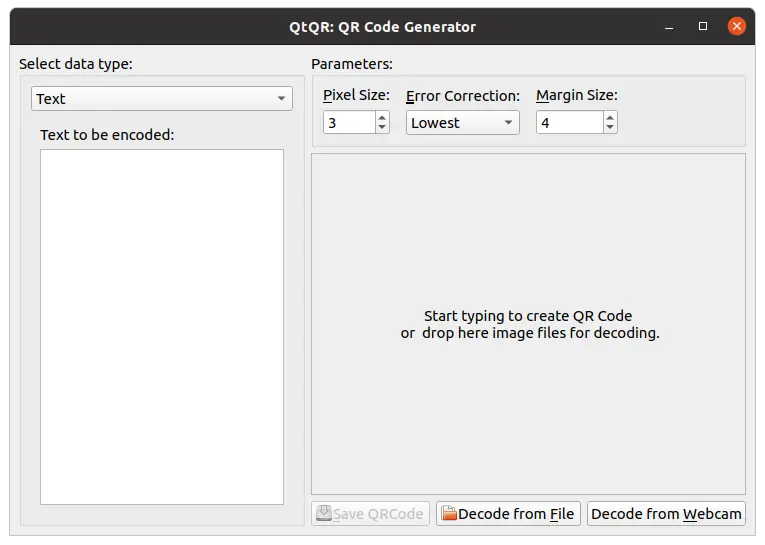
As you can see it is very simple, we have the data type that we want to encode. Then, the configuration parameters are quite simple like size, error correction, and margin.
Also, you can drop an image to the panel to decode it without problems.
In this case, I have selected Text and typed some text for example.
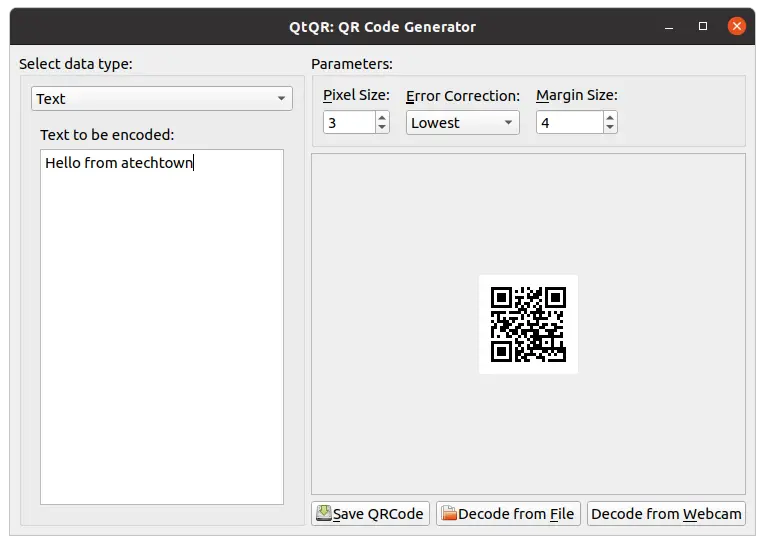
It automatically generates the QR code. By modifying some parameters like the size I get what I want.
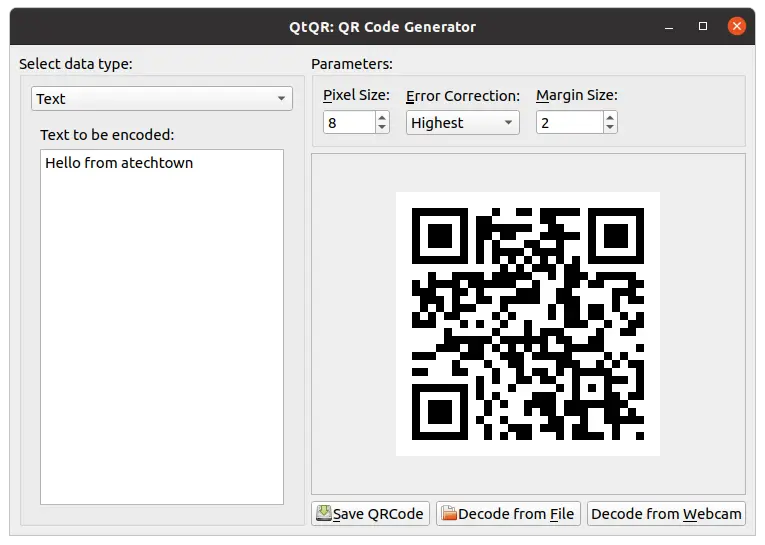
Then I just have to save it by clicking on Save QRcode.
At the bottom, you can decode from a file or by using the web as a scanner. All very easy and useful.
Finally, you can not only generate QR from a text but from other options as well.
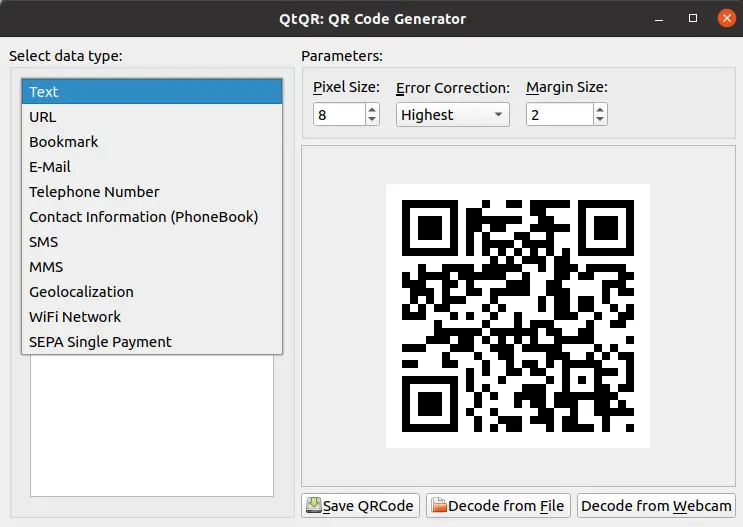
So, the application is quite simple to use and fulfills the purpose.
Uninstall QtQR on Ubuntu 20.04
Uninstalling QtQR is as easy as installing it. To do so, just run the following command
sudo apt remove qtqr
In case you have added the application repository then you should also remove it:
sudo add-apt-repository --remove ppa:qr-tools-developers/qr-tools-stable
Now if the application and its repository have been removed.
Conclusion
Generating QR codes is something simple thanks to applications like QtQR that makes even the most novice user can handle it. In addition to this, the installation of the program is a matter of just a couple of commands which makes it a no-brainer. Simple, fast, and powerful this application fulfills its purpose in a good way.
So, what do you think of the application? do you like it? did you know it? leave us a comment and share the post.