Master PDF Editor is software available for Windows, Mac, and Linux operating systems like Ubuntu, RedHat, and CentoS to work with PDF documents. You can use it to view, create and modify PDF documents, merge several files into one, split a document into multiple documents, and comment, sign and encrypt PDF files.
Below are some of the features of Master PDF Editor.
- Modify text and objects
- Annotate PDF documents
- Create and fill in PDF forms
- Optical character recognition
- Operations on PDF pages
- PDF Bookmarks
- Virtual PDF printer
- Digital signatures
- Create PDF documents
- Convert XPS files into PDF
- JavaScript support
- Import/export PDF pages into common graphical formats including BMP, JPG, PNG, and TIFF
Use the below links to Download Master PDF editor for different operating systems. This is a demo version but fully functional, except for the addition of a watermark on the output file.
Master download link
- Windows XP(SP 3), 2003, 2008, Vista, 7, 8 and Windows 10 – Download
- Linux – Available for 32 bit and 64 bit CentOS/Redhat and Ubuntu – Download
- MacOS – Download
Install Master PDF Editor on Ubuntu 20.04
Master PDF editor is available for 32 bit and 64 bit CentOS/Redhat and Ubuntu Linux Distros. We are going to demonstrate installation steps on Ubuntu 20.04 Linux Distro.
Installation Steps,
1. Download master pdf editor using the below command.
wget https://code-industry.net/public/master-pdf-editor-5.4.38-qt5.amd64.deb
2. Run the below command to install the pdf editor.
$ sudo dpkg -i master-pdf-editor-5.4.38-qt5.amd64.deb
You may get the dpkg: dependency problems prevent configuration error if some of the required libraries are missing.
dpkg: dependency problems prevent configuration of master-pdf-editor: master-pdf-editor depends on libqt5printsupport5 (>= 5.4.1); however: Package libqt5printsupport5 is not installed. dpkg: error processing package master-pdf-editor (--install): dependency problems - leaving unconfigured
3. Run the below command to resolve any dependencies issue.
sudo apt -f install
That’s it and the installation is complete.
Starting Master PDF Editor
Navigate to Application and search for master pdf editor and click to start. This opens the GUI as shown in the below image.
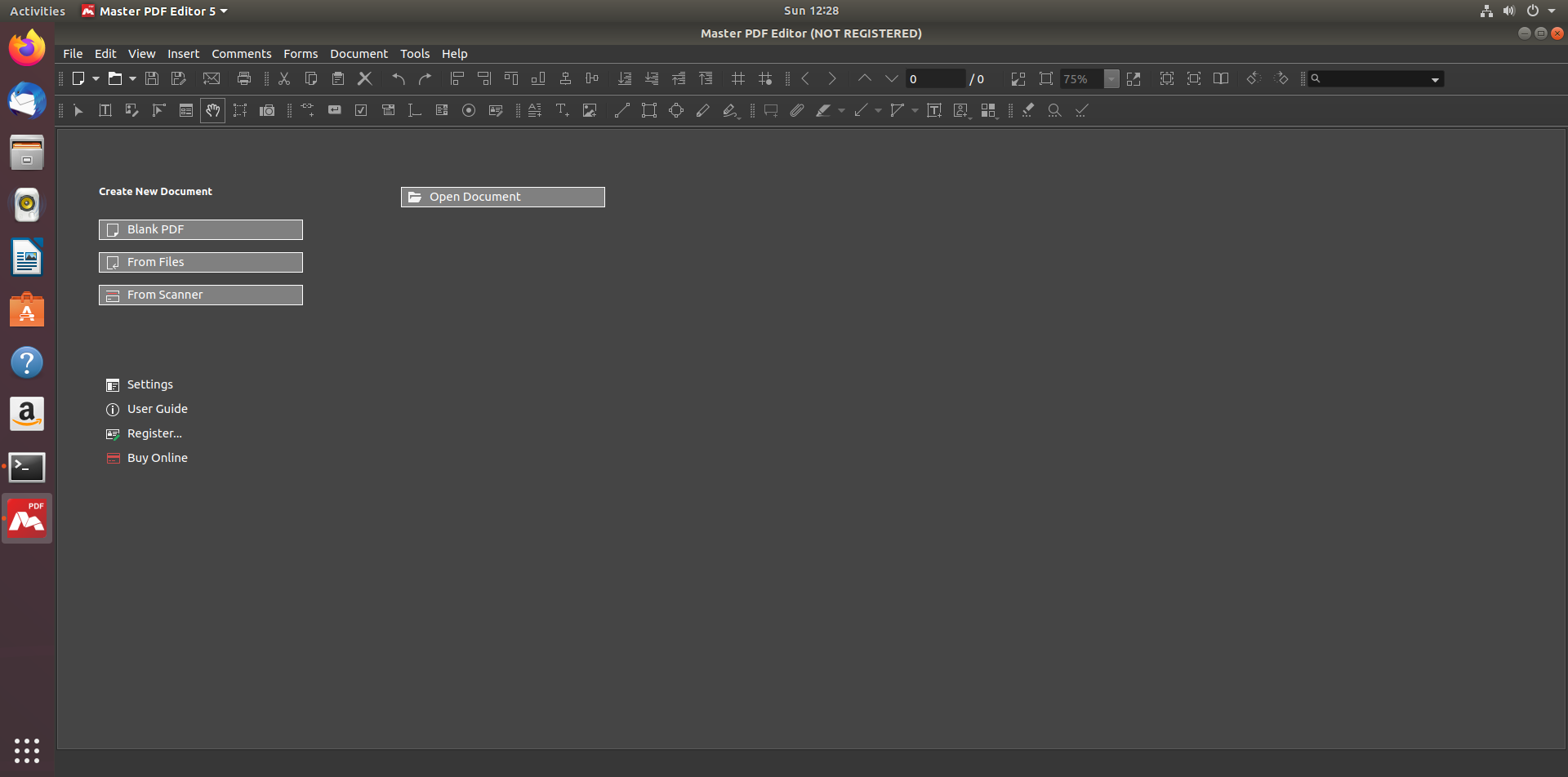
You can click the Blank PDF button to start creating a new PDF document or use Open Document to open an existing document.
The interface seems to be easy and I am sure you will quickly learn it.
Removing Master PDF editor
When you no longer need it, you can uninstall the master pdf editor using the command given below.
sudo apt-get remove master-pdf-editor
Summary
Master PDF Editor is one of the good free PDF editors available for the Linux operating system. The free version is fully functional except it adds a watermark to output.
I hope you found this article useful. Please share and Subscribe.