Anaconda Distribution is a free, easy-to-install package manager, environment manager, and Python distribution with a collection of 1,500+ open source packages with free community support. This program is platform-agnostic, so you can use it whether you are on Windows, macOS, or Linux.
Anaconda is a package and environment manager, python/r data scientist distribution. If you are planning to learn data science and learn machine learning, you can use Anaconda Individual Edition. Anaconda individual edition if free to use and open source. It has a 7500 open-source package with community support.
Anaconda Enterprise and cloud distribution are also available which Anaconda makes package management and build easy. It comes to Anaconda Navigator which is the desktop graphical user interface (GUI) and also supports conda. Also, you can always make a switch between them.
Now, lets’ go ahead and Install Anacaond on Ubuntu. In this case, I have used Ubuntu 20.04 but it should work in any Linux distribution and especially in other Ubuntu versions like 18.04.
Installing Anaconda on Ubuntu
Anaconda can be downloaded from the project website. So you can open your favorite web browser and download it.
Alternatively, you can use the terminal to download. This method can be a direct way to do this.
Open a terminal session and run:
wget https://repo.anaconda.com/archive/Anaconda3-2020.02-Linux-x86_64.sh

After the download is complete, you can run the installer.
bash Anaconda3-2020.02-Linux-x86_64.sh
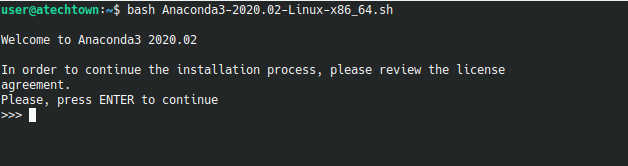
This starts the installation. Keep in mind that you should always use bash even though you are using a different shell.
After you press the Enter key, you will see the license terms.
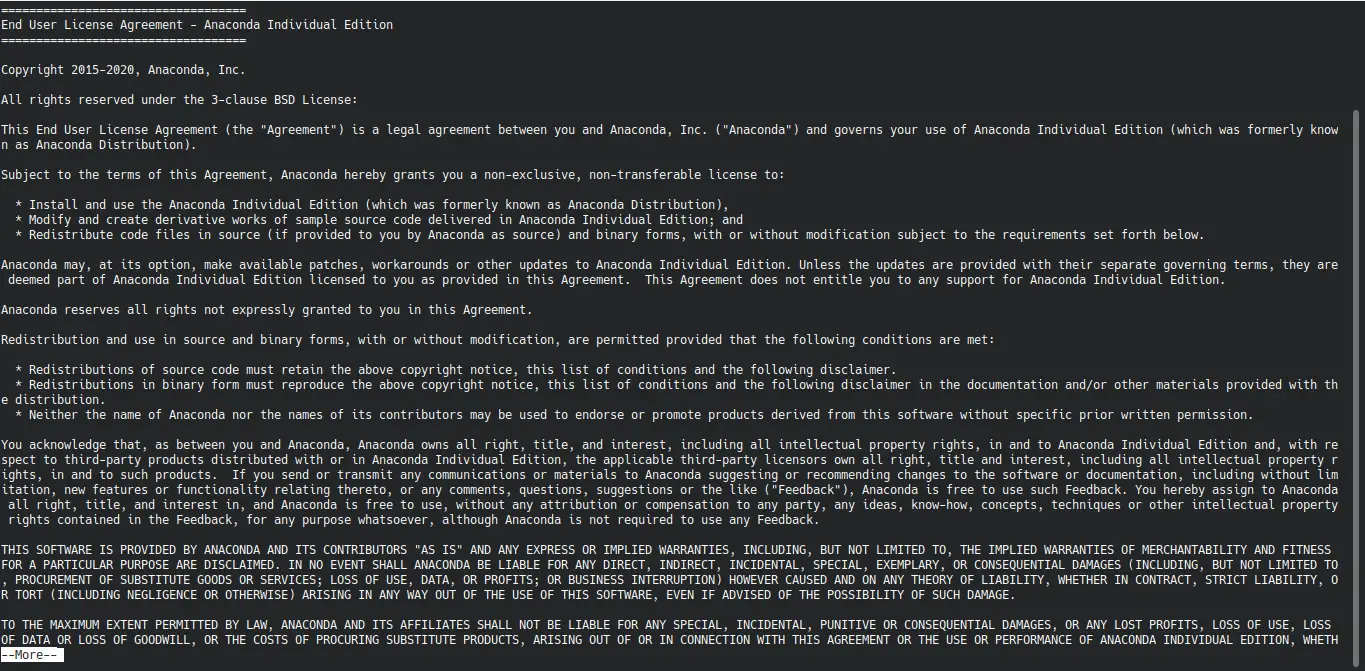
After accepting them, you will have to choose the installation location or accept the installer’s proposal.

Once you confirm the location of the installation, it will begin.
After a while, the installer will ask you if you want to initialize Anaconda through Conda. The answer is yes.
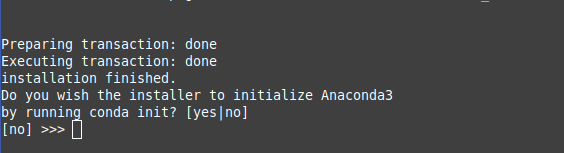
And then the installation will be completed.
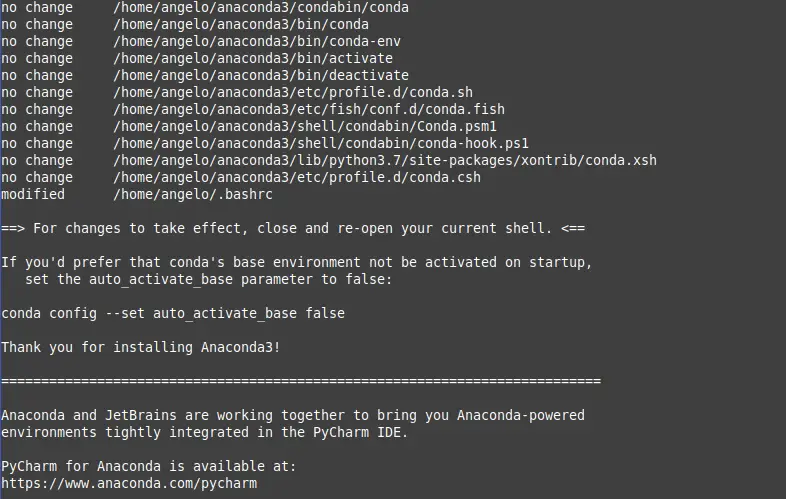
If you want to check the installation you can display the installed version:
anaconda --version
anaconda Command line client (version 1.7.2)
Congratulations!
Conclusion
Anaconda is a benchmark in its field. Today you have learned how to install it in Ubuntu. Even the installer is generic so you can install it on many Linux distributions.
Finally, Anaconda has a free individual version that will help you learn more about the tool.