It is no lie to say that Python is one of the most important and widely used programming languages in the world. And to take full advantage of it, we need to have an IDE up to the highest demands. Today, you will learn how to install PyCharm in Debian 11 and thus have one.
Pycharm is the best?
PyCharm is a well-known IDE for Python. It is the creation of the JetBrains company also known for being the developers of PHP Storm, IntelliJ IDEA and RubyMine which are other very effective IDEs for other languages such as PHP, Java, and Ruby.
We have to emphasize the fact that PyCharm is an IDE, that is to say, it is not only a code editor but also has a debugger, an interpreter and other tools that will help us to create programs quickly and easily.
It has two versions, a paid professional version and a community version. While it is true, that all the features are in the paid version, the free version is fully functional, and you can use it for your purpose.
It is a marvel of IDE and that is why many consider it one of the best if not the best. Let’s install it.
Install PyCharm in Debian 11
We have several options to install PyCharm in Debian 11, so we will be able to choose the one that best suits us. However, we must consider that it is not present in the official repositories of the distribution.
Method 1: Downloading and installing PyCharm from its website
The first way is the manual installation. That is, we have to download the latest stable version of PyCharm ourselves and install it in a reserved directory on the system.
First, go to the download section of the tool.
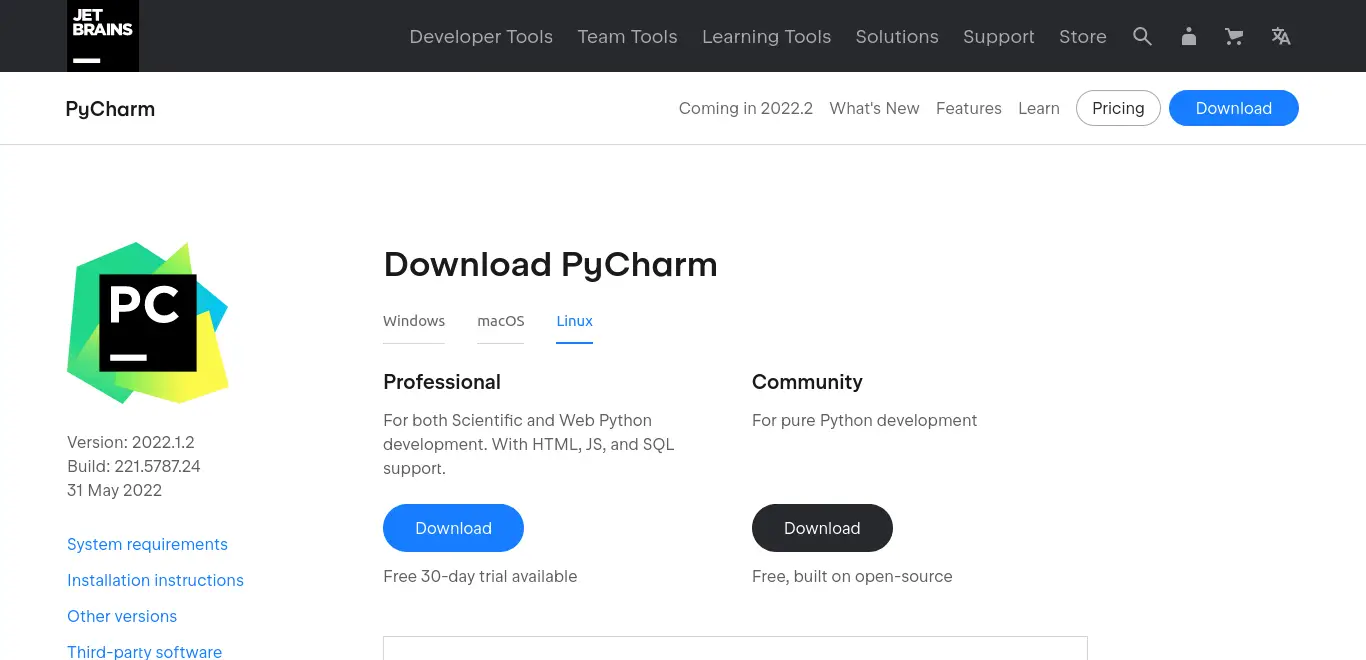
There you will see the Professional and Community versions. Click on the community version and the download will start.
After that, create a folder called pycharm and extract the file into it. Then, move it to the /opt/ folder.
Inside the folder that has been generated, go into the bin folder and run the pycharm.sh file.
If you want, you can do it via the terminal. Download it:
wget -c https://download-cdn.jetbrains.com/python/pycharm-community-2022.1.2.tar.gzThen, unzip it:
tar -xvf pycharm-community-*.tar.gz -C pycharm --strip-components 1Thereafter, move it to /opt
sudo mv pycharm-community-2022.1.2 /opt/pycharmAnd run the binary:
cd /opt/pycharm/bin/
sh /opt/pycharm/bin/pycharm.shThis will start running.
Method 2: Using Snap for installation
We have already talked about Snap, and it is an important technology that many companies are adopting without problems. Pycharm is distributed using this technology as well, so installation becomes easy in Ubuntu-related distributions.
In the case of Debian, we have to install the snapd package
sudo apt install snapdStart the snap service and create a symbolic file, so you can run the applications from the terminal:
sudo systemctl enable snapd --now
sudo ln -s /var/lib/snapd/snapd/snap /snapNow you have to install core with snap.
sudo snap install coreThe rest is just install it with this command:
sudo snap install pycharm-community --classicNow just run it from the main menu.
Running PyCharm
Regardless of the chosen method, when you run PyCharm for the first time, you will have to accept the license terms.
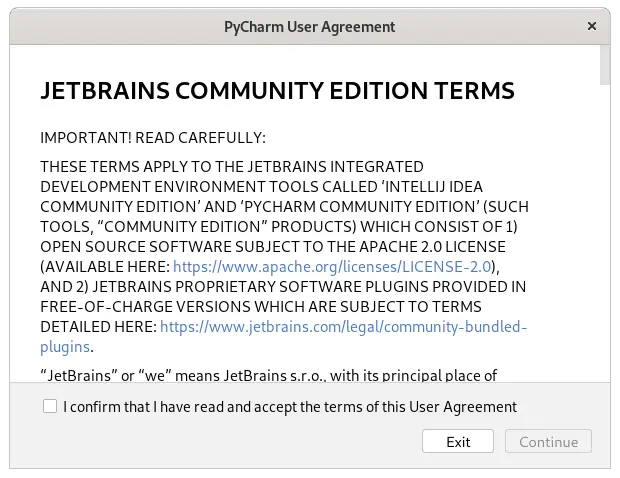
Then, you will be able to participate in the development of the tool by sending usage statistics.
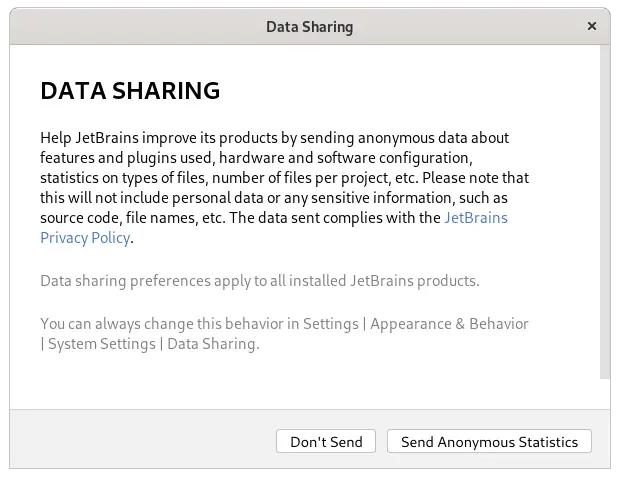
Finally, you will see the tool, and you will be able to start working with it.
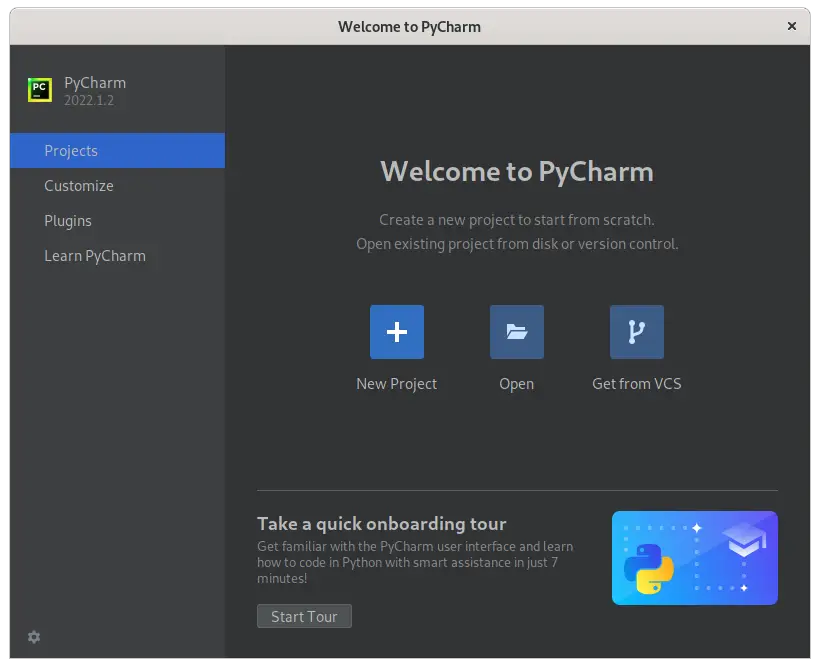
Remove PyCharm in Debian 11
To remove PyCharm we have to consider the installation method. In this case, we will explain the process for both.
For method 1, we simply delete the folder we created for the PyCharm files. It is as simple as that.
But in the case of method 2, we have to run the following command:
sudo snap remove pycharm-communityAfter executing this command, you will no longer have it on the system.
Conclusion
PyCharm is an acclaimed tool that will help us with the process of developing applications in Python. It is backed by a great company that has created other great tools and has a free version that will work as a trial for us.
Today, in this post, you have learned how to install it in Debian 11. I hope you liked the post and help us to grow.
Share it! And leave us a comment!