Ubuntu 20.04 is a very popular operating system among application developers. Therefore, it is convenient to know how to install Eclipse on Ubuntu 20.04 using the official package.Eclipse
Eclipse is a complete and popular open-source IDE that specializes in Java. An IDE is a program that provides tools that help the programmer to write code in a given language. These tools include project management, code auto-completion, error highlighting, debugging, and more.
Well, Eclipse is a beast. It has many tools for development in various languages but where it stands out more is in Java.
The characteristics of Eclipse are the following:
- Cross-platform
- Easier IDE configuration
- Improved theming and styling
- Free and open source
And all the tools you can expect from an IDE.
Install Eclipse on Ubuntu 20.04
The best way to install Eclipse is through the official package, which you can download it from the website.
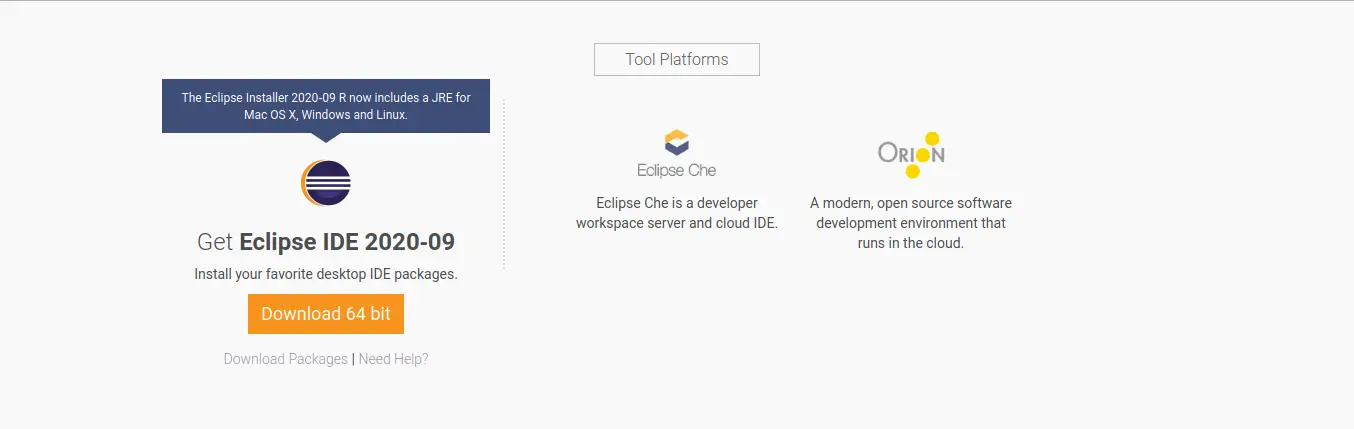
Once it is downloaded, decompress it and when you access the folder, run the installer.
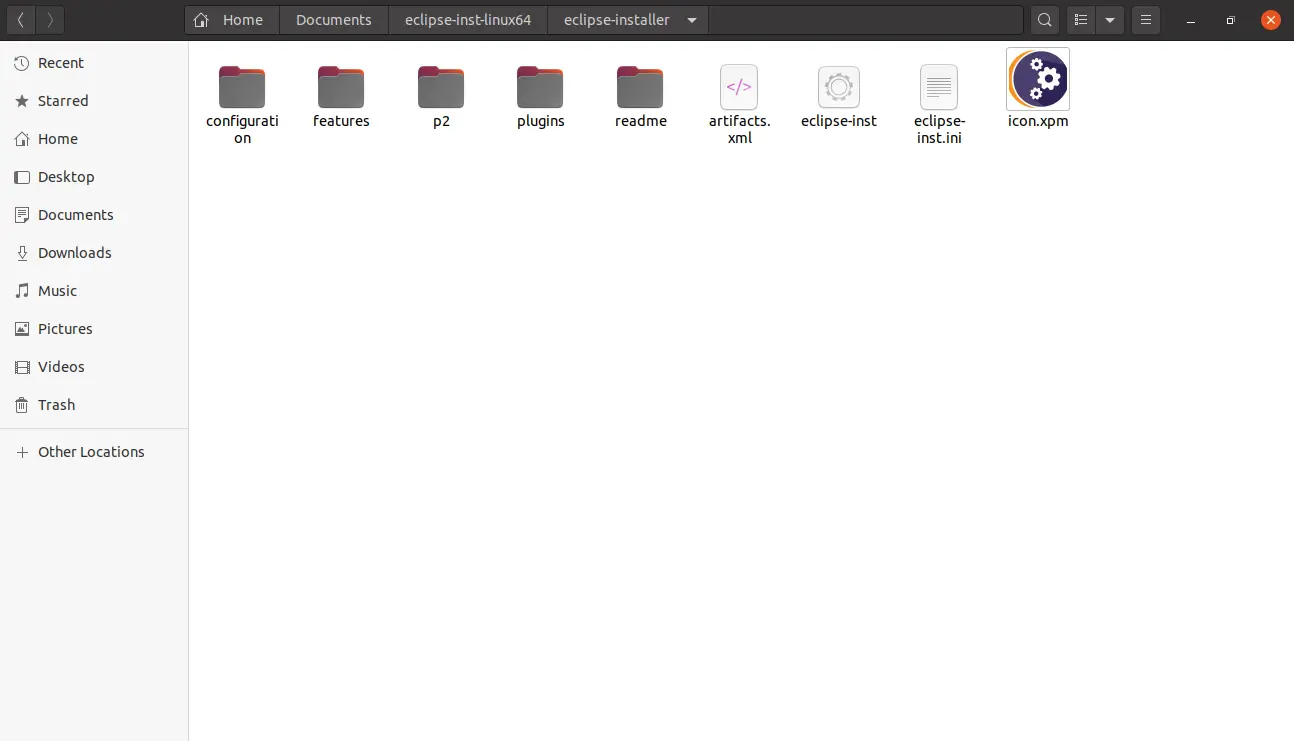
Before running the installer, you have to install the Java JRE. You probably already have it, but it is better to be sure.
Open a terminal, and run:
sudo apt install openjdk-11-jre
When the installation is finished, double click on the installer to run it. This is the eclipse-inst file.
When you run it, you will see the following menu:
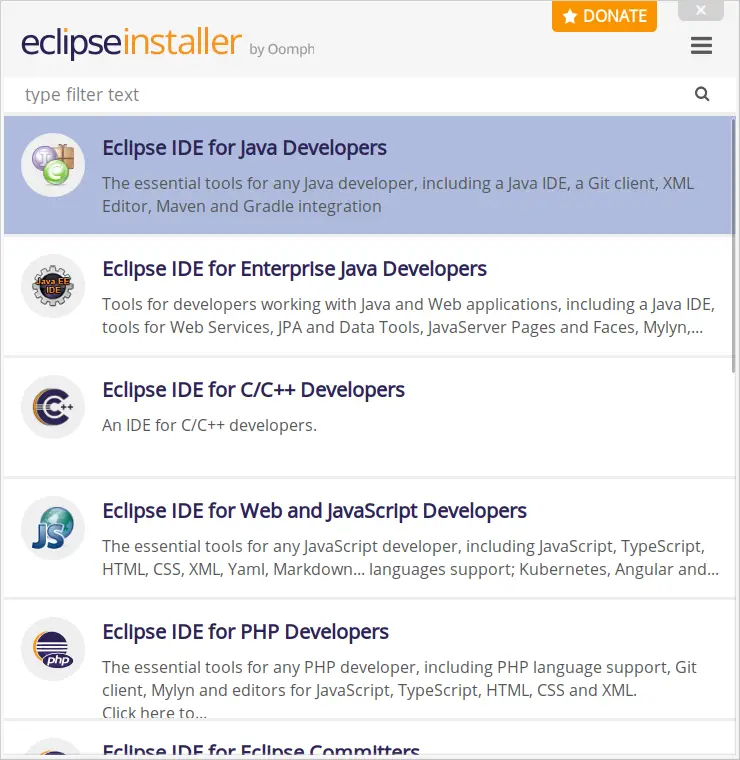
This menu tells you that Eclipse you want to install according to the programming language in which you will develop.
In this case, I will choose the first option since Eclipse’s specialty is Java. Although the process is similar for the rest of options.
As I have chosen Eclipse for Java, in the next window, the JDK path is configured. This folder is auto detected and there is no need to change it. Also, you can change the directory where Eclipse will be installed and if you want to create a new menu entry or a desktop shortcut. You can change this as you wish.
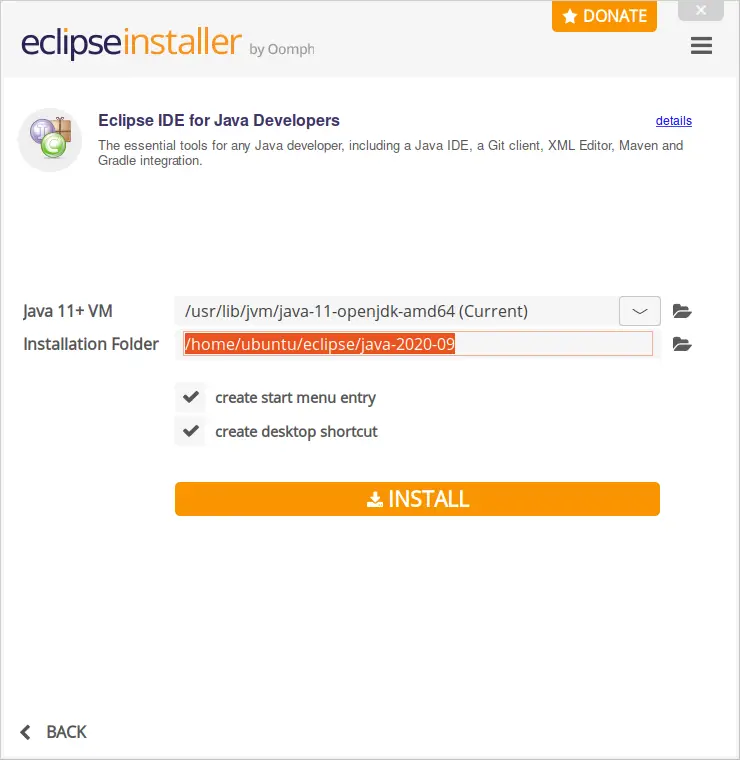
When you click on Install, you will see a screen where you will be shown the license terms.
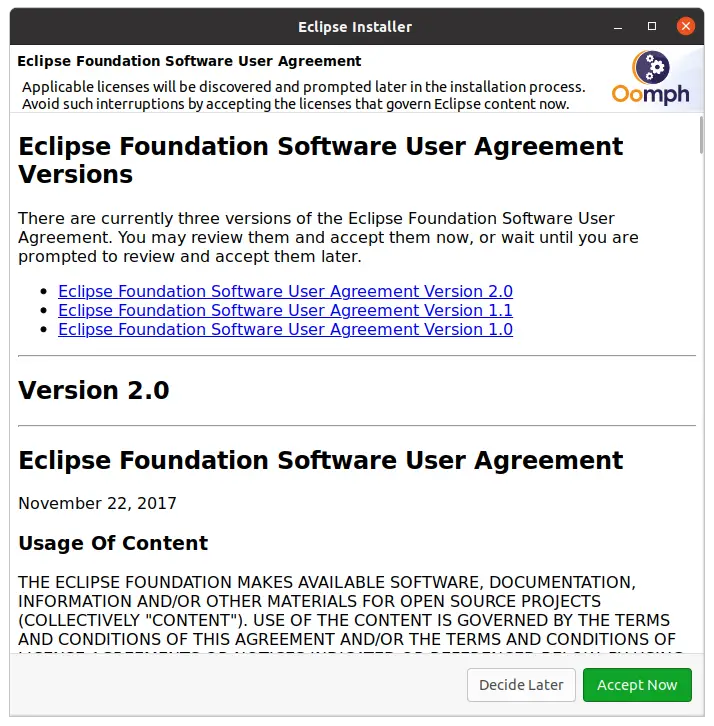
Accepting the license terms will start the installation.
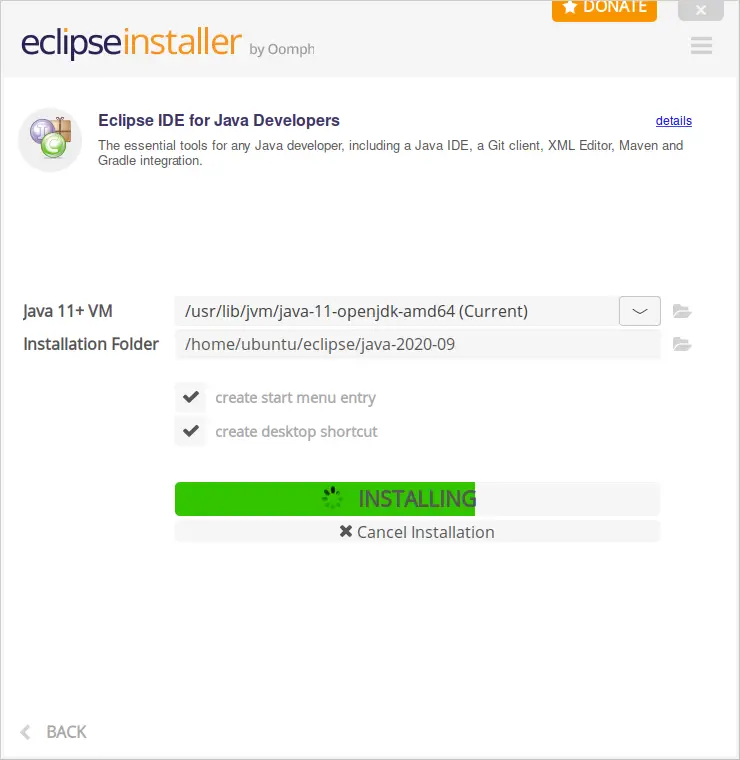
Then, when the installation is finished, click on the Launch button.
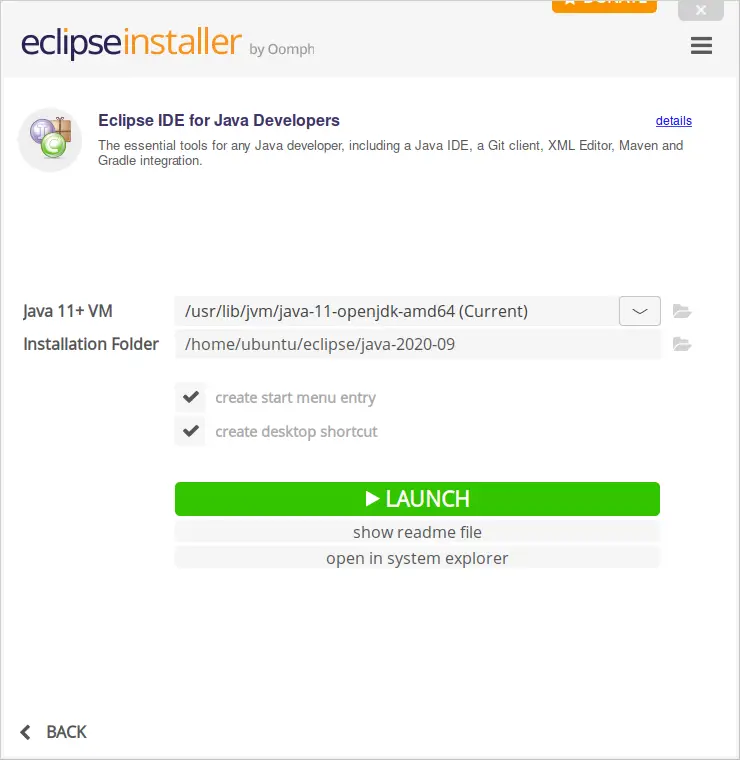
And then, you will have Eclipse installed and running.
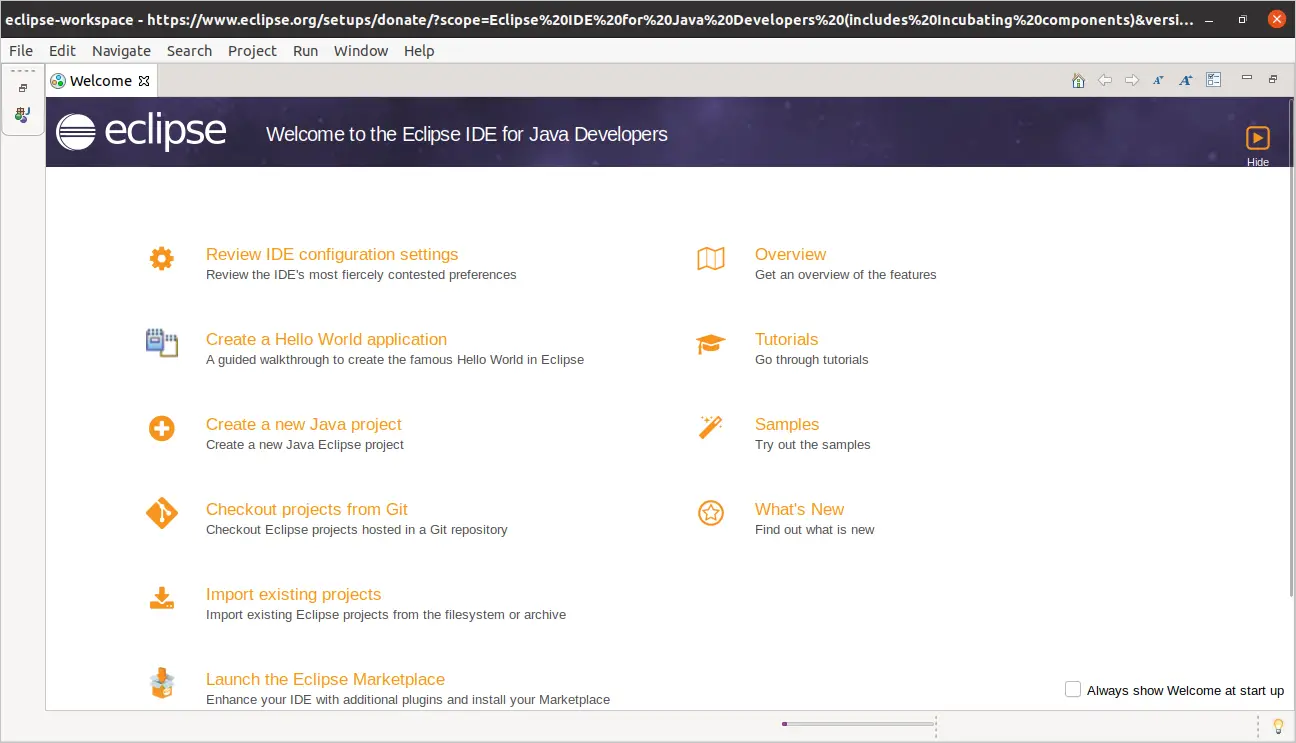
Conclusion
Eclipse is fundamental in the development of many applications around the world. Although the main bastion of it is Java is also possible to use it to develop in other languages such as C + + or PHP.
Its powerful integration with services like Github or Gitlab makes it modern, stable, and ready to start working. In addition to all this, it is possible to extend its functionality even more, through add-ons.
But now we want to know about you, do you use it? are you a developer? do you like Eclipse? Leave us a comment and help us grow by sharing this post.