openSUSE is a community distribution with a professional spirit that is suitable for servers as well as workstations. That’s why it’s good to support this distribution as well. Today, for example, you will learn how to find out the version of openSUSE. For this, we will use the terminal and the graphical interface of the system.
Introduction
openSUSE is a very popular Linux distribution that is sponsored by SUSE. This makes it very stable, robust and with an enterprise feel to it, while still being community-based. This makes it ideal in many environments such as business and education.
But many times we don’t know what version the computer is running, and this would make it difficult to install proprietary packages for the system. This becomes essential in remote support.
So let’s go for it.
Find the version of openSUSE using the terminal
Using the terminal to find out the version of openSUSE can be a good way to accomplish this goal. There are several options.
The first one is using the hostnamectl command, which not only gives us the hostname of the system but also other information such as the distribution version.
hostnamectl
You will get an output screen like this
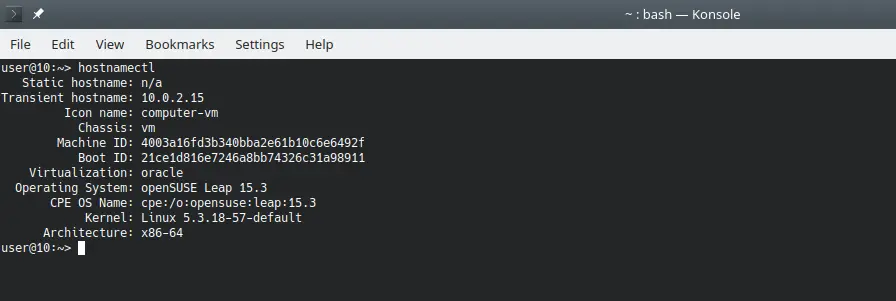
Another way to do this is to use lsb_realease which also provides system information. To achieve this, we need to install the lsb-release package.
sudo zypper in lsb-release
Now you can run
lsb_release -a
Where you will get an output screen similar to this:
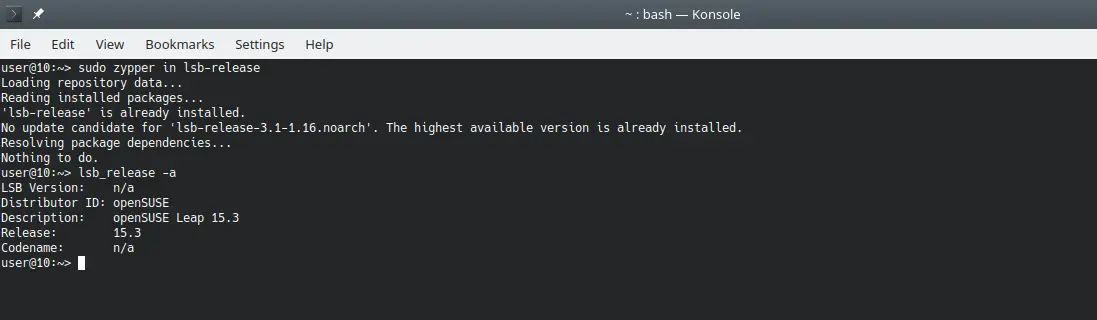
Finally, if you prefer, you can find the version of openSUSE by displaying the contents of the /etc/os-release file
cat /etc/os-release
NAME="openSUSE Leap"
VERSION="15.3"
ID="opensuse-leap"
ID_LIKE="suse opensuse"
VERSION_ID="15.3"
PRETTY_NAME="openSUSE Leap 15.3" PRETTY_NAME="openSUSE Leap 15.3
ANSI_COLOR="0;32"
CPE_NAME="cpe:/o:opensuse:leap:15.3"
BUG_REPORT_URL="https://bugs.opensuse.org"
HOME_URL="https://www.opensuse.org/"
This way, you can get the version of openSUSE using the terminal.
Now using the graphical interface
In this case, it depends on the writing environment you are running. Generally, openSUSE users prefer KDE.
To achieve this, go into the environment options, and go to System information to display all the details of our openSUSE.
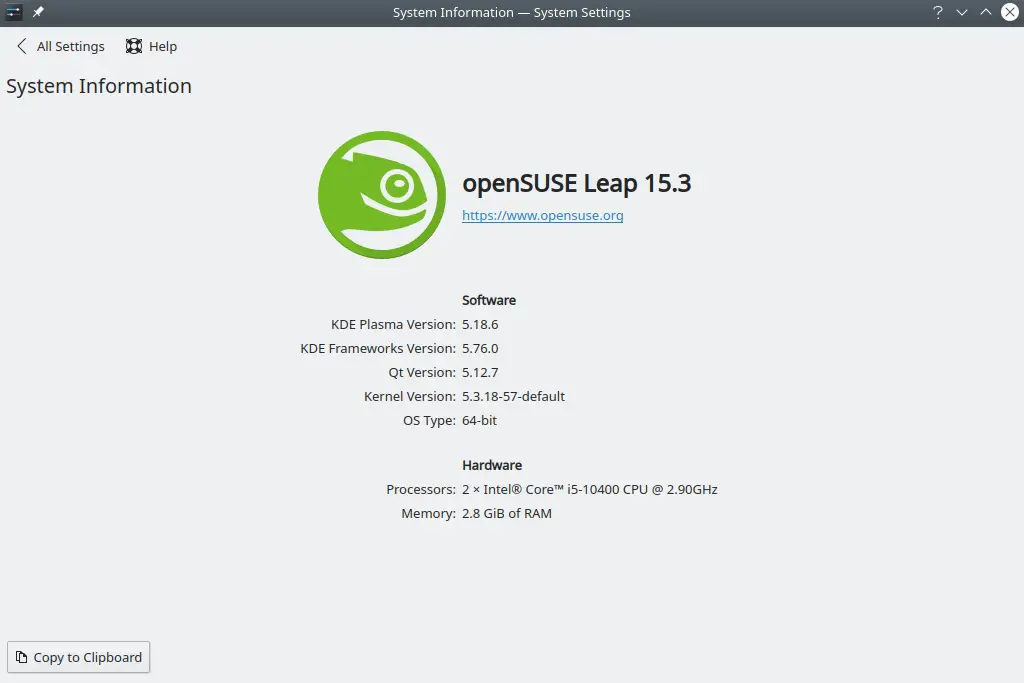
This way, you can quickly find out the version of openSUSE.
Conclusion
Thanks to this short but useful post, you will be able to know the version of openSUSE that is installed on your computer. This can be done from the desktop graphical interface or from the terminal.
I hope you liked it, and you can share this post with your friends.