Thorium Browser is a web browser based on Chromium with optimizations to achieve, according to them, “to be the fastest web browser on earth”.
It is open source and has versions for different systems, so it is easy to install it wherever you want. Some of the most outstanding features are:
- Compiler optimizations include SSE4.2, AVX, AES, and modifications to CFLAGS, LDFLAGS, thinLTO flags, import_instr_limit flags, and PGO, as well as other compiler flags.
- LLVM LOOP optimizations as -mllvm flags
- UI Changes and Patches for Linux and Windows that fix bugs, enhance usability, and strengthen privacy/security.
- DoH](https://en.wikipedia.org/wiki/DNS_over_HTTPS) (DNS over HTTPS) patches from Bromite.
- Enable Do Not Track by default patch from Vanadium.
But is it true that it is optimized? Well, the developers report that there is an 8% to 40% difference between the two in favor of Thorium. Of course, they also clarify that this depends on the system and the measurement.
Sounds good, doesn’t it?
The optimized fork of Chromium, aka Thorium, has versions for many systems. However, in the case of Linux, there is special support for Ubuntu thanks to the DEB package.
Method 1: Install Thorium using the deb package
This method is especially focused on distributions such as Debian and Ubuntu, along with their derivatives.
To do so, go to the project’s Github page and download the corresponding DEB package
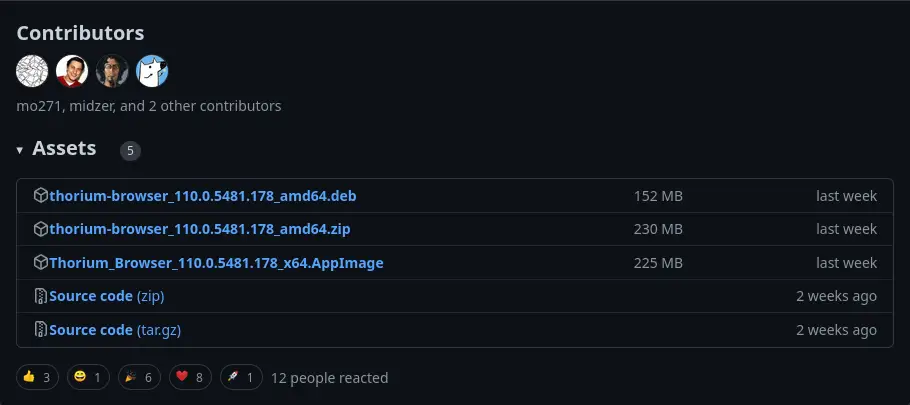
Once you have done this, just open your file browser and double click to start the installation.
If you prefer, you can do this from the terminal. To achieve this, open it and with the wget command, download the DEB package.
wget https://github.com/Alex313031/thorium/releases/download/M110.0.5481.178/thorium-browser_110.0.5481.178_amd64.debAnd then proceed to install it
sudo apt install ./thorium-browser_110.0.5481.178_amd64.debIn any case, when the installation is finished, you will be able to start it from the main menu.
Method 2: Add the Thorium repository
This method is also focused on Debian based distributions like Ubuntu and derivatives.
The great advantage of this method is that it provides updates integrated with the system and thus avoids forgetting to update the tool.
The procedure is easy, open a terminal and download the repository file
wget https://dl.thorium.rocks/debian/dists/stable/thorium.listThen, move it to the source configuration directory
sudo mv thorium.list /etc/apt/sources.list.d/Refresh the repositories with APT
sudo apt updateAnd finally, install Thorium by running
sudo apt install thorium-browser-unstableAs with the previous method, you will be able to run it from the main menu at the end of the process.
Method 3: Install Thorium using AppImage for all other Linux distributions
Fortunately, there is a universal method for all Linux distributions, such as AppImage. This format, similar to Windows portables, can be the perfect alternative for distributions outside the Debian environment.
So, you can download it using the terminal.
wget https://github.com/Alex313031/thorium/releases/download/M110.0.5481.178/Thorium_Browser_110.0.5481.178_x64.AppImageThen, assign run permissions to it
chmod +x Thorium_Browser_110.0.5481.178_x64.AppImageAnd now you can run it, either by double-clicking on it in the file browser or by executing
./Thorium_Browser_110.0.5481.178_x64.AppImageI think using the graphical interface is more appropriate.
Using Thorium web browser: The optimized Chromium fork
Whichever installation method you choose, when you start it, it will look like this
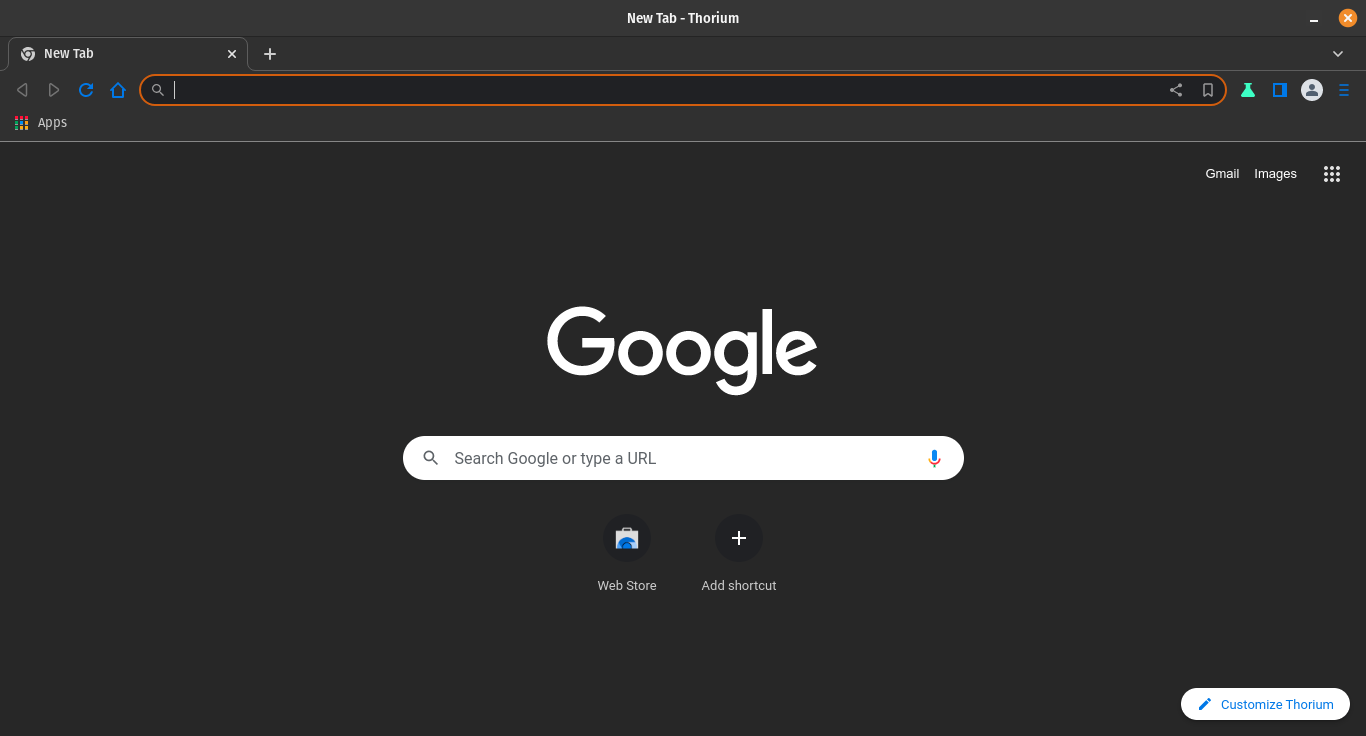
There is almost no difference with Chrome or other browsers. You can take a look at the options and from there, log in with Google to get the full power of the project.
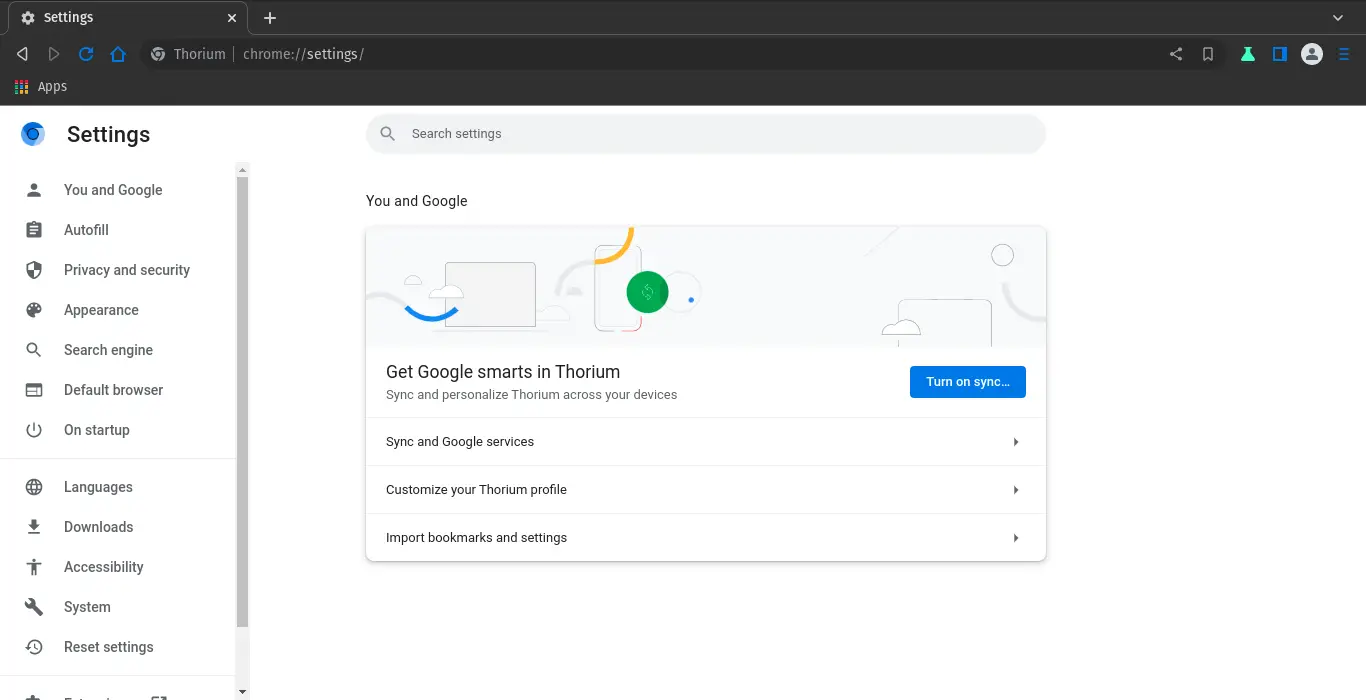
Finally, you can check the installed version without much trouble.
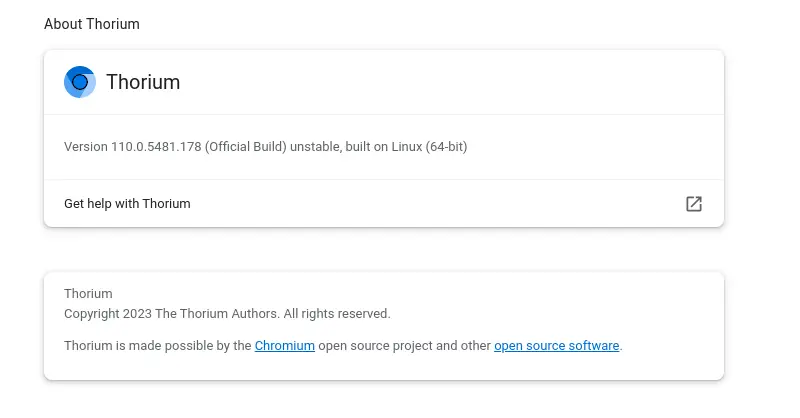
In short, it is a modern browser, with support for extensions and integration with Google.
Uninstall Thorium on Linux
According to the chosen installation method, you can then opt for a way to remove it from the system.
In case you have used the DEB package, you just need to run in the terminal
sudo apt remove thorium-browser-unstableAnd after entering the password, the installation process will start.
If you have opted for method 2, then to the previous step, you will have to add the removal of the repository in the system.
sudo rm /etc/apt/sources.list.d/thorium.listFinally, refresh the system repositories.
sudo apt updateNow, if you picked AppImage, there is not much to do but just delete the downloaded file. This is one of the great advantages of using this format.
Conclusion
Chromium is an open-source project that is behind many other great web browsers such as Google Chrome… Now we have another fork of this but performance oriented as is Thorium. Now you know what it is and how to install it, it’s your turn to take a look at it.
I hope you liked the post, and you can share it with all your friends.