Debian is a free operating system. A free Linux distribution with thousands of applications to meet our users’ needs. It is developed and maintained by the Debian project along with the community. Debian always has at least three releases in active maintenance: stable, testing, and unstable
.
There are 3 development branches in Debian:
- Stable: The stable version of Debian is the most visible face of the distribution. These are the regular releases that are periodically released by the development team. It is recommended for all users who want a stable and robust system.
- Testing: The testing branch is the branch where the packages that will eventually become stable enter. It is the step before this “version” becomes stable. Generally, this branch is very stable, although it is not recommended for production environments because it is not bug free.
- Unstable: This is the branch where the latest packages are coming into Debian. This branch is not very stable and is only recommended for enthusiasts and people who want to help development by contributing to bug reports.
At the time of writing, the current stable release of Debian is 11, codenamed Bullseye.
Checking the Debian release using the desktop environment
If the system has a graphical desktop environment, then you can check the version from the desktop environment options.
Concerning GNOME, which is the default environment in Debian 11, open the system options from the main menu. Then, when it opens, go to the About section and there you can find out which version of Debian you are running.
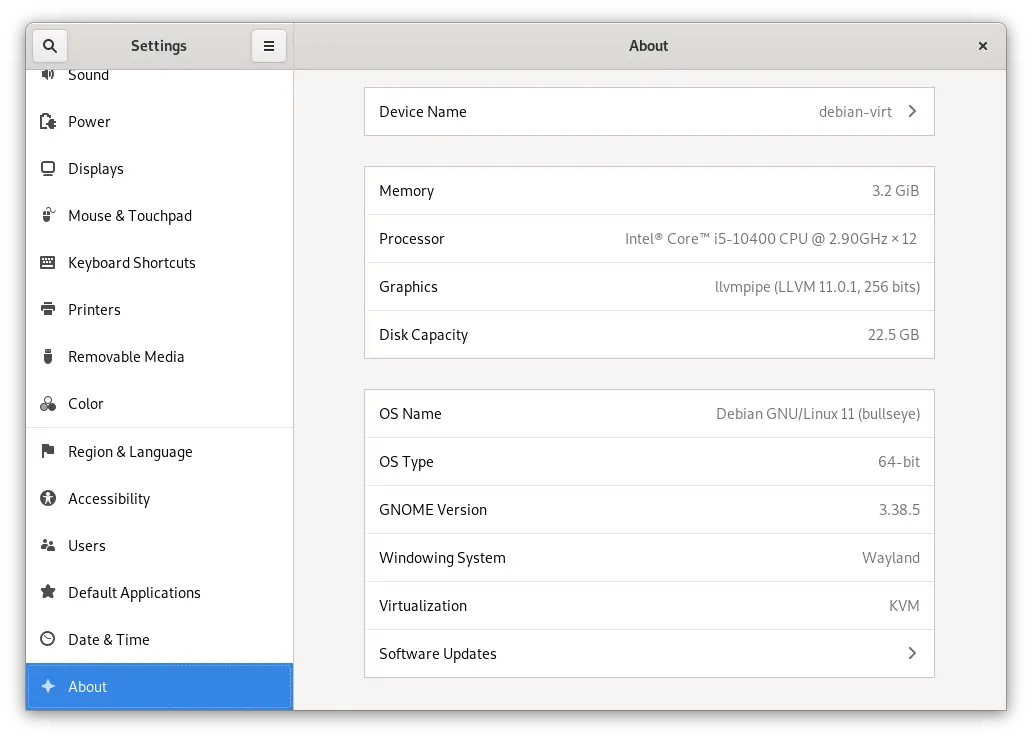
Check Debian version from the terminal
The previous method is functional in a desktop environment, but it is convenient to know how to do it using the terminal because we can also apply it to servers.
For this, we have several ways to do it, each of them equally valid and allows us to achieve the goal.
One way is to use the lsb_release command as follows
lsb_release -aYou will get an output screen like this.
No LSB modules are available.
Distributor ID: Debian
Description: Debian GNU/Linux 11 (bullseye)
Release: 11
Codename: bullseyeYou can shorten the on-screen output by using the -d option
lsb_release -d
Description: Debian GNU/Linux 11 (bullseye)Another way to check the Debian version on the system is to do it by checking system files like /etc/os-release.
To achieve this, we use the cat command
cat /etc/os-releaseSample Output
PRETTY_NAME="Debian GNU/Linux 11 (bullseye)"
NAME="Debian GNU/Linux"
VERSION_ID="11"
VERSION="11 (bullseye)"
VERSION_CODENAME=bullseye
ID=debian
HOME_URL="https://www.debian.org/"
SUPPORT_URL="https://www.debian.org/support"
BUG_REPORT_URL="https://bugs.debian.org/"Finally, you can use the hostnamectl command like this
hostnamectlAll of these ways will help you check the Debian version.
Conclusion
Knowing the Debian version is something simple, but always good to know to get rid of possible problems.
I hope you find this simple post useful. Please share this post and help us grow.