Due to many hacker attacks, many people have decided to use a password manager. Fortunately, there are many alternatives, like KeePassXC or Bitwarden, but today I will tell you about another one called LastPass.
Introduction to LastPass
A password manager is a tool that does the work of creating, remembering and filling in passwords. In this sense, LastPass has all these features, so it is considered a very efficient one.
The way it works for the user is simple, you only need to log in once with a master password and that will work to access the rest of the passwords.
In addition to this, you can generate secure passwords for new accounts to reset some of them. This offers the great advantage that you don’t need to remember them or know them properly, and thus adds an extra layer of security.
LastPass’s synchronization is also one of its great advantages. With a LastPass subscription, you’re not limited to one device; so, you can install it on your device, so you can take advantage of passwords on any of them.
Another important aspect of LastPass is that they guarantee that they cannot even access your passwords because of the security measures it takes to store user data.
How to get LastPass on Linux
Although it does not have a specific client for Linux, we will be able to enjoy it through the powerful web interface that LastPass provides.
To achieve this, the first thing you have to do is to create a free account from this link.
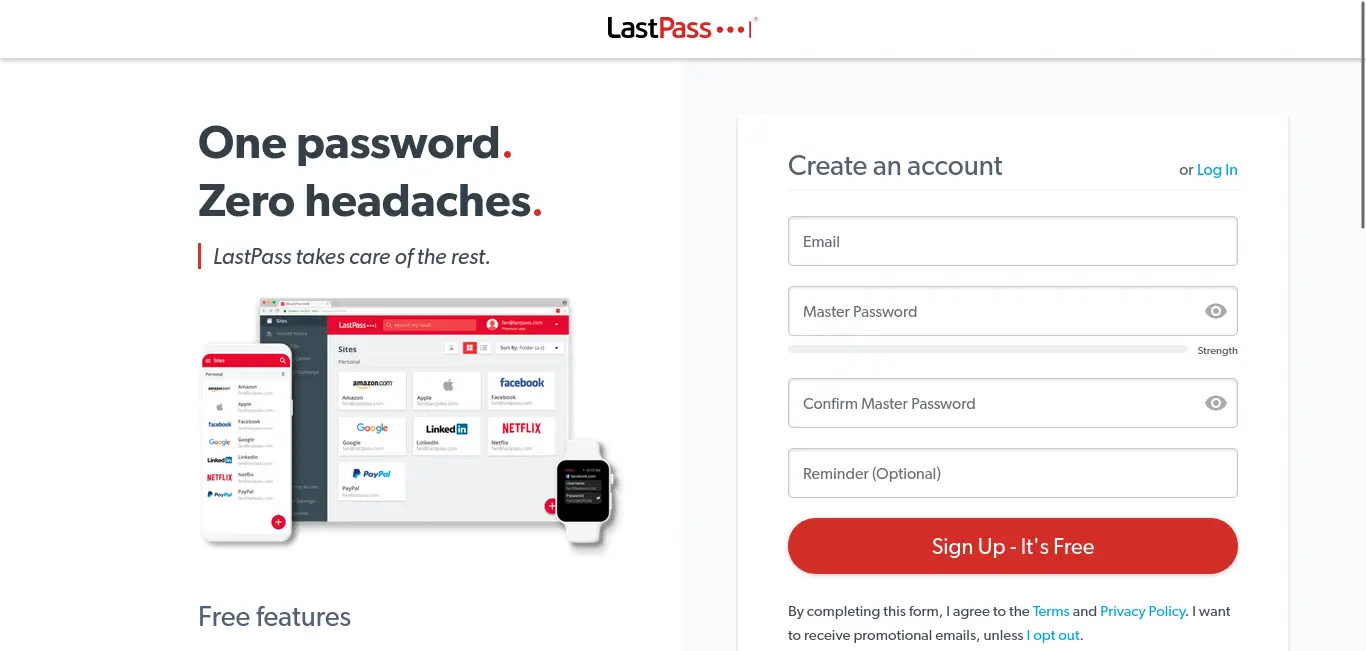
As you can see, it is a fairly simple form to complete as it is not intrusive. Below, you can review the features you will enjoy with the free version.
As soon as you create the account, you will see a screen like this
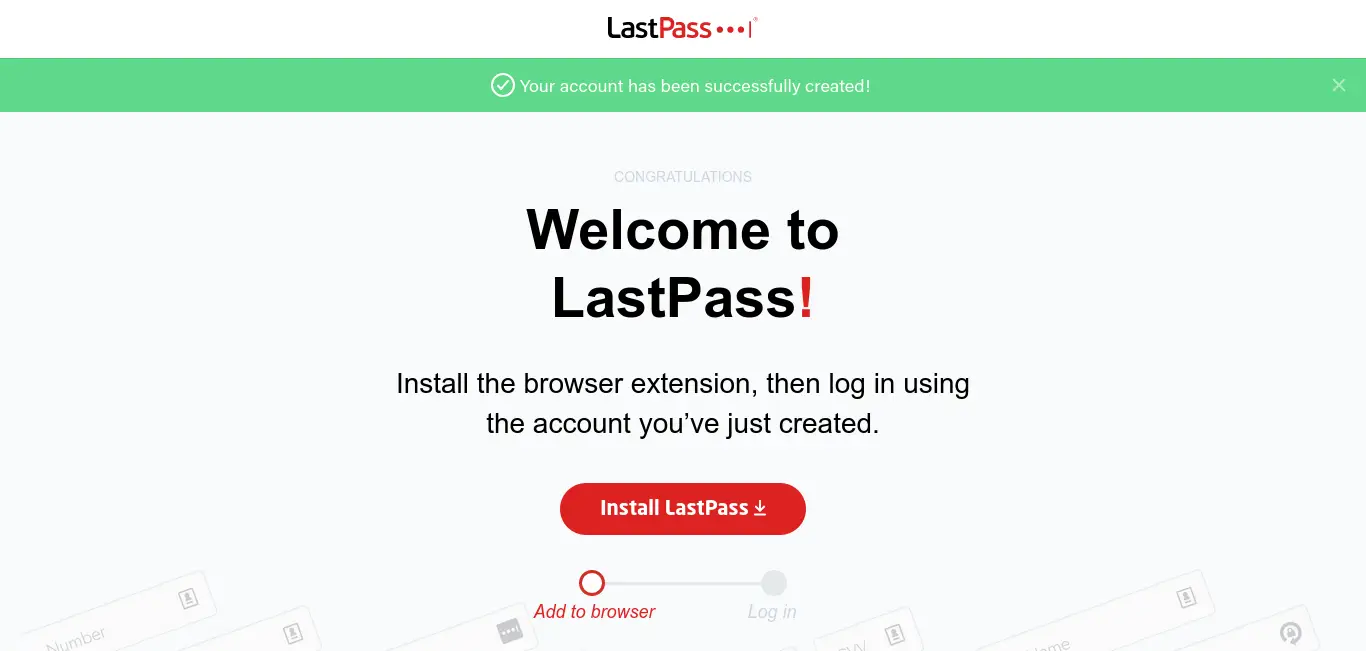
It tells you that the process was successful and that you just need to install the extension for the browser you are using. Don’t worry, the tool has extensions for the most popular web browsers, such as Chrome or Firefox.
This step is important because to access LastPass, you need the extension that will securely link to the tool.
With the extension already active, you will need to click on it and log in.
By doing so, you will have access to the dashboard, where you can start creating your passwords.
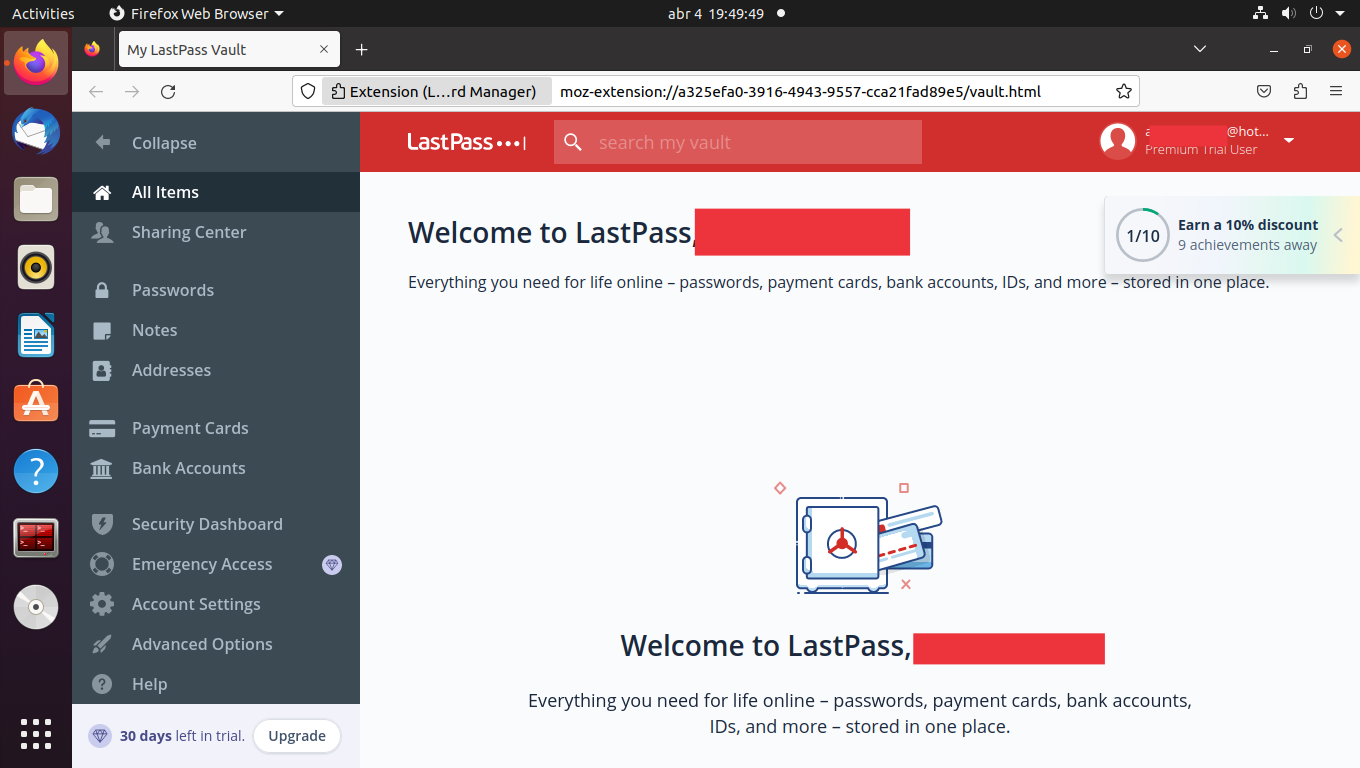
Using the tool on Linux
Once LastPass is ready, you can use it to create your password records. A good way to start would be to import your passwords.
In this regard, the tool is great because it allows you to import them from the browser or if you have used other password managers, you can do that as well.
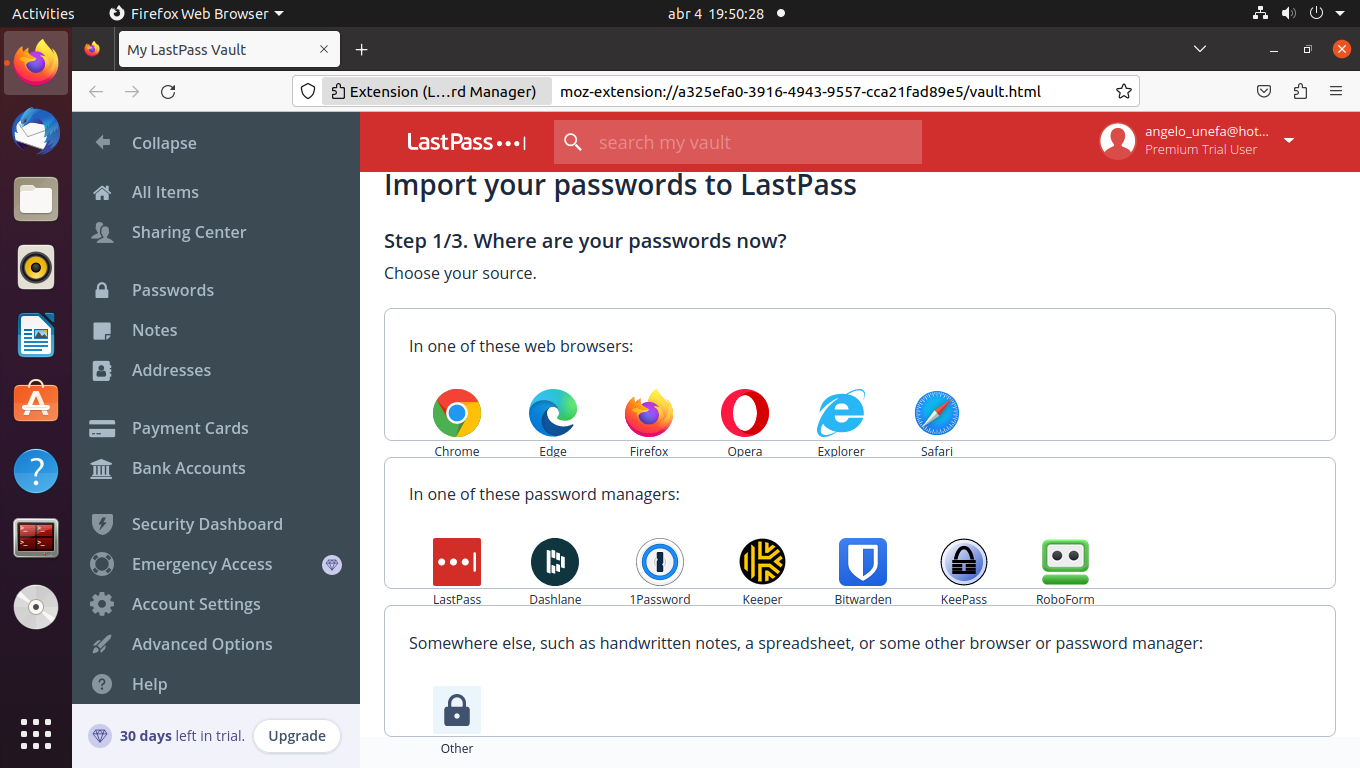
Next, you can add your entries for LastPass to manage.
To achieve this, from the left panel choose the type of account to manage, and you will be presented with a form to create the entry.
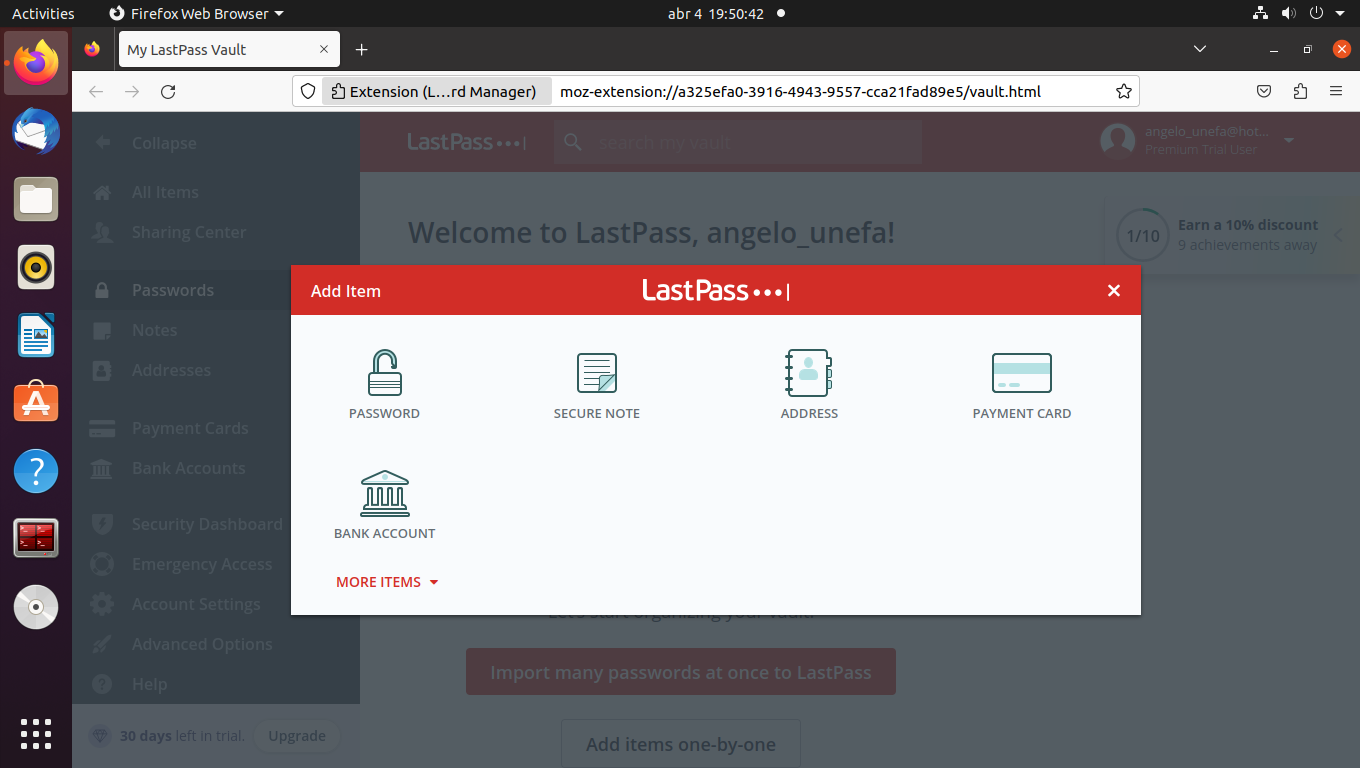
Many people have an ability to create strong passwords quickly, but others do not. For them, you can use the LastPass password generator.
There, you will be able to specify the options for password generation, such as the size and characters to use.
The process is quite intuitive and should be no problem to complete.
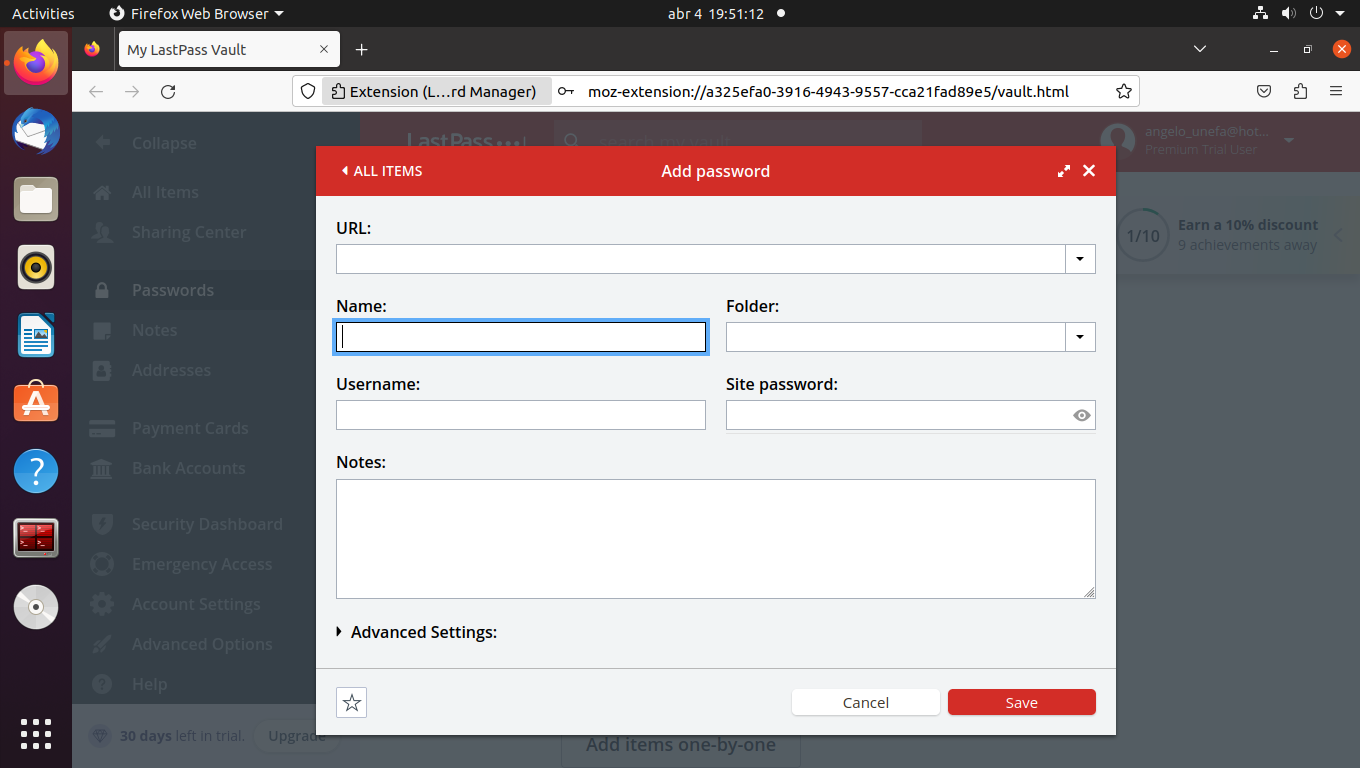
Bonus: Install LastPass CLI on Ubuntu
LastPass CLI is a tool that is present in the Ubuntu repositories and aims to provide a terminal interaction with a LastPass account.
This opens many possibilities because you can insert it in configuration scripts or task automation.
To install it, open a terminal and run
sudo apt install lastpass-cliThen, you can verify the installed version
lpass --versionSample output
sTo log in to an account, you can run
lpass login [email]Once you enter the password, you can use it.
For example, you can verify passwords
lpass lsOr, thanks to the grep command, filter the results a bit:
lpass ls | grep -i [Key]Finally, you can add an entry to LastPass
lpass add --sync=now --note-type=ssh-key [your-key]Of course, replace ssh-key with the note type you want and is supported by LastPass.
Conclusion
LastPass is an ideal tool for many users concerned about the security of their passwords. Now you have a general idea of how to use it.