Hello, my friends. Linux is great, and it’s great because of the absurd amount of software we can install on the system. This makes it ideal for almost any type of users such as developers, professionals, and enthusiasts. Proof of this is that we can install all kinds of applications. Today, for example, you will learn how to install QPrompt on Debian 11.
First, what is QPrompt?
According to the application’s website, the definition of QPrompt is this:
Teleprompter software for all video creators.
So even video creators and producers will have a faithful tool to get the job done.
Some features of QPrompt are as follows:
- Works with studio teleprompters, tablet teleprompters, webcams, and phones.
- Paste text from other software seamlessly
- Smooth motion, giving a jitter-free experience
- Make changes on the fly
- Use markers to jump to any part of the script
- Route the message to multiple screens, with independent mirroring
- Background transparency allows you to monitor yourself or your audience as you speak
- Built-in timer
As you can see, these are important features for a Teleprompter. On top of this, the application is open source and provides excellent support for Linux, making it easy to install.
Finally, QPrompt is very efficient thanks to the fact that it is made with C++ and QML, so it is agile and very fast.
Installing QPrompt on Debian 11
One of the things that sets QPrompt apart is that it provides good support for Linux. That’s why we have several installation methods that you have to execute according to your convenience.
Install QPrompt using APT
One of the most recommended options is to do it using APT. To achieve this, we have to download the DEB package provided by the developers of the application.
To download it, just open this link to access the GitHub profile of the application. There you will see in the download options the DEB package.
Once you download it, just double-click on it to start the installation.
If you want to do this process on the terminal, just download it using wget
wget -c https://github.com/Cuperino/QPrompt/releases/download/v1.0.0/qprompt-1.0.0-Linux-aarch64.debThen to install it run
sudo apt install ./qprompt-1.0.0-Linux-aarch64.debJust like that, it will be installed.
Second option using Flatpak
Another interesting option is to do it via Flatpak. To achieve this, you have to install it.
sudo apt install flatpakThen, add the Flathub repository, which is the site where QPrompt is hosted.
flatpak remote-add --if-not-exists flathub https://flathub.org/repo/flathub.flatpakrepoAnd then, proceed to install it as follows
flatpak install flathub com.cuperino.qpromptThereafter, you can run it from the main menu or by using the command line
flatpak run com.cuperino.qpromptThis way, you will always have the latest stable version available.
AppImage is the last available option.
We also have the option to do it with AppImage, which works similar to a portable on Windows. To achieve this, we have to download the AppImage file from GitHub or using the terminal.
wget https://github.com/Cuperino/QPrompt/releases/download/v1.0.0/qprompt-v1.0-2c9752c-v1.0-linux-64-gcc.AppImageThen, assign permissions to run it
chmod +x qprompt-v1.0-2c9752c-v1.0-linux-64-gcc.AppImageIt only remains to run it by double-clicking on it.
Using QPrompt in Debian 11
Regardless of the installation method, once you have done so, you can run the application to see the main interface.
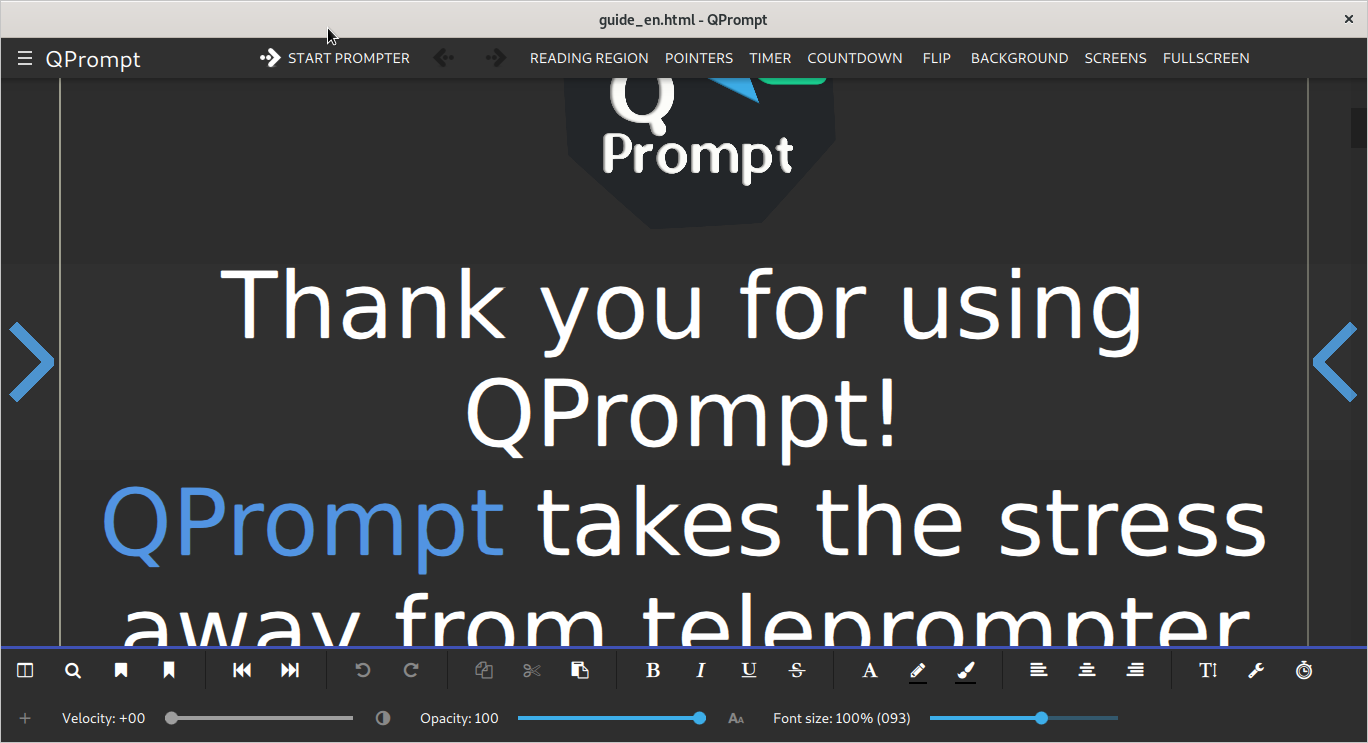
It is quite easy to use and you can even change the playback speed and so on.
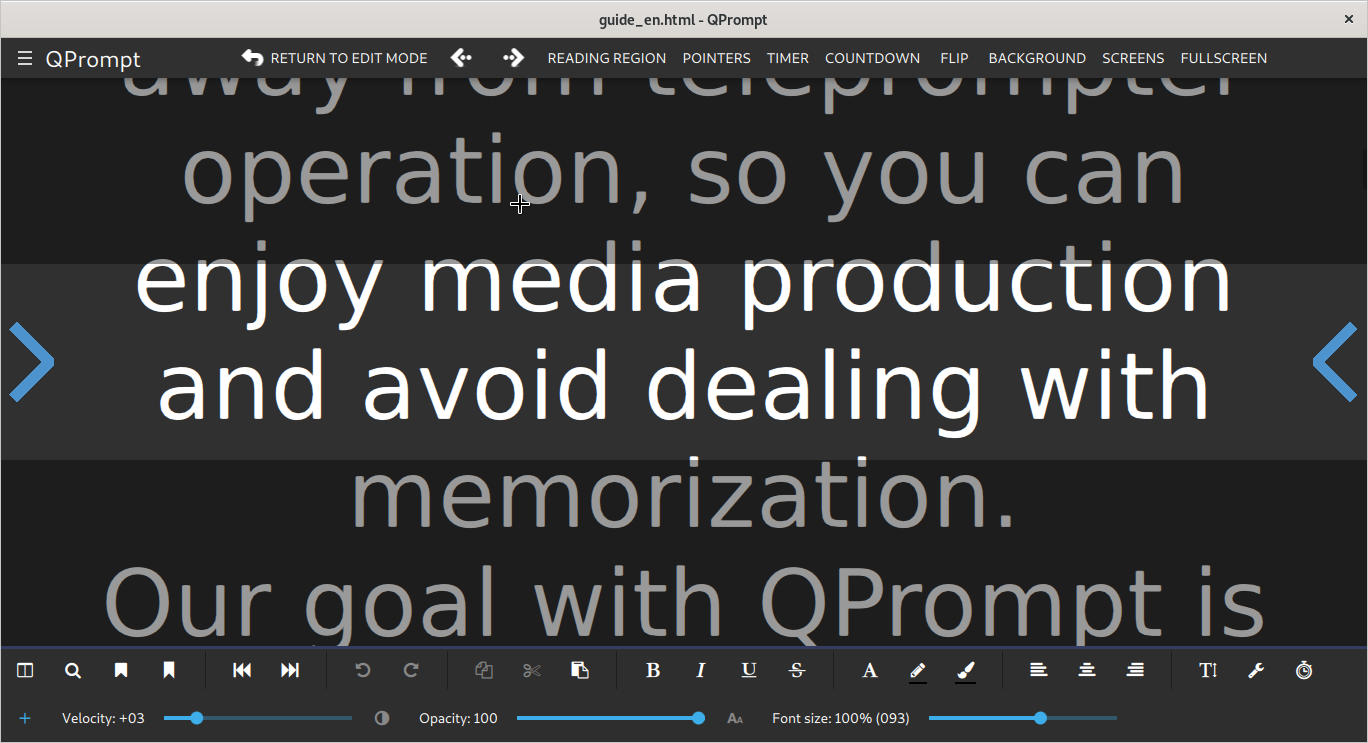
Uninstalling QPrompt in Debian 11
If in the future you want to remove the application from the system, you have to remove it depending on the installation method.
For example, if you installed it via APT, you can remove it from the terminal by using the following command
sudo apt remove qpromptTo uninstall QPrompt from Flatpak, you have to run the following command
flatpak remove com.cuperino.qpromptFinally, if you have installed QPrompt with AppImage, just remove the program file.
Conclusion
QPrompt is an application focused on a certain public, but that gives us more possibilities in the system.
I hope you liked the post and help us to share.