Fortunately, Linux is full of competitive IDEs that are fully integrated with the system, but there is also one that integrates with the desktop. Today, you will learn how to install KDevelop on Linux.
Introduction
KDevelop is a fully-featured Integrated Development Environment, perfect for C and C++ projects and other supported languages. It has great code completion and project support, along with documentation integration that keeps you close to where you’re editing code.
If you don’t know, an IDE is a program that helps developers to realize their programs. It consists of a text editor, a console, a debugger and other options to improve the process.
One of the main advantages of KDevelop is that, besides being open source, it is perfectly integrated with the Plasma desktop, so distributions like KDE Neon, Kubuntu or any other with this desktop will notice it.
Although it is strongly oriented to C/C++ and QML, it also supports PHP and Python through plugins. Besides this, it has all the options you can expect in an IDE: syntax highlighting, debugger, file management, autocompletion…
Install KDevelop on Linux
Method 1: Using the official repositories of each distribution
Being a Plasma focused IDE and part of Plasma, it is common to find it in the official repositories of each distribution.
#For Debian, Ubuntu, Kubuntu, KDE Neon, Linux Mint and derivatives
sudo apt update
sudo apt install kdevelop
#For RHEL-based and Fedora
sudo dnf install kdevelop
## For Arch Linux
sudo pacman -S kdevelop
## For OpenSUSE
sudo zypper in kdevelopThen, you can start it from the main menu.
Method 2: Using Flatpak to install KDevelop
As expected, KDevelop has an extraordinary Linux support. Therefore, you can also install it via Flatpak.
In short, you have to install Flatpak on your Linux distribution. Some like Linux Mint, Fedora, ElementaryOS and Manjaro include it by default, but for others you can use this link for instructions.
Then, add the Flathub repository which is where the program is hosted
flatpak remote-add --if-not-exists flathub https://flathub.org/repo/flathub.flatpakrepoFinally, install it
flatpak install flathub org.kde.kdevelopWhen finished, you can start it again from the main menu.
Taking a look at KDevelop
As soon as you open the tool, you will get a window like this one
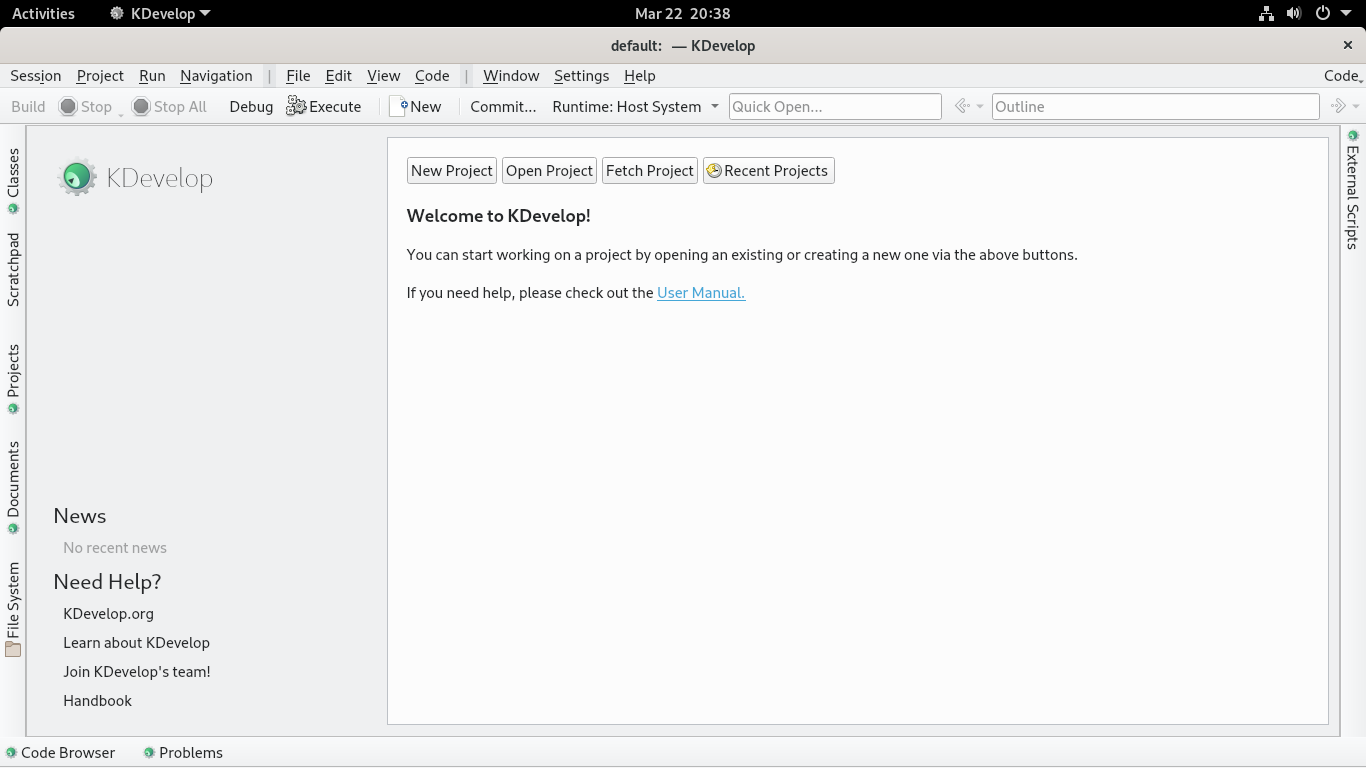
In the center, you will have some buttons with default options to start working. You can create a new project, open an existing one and check some recent ones.
If you create a new project, you will have to choose the project type. By default, these are the ones supported in KDevelop.
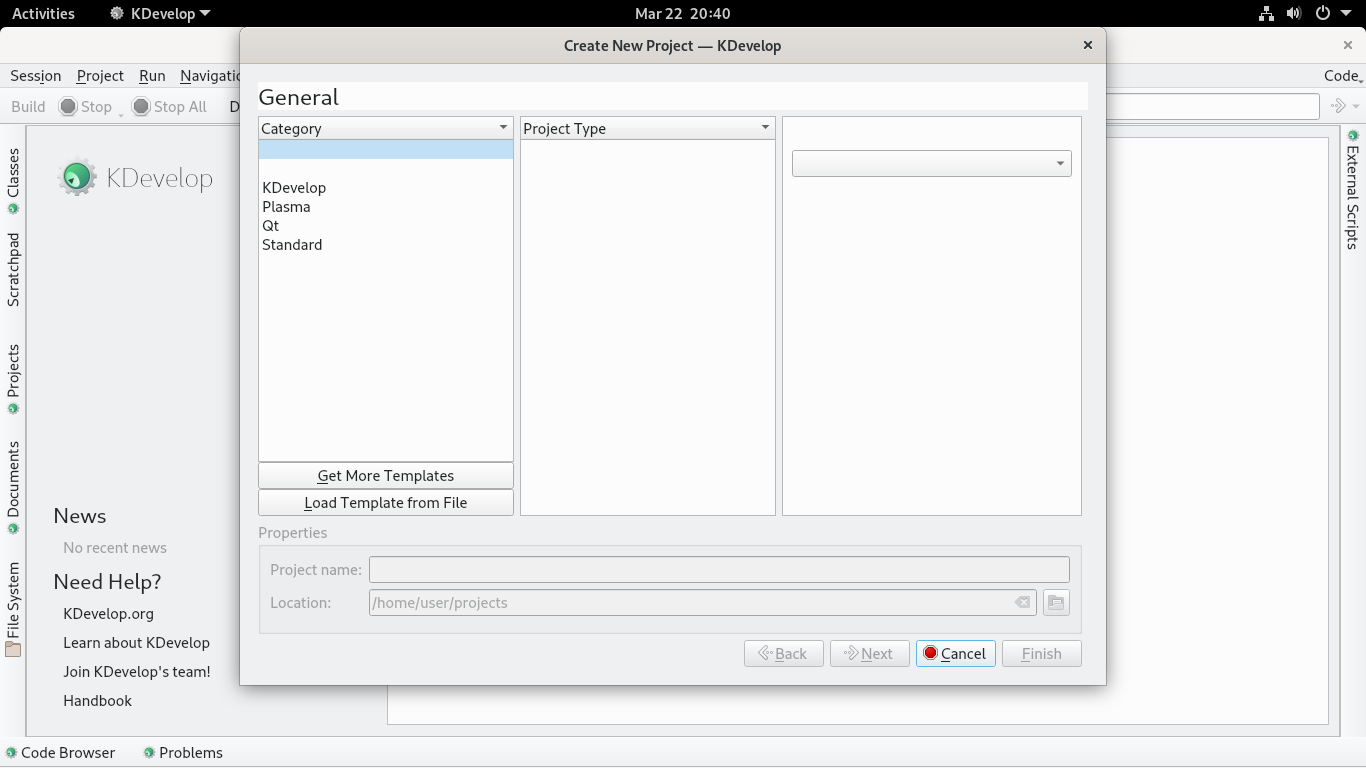
Assign a name and a path to the project, then in the next window decide the version control program, and you are done.
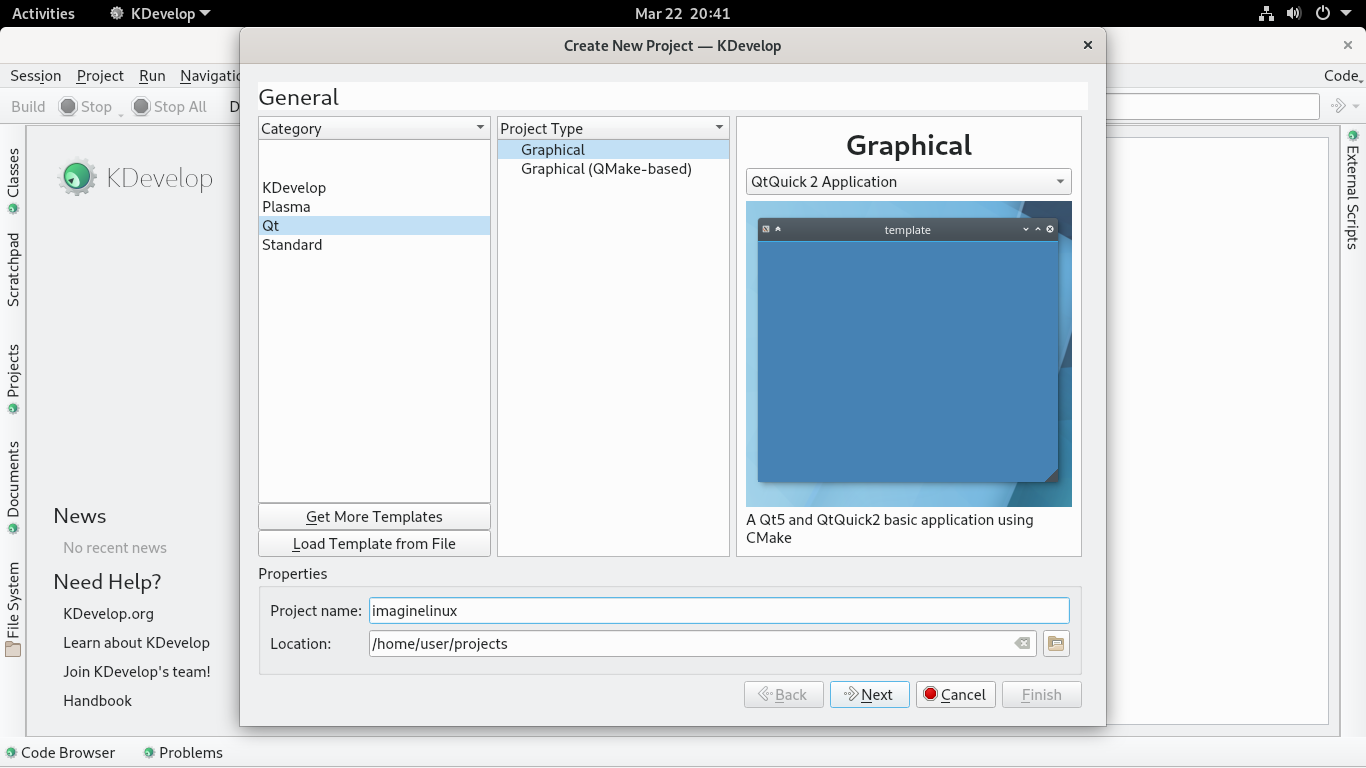
You are ready to use it.
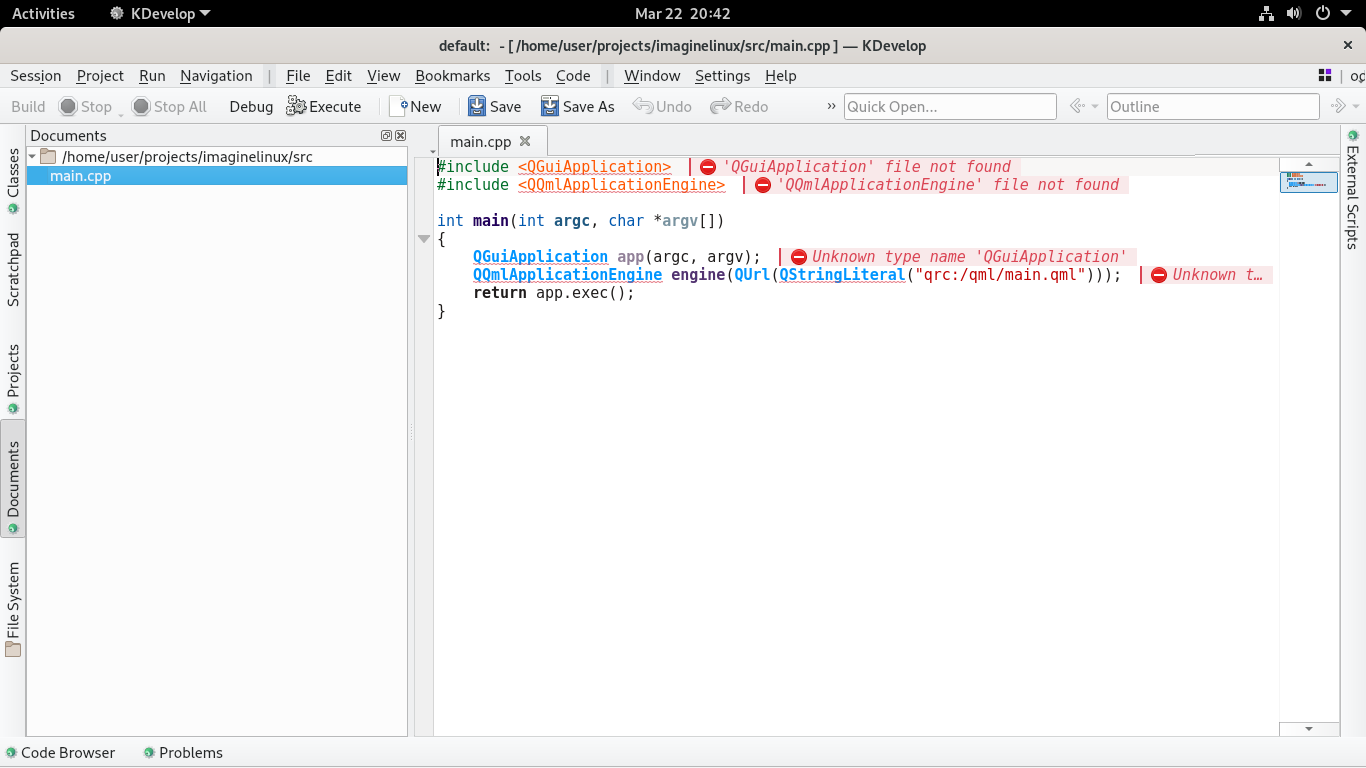
The operation in KDevelop does not differ much from other IDE’s, so it won’t take you long to get familiar with it.
Remove KDevelop on Linux
If you want to avoid using the application anymore, then you should remove it from the system. To achieve this, you will have to run a command depending on the installation method.
In the case of the Debian family and its derivatives, you just need to run
sudo apt remove kdevelopFor RHEL and its family
sudo dnf remove kdevelopArch Linux and derivatives
sudo pacman -R kdevelopAnd for OpenSUSE
sudo zypper rm kdevelopNow, if you installed KDevelop using method 2, which is via Flatpak, then you can run
flatpak uninstall org.kde.kdevelopThen you will no longer have it on the system.
Conclusion
An IDE is perhaps the tool where everything starts in application development. In Linux there are a lot of them, but only KDevelop can boast that it integrates so well with the plasma desktop.
I hope you liked this post, and you can share it and give KDevelop a try.